Contents
Smartphones these days have come up with advanced camera features that not only capture the best of pictures but also add a lot of information to every image. Details like metadata, image size, resolution, Geotag, latitude and longitude information, device details and other information is captured with every picture. We transfer all our smartphone pictures to our computer to make more room for upcoming photos. What if one fine day, you wake up and realize that your computer is not booting to the desktop screen?
This can be a horrible experience if your system crashes and you lose all the photos on your device. In such scenarios, we make use of one of the Best Photos Recovery Software for Windows. Recovery software can recover deleted photos from formatted, crashed, or corrupt internal/external HDD, SSD, SD Card, USB Drive, 4K Drive Digital Cameras and other devices that can be connected to your computer.
Manage Photos EXIF Information
Photos EXIF Editor is one of the best software that you can use to add, edit, or remove EXIF information on one and all photos in one go. When you click and transfer photos from your smartphone to your computer, it is saved with the photos ID in a numerical format like DSM10021, etc. Before you meet with an accident, you can always use Photos EXIF Editor to add, edit, or remove metadata of all the photos in a folder. It is compatible with Windows 10/8.1/8/7 & Vista (both 32 and 64 bit).
Step 1. Download and install Photos EXIF Editor from its official website.
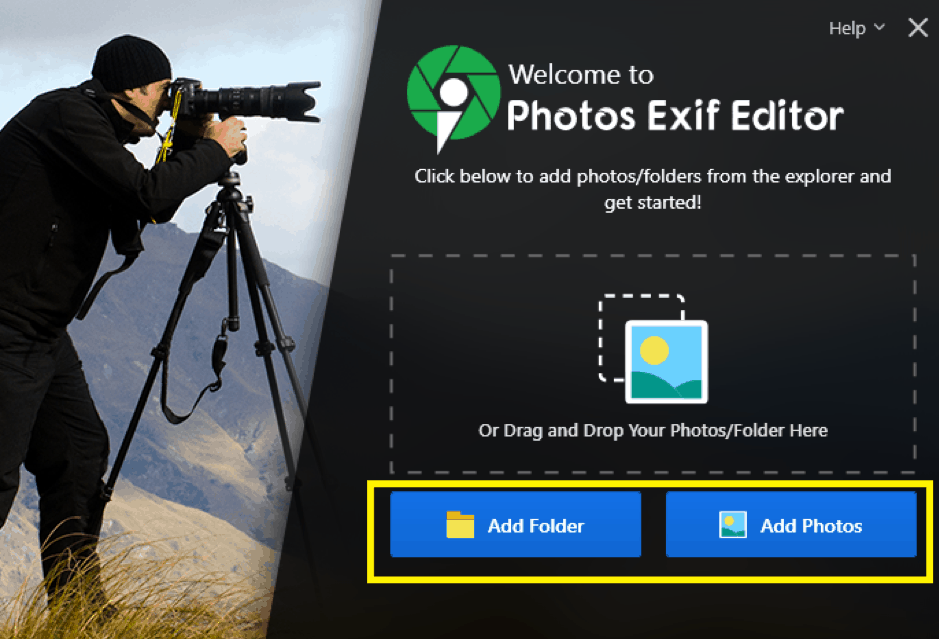
Step 2. Drag and Drop a batch of files or folder that you wish to edit.
Step 3. Add / Edit metadata of selected photos in the folder. Give them a name, place, person of some unique information that you can recall and search easily. You can also select the editing options from the dropdown list and add valid data.
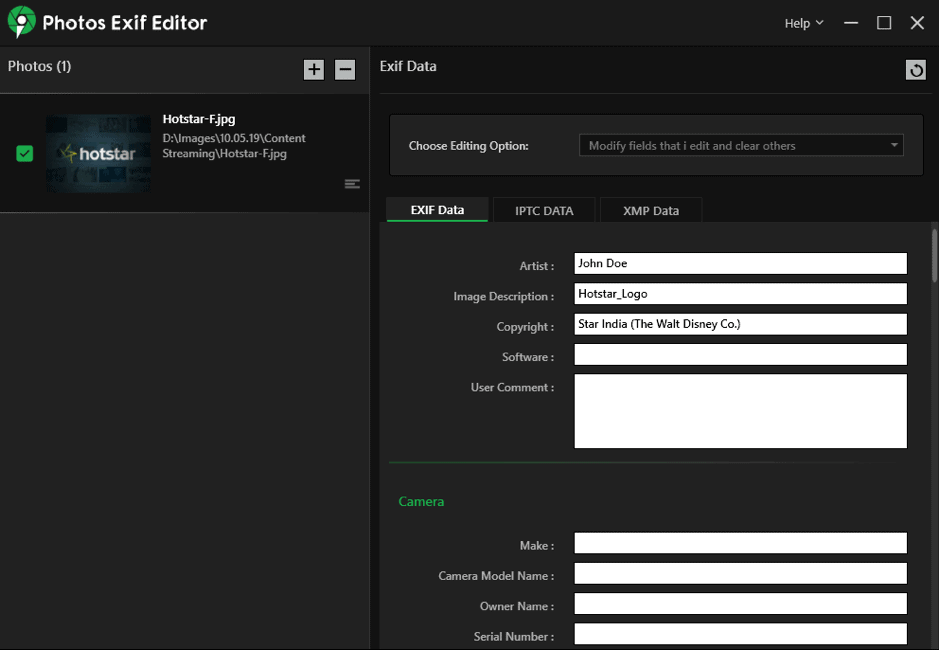
Step 4. Click on the Start Process button and save the output. EXIF/IPTC/XMP metadata of selected photos will be edited as per your request and saved.
Step 5. Download the edited photos to a new folder. This folder will have the same photos with edited EXIF metadata. Once confirmed, you may delete the old folder.
How to Recover Deleted Photos
If you have edited EXIF metadata of your photos, it becomes easy for you to recover deleted photos. If you encounter data loss, you can make use of one of the Best Photos Recovery Software for Windows.
Photos Recovery by Systweak
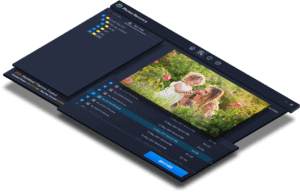
Price: $39.95
Download Link: Get it Here
Supported OS: Windows 10/8.1/8/7 (32-bit & 64-bit)
Supported File System: FAT, FAT16, FAT 32, NTFS, etc.
RAM: Min 1 GB RAM (2 GB recommended)
Free Hard Drive Space: 200 MB or more
Processor: Pentium IV and above
Photos Recovery by Systweak is one of the best photo recovery apps to recover deleted photos from internal/external HDD, SSD, USB Drives, SD Cards, Digital Camera, 4K Hard Drives, and other storage devices. It is compatible with Windows 10/8.1/8/7 (both 32-bit and 64-bit) versions running with FAT, FAT16, FAT32, NTFS, HFS, ReFS, APFS, and RAW file systems.
It has different scan modes to save time and bring accuracy! Quick Scan recovers images that are recently deleted permanently (Shift + Delete) while the Deep Scan performs a systematic sector-wise scan to dig our recoverable photos due to formatted, crashed, or corrupt hard drive issues.
Photos Recovery Features
- Effective search algorithm and Advanced scan engine
- Compatible with files like Vector photos, Raster photos, and digicam files
- Supports multiple file system like FAT, FAT16, FAT32, NTFS, APFS, HFS, ReFS, etc.
- Supports multiple image file formats like JPG, JPEG, BMP, PNG, GIF, TIF, CRW, RAW images
- Recover permanently/accidentally deleted photos from crashed, formatted, or corrupt drives
- Recover photos from internal/external HDD, SSD, SD Card, USB Stick, 4K drives, and others
- Best compatible with Windows 10/8.1/8/7 (both 32-bit and 64-bit) versions
- Preview photos from the recoverable list to select photos to recover
- Quick Scan and Deep Scan modes to gain accuracy and save time
How It Works
You don’t need to wonder how to recover deleted photos using Photos Recovery as this is an easy-to-use application that does it all by itself.
Step 1. Download and Install Systweak Photos Recovery software from its official page.
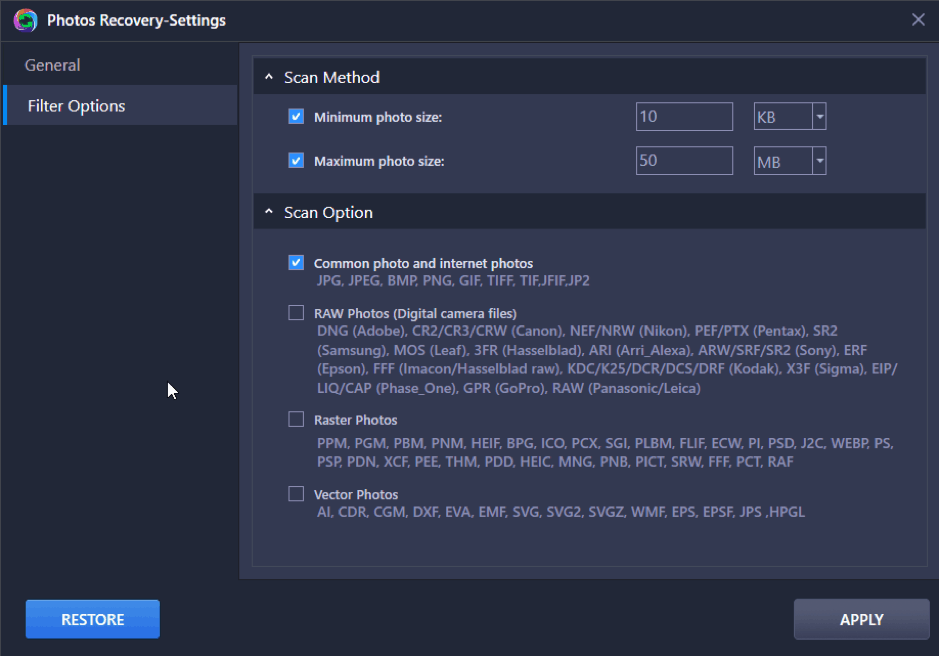
Step 2. Open the application and configure settings to search for RAW Photos, Raster Photos, or Vector Photos on every scan.
Step 3. On the Home tab, select the target destination from Hard Drive partitions or the Removable Drives.
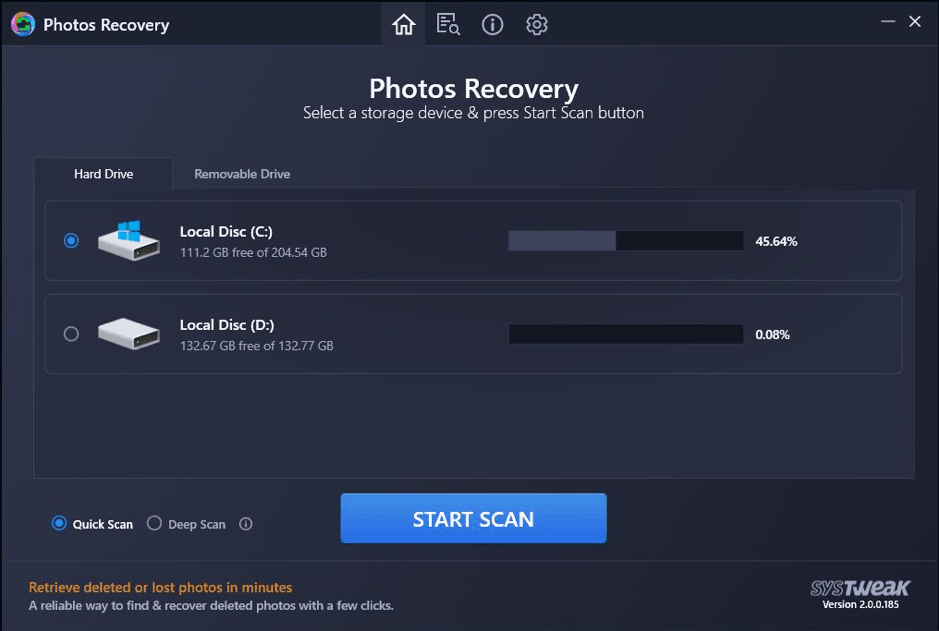
Step 4. Select Quick Scan or Deep Scan and click on the Start Scan Now button to initiate the scan.
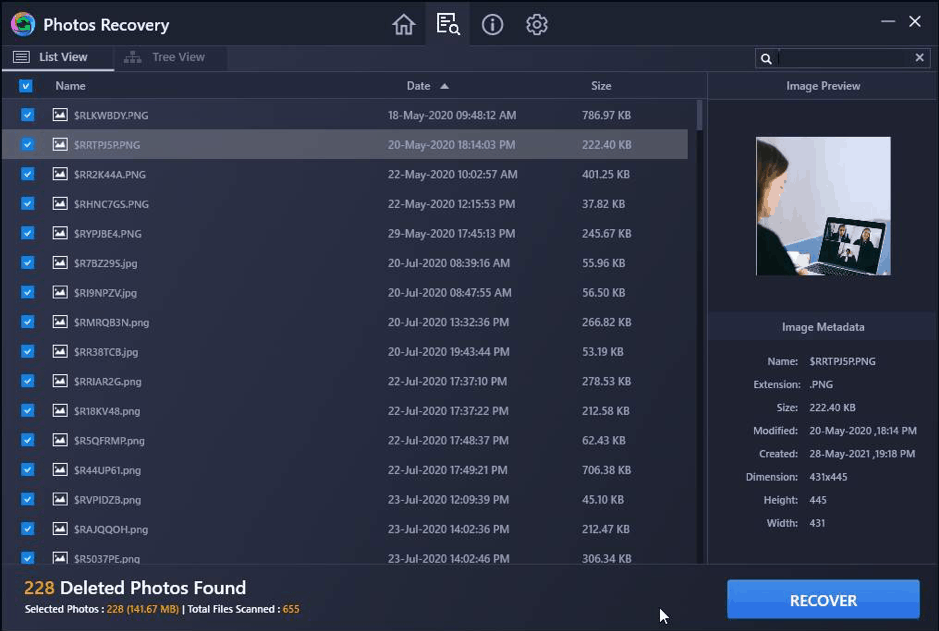
Step 5. Check out the scan result by switching between the view options. List view or Tree view can be used to browse the recoverable photos. Double-click on any of the photos to check the preview from the recoverable list.
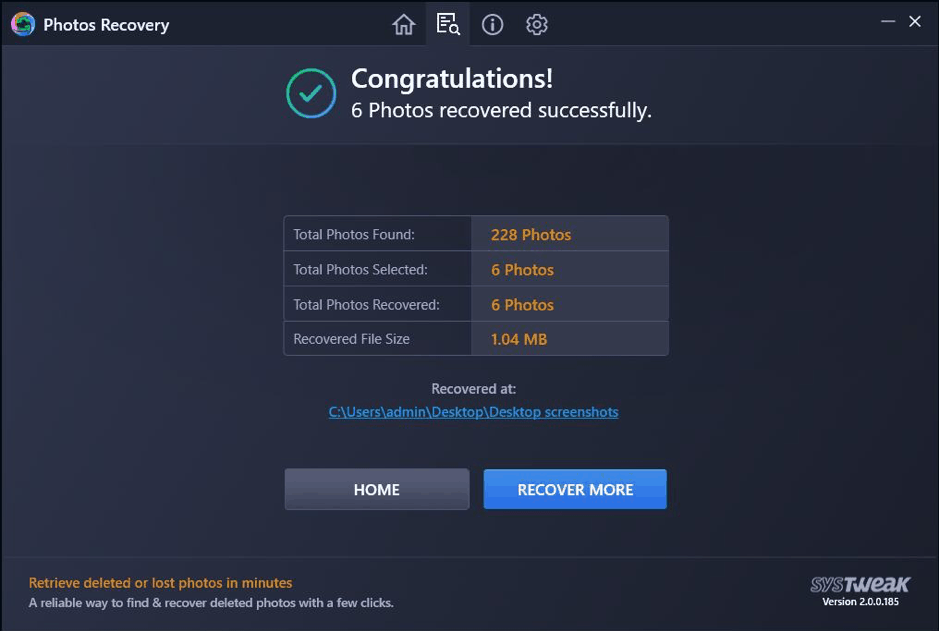
Step 6. Click on the Recover button to recover the selected photos. All the photos will be saved to the selected location. You can use Windows Explorer to browse and find images using EXIF metadata and save them on a specified location.
Summing Up
Adding or Editing EXIF information on all your photos is very important if you deal with a lot of images at a time. You can always use the best Photos EXIF Editor to add, or edit the metadata information of all the photos in a folder. Photos with metadata information are easy to identify and recovery. You can recover deleted photos using Photos Recovery Software by Systweak as the advanced scan algorithm can recover deleted photos from formatted, crashed, or corrupt storage devices.

