The iPhone passcode lockout feature is a good security measure to prevent unauthorized access to your device. If you set a complicated passcode and you don’t remember it, after entering the wrong passcode several times, your iPhone will display the message “iPhone security lockout” or “iPhone unavailable”, which means it has been locked.
Don’t worry, there are some ways to help you unlock your locked iPhone even if you forgot its passcode. In this article, we will introduce you to different options on how to unlock iPhone 15/14/13 without a passcode.
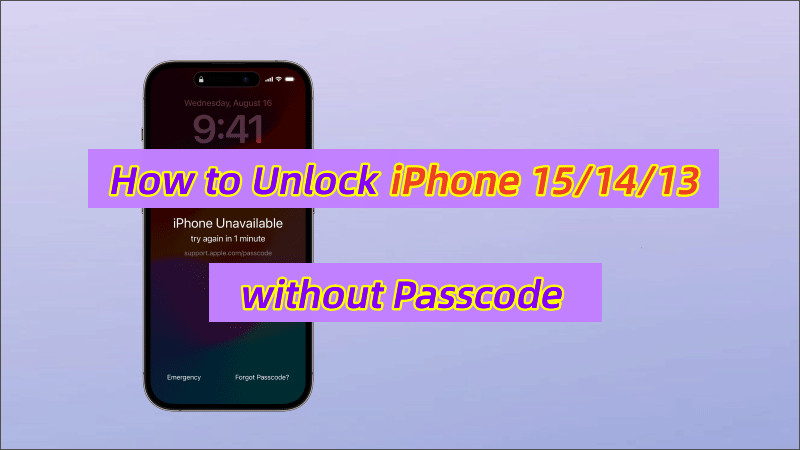
Contents
- 1 Is It Possible to Unlock iPhone 15/14/13 without a Passcode?
- 2 The Easiest Way to Unlock iPhone without Passcode [Recommend]
- 3 How to Unlock iPhone Passcode without Erasing [New in iOS 17]
- 4 How to Unlock iPhone 15/14/13 without Passcode via iTunes
- 5 How to Unlock iPhone Passcode without Computer or iTunes
- 6 Summary
Is It Possible to Unlock iPhone 15/14/13 without a Passcode?
The lock screen function of an iPhone is like a door, and the correct passcode is the key to open the door, if you can’t remember the passcode of your iPhone, then you will be denied access to the door.
Can I unlock my iPhone 15/14/13 if I forgot its passcode? The answer is yes. It’s worth emphasizing that most of these methods will delete your iPhone data and settings unless you have a backup. Also, bypassing the iPhone passcode doesn’t mean you can just unlock any locked device, you need to fulfill certain conditions, for example, some methods will ask you to provide your Apple ID details during the process of unlocking your iPhone. Now, let’s get down to business.
The Easiest Way to Unlock iPhone without Passcode [Recommend]
One of the easiest and fastest ways to unlock iPhone lock screen without a passcode is to use an iOS unlocker, a dedicated tool that saves you time and avoids pushing the locked device into a worse situation.
iSunshare iPhone Passcode Genius is one of the most popular iOS unlockers to quickly and efficiently remove all types of locks on iPhone screen from all types of locks including Touch ID, Face ID, 4/6-digit passcode, or custom numeric code, etc. There is no doubt that it is perfect for unlocking iPhone passcode.
Step 1: First of all, go to the official website of iSunshare to download the iPhone Passcode Genius. After the installation is complete, launch the software.
Step 2: It offers five removal options on the main interface and you should select “Unlock Lock Screen” and click “Start” to enter the unlocking process.
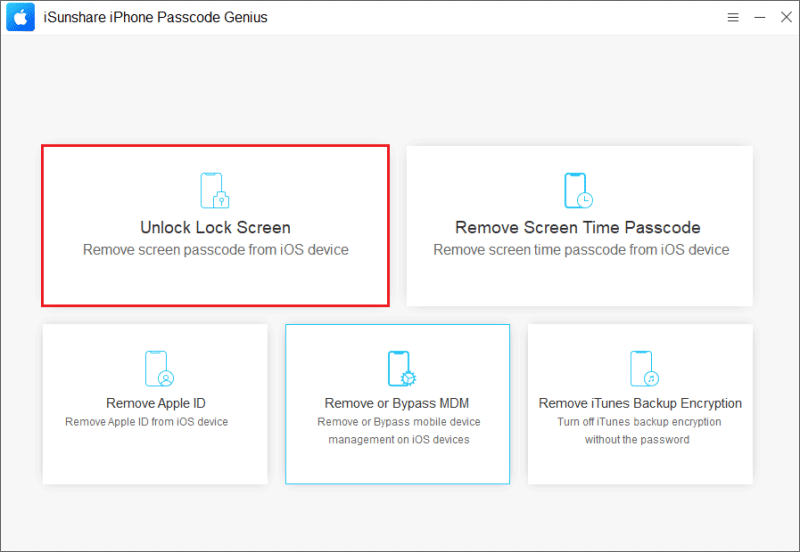
Step 3: Connect your locked iOS device to your computer using a USB cable and click the “Next” button.
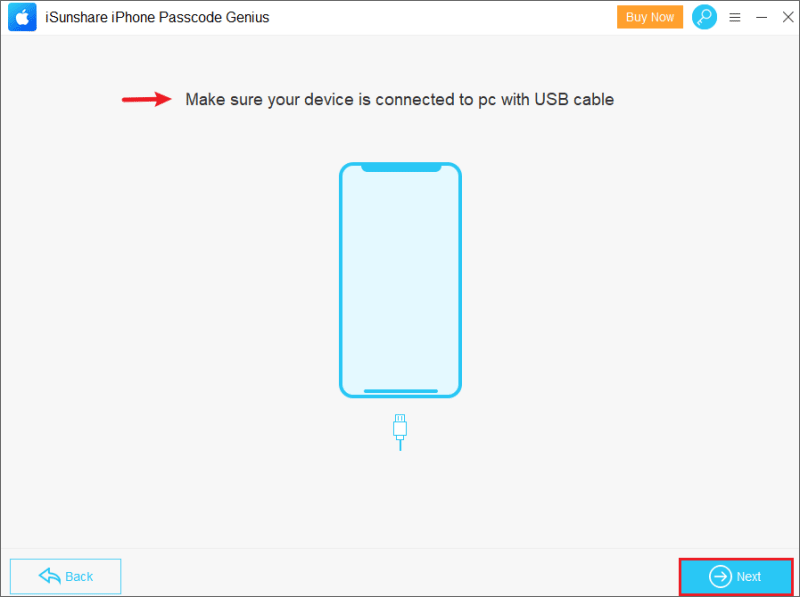
Wait for the software to recognize and load your iPhone information automatically, tap “Download” to get the latest firmware package that matches your device. If it fails to do so, tap the “Copy” button to go to your browser to download it.
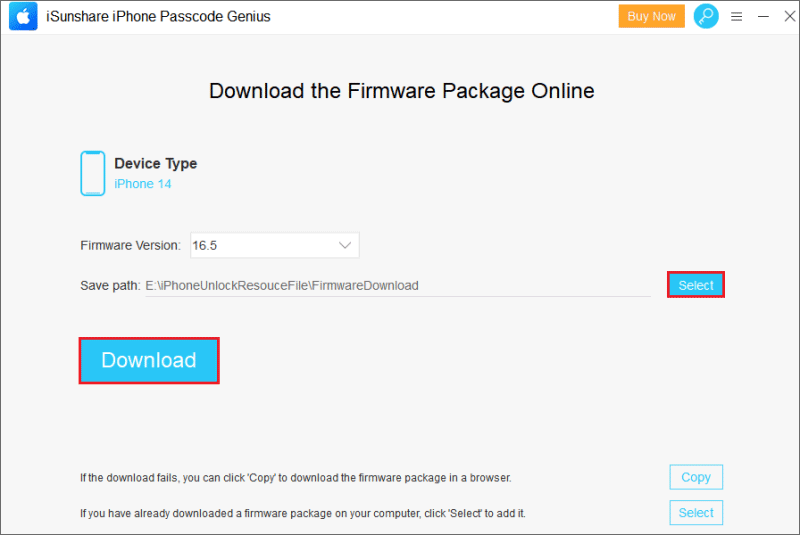
Step 4: Once the firmware package is verified, you can click the “Unlock” button to remove the passcode from your locked iPhone 15/14/13 immediately.
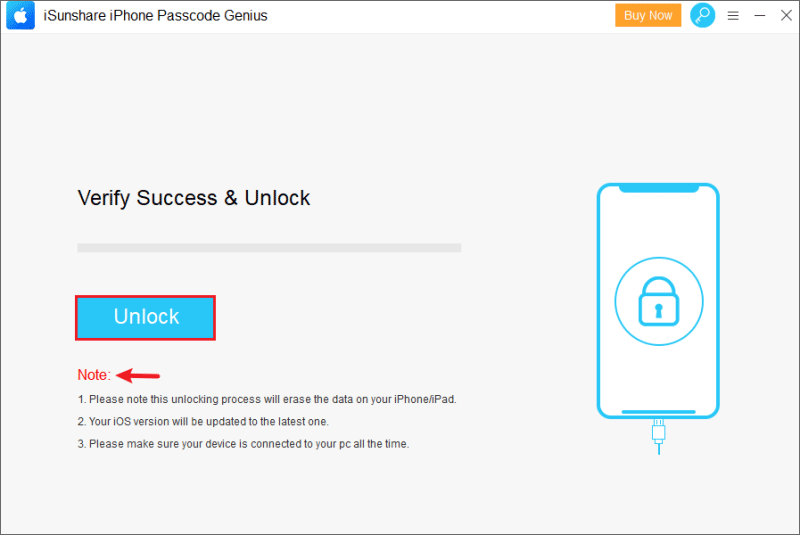
Soon, the software will prompt you to “Unlocked Screen Successfully” and at the same time, the iPhone will reboot.
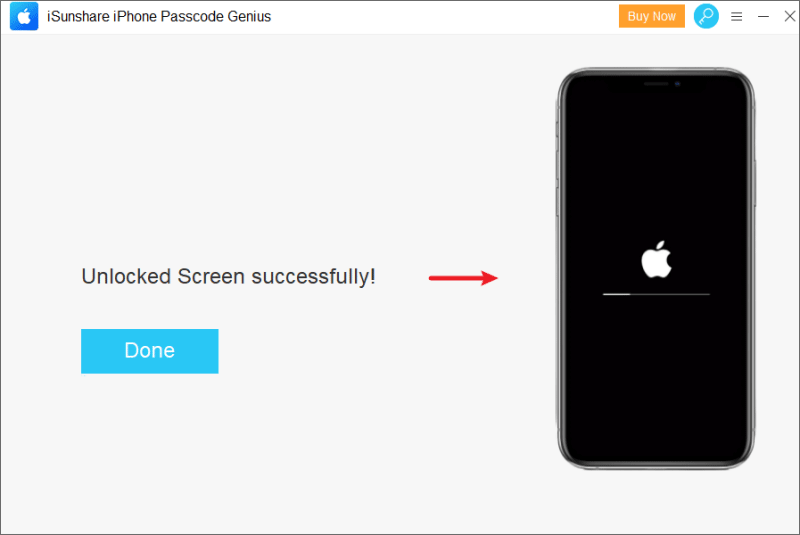
How to Unlock iPhone Passcode without Erasing [New in iOS 17]
For some users who frequently change their iPhone unlock password, they may occasionally forget the password they just changed. In iOS 17, If you forget your new iPhone password within 72 hours of changing it, you can reset it right from the lock screen.
Note: Your phone must be connected to the Internet and support iOS 17 or later to use this solution.
Step 1: After you have tried the wrong passcode five times, the iPhone will display the message “iPhone unavailable, try again in 1 minute” and with the URL “support.apple.com/iphone/passcode“. Click on the “Forgot Passcode” button that appears at the bottom left corner of the screen.
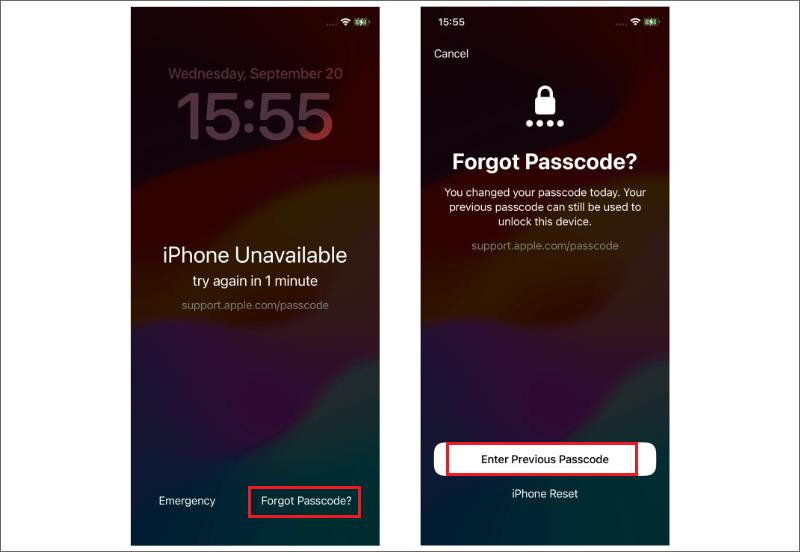
Step 2: Select the “Enter Previous Passcode” option and follow the on-screen instructions to enter your old passcode to reset a new one.
Step 3: After confirming your new passcode, you can use it to unlock the iPhone lock screen without losing data.
How to Unlock iPhone 15/14/13 without Passcode via iTunes
iTunes is a popular multimedia management tool that allows you to synchronize and backup the data on your iPhone on your computer. Not only that, it also allows users to restore their iPhone to factory settings, thus removing the lock screen passcode.
Step 1: Upgrade iTunes on your computer to the latest version and then connect your locked iPhone to your computer.
Step 2: After running iTunes and puting your iPhone in Recovery Mode, you will see a pop-up window prompting you that there is an issue with your device and it needs to be “Update” or “Restore“.
Step 3: Choose the “Restore” option to erase your iPhone and install the latest iOS software, wait patiently for the recovery process to complete, and then you will be able to access the locked iPhone without a passcode.
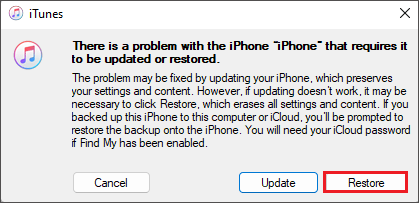
How to Unlock iPhone Passcode without Computer or iTunes
When your iPhone is securely locked, how to get into a locked iPhone without the password? You can unlock your iPhone 15/14/13 without a computer or iTunes by utilizing the Find Me feature, which is one of the official solutions provided by Apple.
Tip: If you have two-step verification turned on for iCloud and can’t read the verification code received on a locked iPhone, then this method won’t work.
Step 1: Sign in to iCloud on another available device using the same Apple ID as on your locked iPhone.
Step 2: Click on the “Find My” option on the iCloud home screen, and select the locked device from the “All Devices” list.
Step 3: Click on the “Erase This Device” > “Erase” option and you will be asked to enter your Apple ID to confirm the action. Then, iCloud will start remotely wiping all the data and settings on your iPhone, including the passcode.
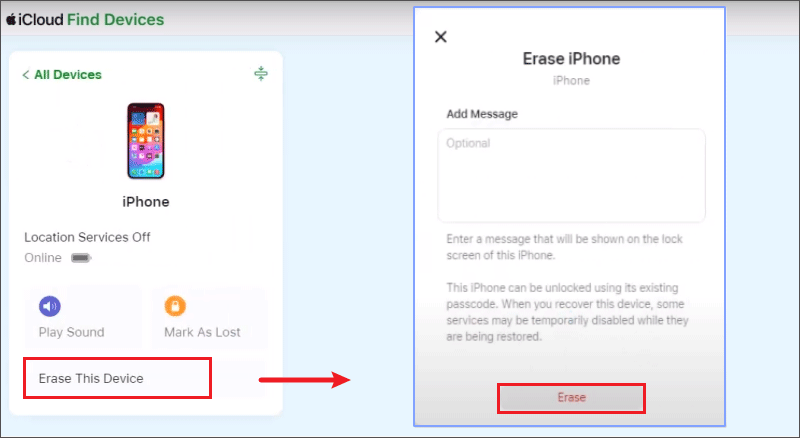
Summary
In this article, we have introduced some methods to unlock iPhone 15/14/13 without a passcode, such as using the passcode reset option, a third-party tool, iTunes, or iCloud. each of these methods has its pros and cons, and you can choose the one that suits you best. Hopefully, one of these methods will help you regain access to your locked iPhone.

