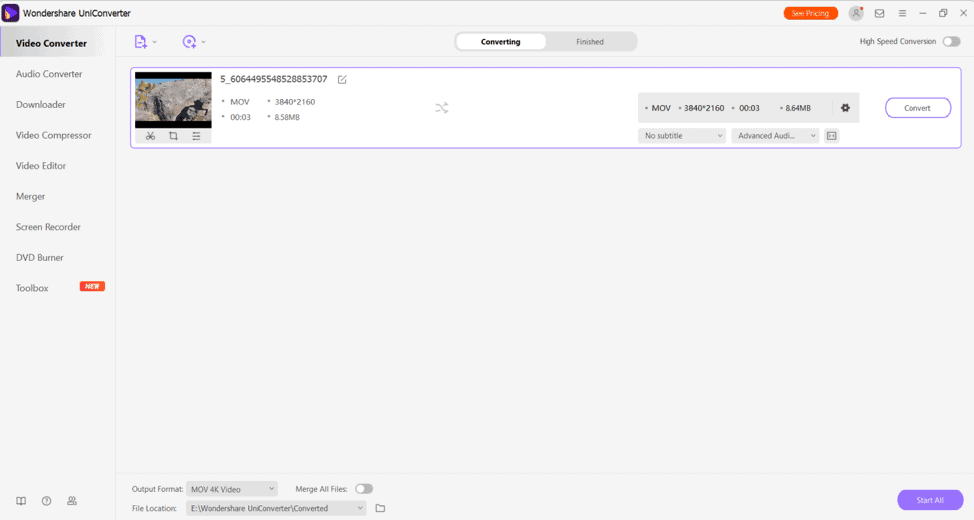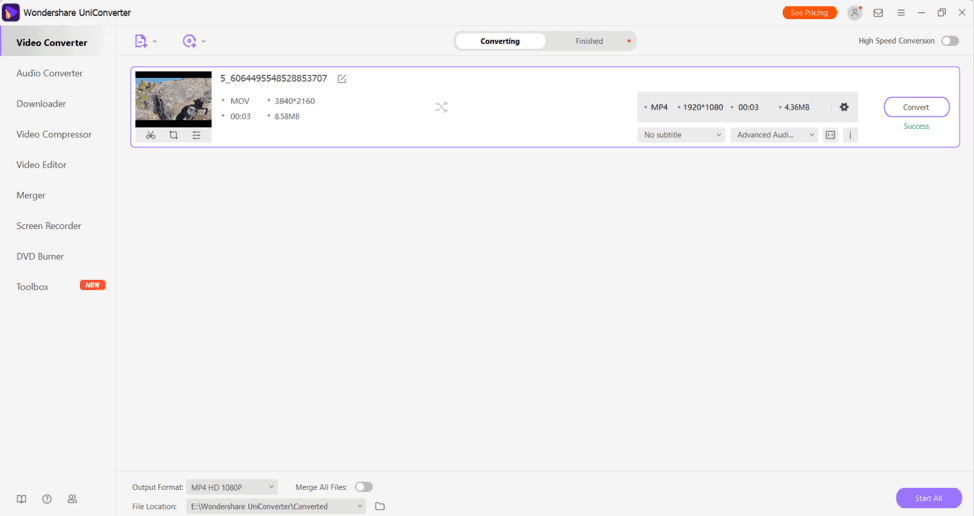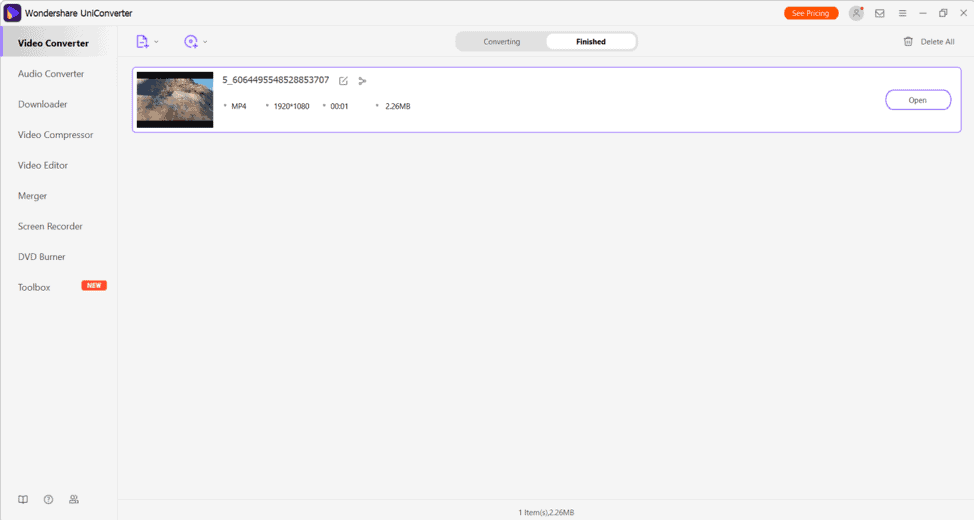Contents
Movies are a great tool for entertainment, education and information. Companies and people in general use them to transfer almost anything. And in the era we live in, we very often record everything that is happening and upload it on social networks.
Phones make it easy for us to communicate, share whatever we want and use the camera to save our experiences. There is one brand in particular that has long been a leader in the industry with its devices, and that is Apple.
Have you ever transferred a video file to your computer and the format is not compatible? It happens to many. And what a rage when you urgently need a file but your computer can’t play it because it comes with the .MOV format. You can use a video format converter such as Wondershare UniConverter to convert your .MOV file to a compatible format.
Therefore, we brought this article, we will show you why this is happening and what is the solution.
What is a .MOV file?
It is video file format developed by Apple in 1998 and used by default by the QuickTime player. A MOV file contains one or more tracks, each track assigned to a specific data type: video, audio, or text (written). These paths can also be used to point to data in another file. Each track usually uses one or more codecs, so the application using MOV files must support all codecs used.
This American company offers much higher quality than many brands, being its flagship iPhone. When it comes to recording, these phones have excellent camera quality and high definition. However, while they are very good, they have a downside that can give you headaches.
These are regular video files, but designed by Apple. So, its algorithm or how the file is encoded can only be reproduced with a program from this company.
Here’s the compatibility issue. Since it was Apple who developed the encoding for these files, you need to open the video with an Apple program.
The MOV format is often the most suitable for video editing, in which some data can be converted individually. Due to the many data storage paths, audio and video can be edited separately.
Similarities between MOV and MP4
MP4 format was created from MOV – only minor changes were made. Both formats use MPEG-4 codec compression, which is a lossy compression method, so quality loss should be considered, however, resulting in smaller file sizes. Due to the many similarities, MOV and MP4 files can be easily converted both ways, especially considering Apple settings; Problems may arise on other computers. Although the MOV format is relatively popular, MP4 is very common these days.
Why do you need compression for MOV?
Is it necessary to compress even large videos if they can be stored as they are?
Many users have trouble trying to send a large video (30 seconds – 1 min +) or a large photo using the iPhone Mail app.
When using a smartphone, have you ever had trouble handling the shooting data due to its large size?
In particular, video file sizes tend to be large. If you add elements such as music and images in editing, the capacity will increase further. It’s no exaggeration to say that file size issues are unavoidable if you want to make the best videos with a variety of materials.
This time, for those who want to know how to make a MOV file smaller, we will introduce the necessity of compression.
Actually, that’s not the case. There are various situations where video compression is needed.
How to convert MOV to MP4?
Mov files are really easy to convert and compress only with the help of Wondershare UniConverter. Wondershare UniConverter is the best software available for free for both Windows and MacOS devices.
Here I am going to tell you about how to use the Wondershare UniConverter to compress the MOV file or how to convert it to the other popular video formats such as MP4.
- First and foremost, you have to download and install the Wondershare UniConverter to your device (Windows or MacOS).
Now, you will see the interface shown in the image below.

- Click on the Add icon to process a MOV you want to convert. A window of folders or file manager will be opened on the screen.

- Choose the MOV file you want to convert.

- Click on the Gear icon to select the format and resolution different to the original video. We will convert it to MP4 so choose the MP4 format.

- After selecting the desired option, just click on covert.

- At last, go to the Finished option to see the results of the converted video.

Congratulations, you have successfully converted a .MOV file to an MP4 format. Also if you want to convert it online then feel free to use the Online UniConverter to compress or convert any video format.
Conclusion:
So whether you want to compress the MOV file or want to convert it to a new format, use can use Wondershare UniConverter. Wondershare UniConverter appears as the best tool in areas such as videography, social media influencers, YouTube content creators and other fields where there is a very frequent conversion of the video is needed. This is a versatile tool for any task regarding videos.