Do doubt, YouTube is on the top when it comes to video streaming services globally with a huge audience and support for devices that are even 10 years old now. Even though, it has safest and fastest servers, sometimes users face many issues whether it be audio problem, can’t reach server or even the website is down. Even black screen and constant buffering which is caused due to failed request to YouTube servers due to a huge traffic.
In the steps below, we will help you get rid of any error, glitches or any other issue in YouTube.
Disclaimer: “Techlogitc Team is not responsible for any damage caused to the Google Account, changes to YouTube settings, or any system files.”
Top fixes for common YouTube issues
#1 Try checking if YouTube servers are down
Before diving in the hacks, check if the servers are down globally or in the region. It has been recorded that many times YouTube and other streaming services are down due to high volume of traffic. One can always check if the website is down by clicking here.
#2 Clearing cache, data, and Cookies
After making sure that the website is not down, the next approach is to clear cache, cookies, and data by following the steps below-
- On Desktop, navigate to chrome://settings/clearBrowserData in Google Chrome and hit enter. Now, select clear cookies and other site data and hit enter.
- On Android, move to YouTube Settings and in App Info, clear cache and data.
- On iOS, uninstall and re-install the app to make sure the storage is cleared.
Restart the app with credentials to see if it worked.
#3 Inspecting the extensions
Sometimes, the Extensions causes YouTube not to work due to delayed responses. In this case, let us find the extensions and remove them.
- On chrome, press Ctrl+Shift+N/cmd+Shift+N on mac and an incognito window will appear. Open YouTube and check if it is working fine. If not, then follow the next step.
- On Desktop, navigate to chrome://extensions/ in Google Chrome and hit enter.
- A user will see a ton of added extensions. Remove all of them which are of no use or are added themselves.
- Restart the browser to see if it worked.
#4 Updating Google Chrome and YouTube app
Sometimes, the outdated versions of services led to YouTube app to not function or work due to security reasons. In that case, try updating both the Chrome Browser in Windows/Mac and YouTube app in Android/iOS.
- For browser navigate to chrome://settings/help in Google Chrome and hit enter. Check for updates.
- For Android/iOS app of YouTube, check for updates in Play Store and App store.
If still not fixed, move on to the next fix.
#5 Checking the Site Settings
Sometimes, not getting enough access to PC resources leads to YouTube run into problems. To check-
- On Desktop, navigate to chrome://settings/content/javascript in Google Chrome and hit Enter.
- Now, make sure that the JavaScript service is
- After that, navigate to chrome://settings/content/sound in Google Chrome address bar and hit enter.
- Allow sites to play sound should be turned on even for YouTube.
#6 Checking the proxy settings of the Browser
Sometimes, a proxy interferes with the YouTube playback due to slow speed and more response time from the server. To make sure this is not the scenario, follow the steps below.
- On Desktop, navigate to chrome://settings/system in Google Chrome and hit enter.
- The user will now see any proxy service which is turned on and interfering with YouTube.
- Disable any proxy listed in the list.
#7 Updating the drivers
Method 1
- Press Windows + R to open the run dialog box.
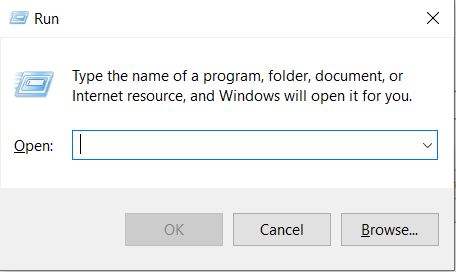
- Type devmgmt.msc.
- Click ok.
- A new window will open which contains information about all the installed drivers and their hardware. It is called the Device Manager.
- Now move to the display adapters.
- Right click to enter its properties.
- Click Update Driver.
Method 2
If you are a newbie and still cannot find the relevant details about the Driver. This method will surely help you with that.
- Down the Driver Easy software from here.
- Run the software and click the Scan Now It will scan for all the outdated or corrupted drivers and present a list of all.
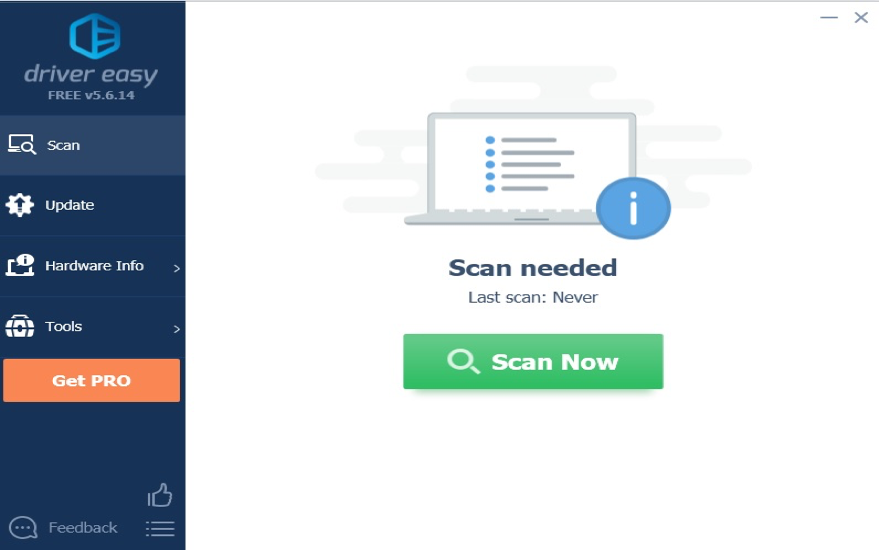
- Click Update All after buying the Pro version with a minimum charge.
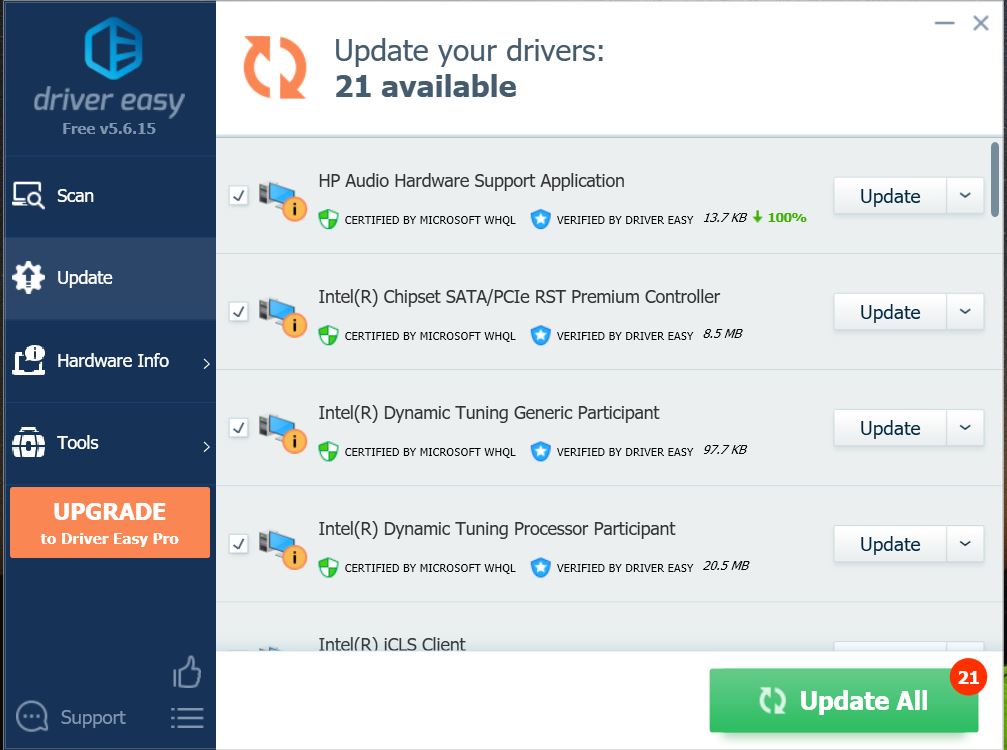
So these were all the fixes to YouTube not working.
Still, have any issues or questions? Comment down below.

