Contents
The iPhone from Apple is currently one of the mobile gadgets used the most frequently, and with good reason. The gadget and the Apple ecosystem are easily capable of competing with the majority of Android flagships regarding the overall quality of the user experience. But this can become an issue if you can’t remember the passcode on your iPhone. Because if you input the incorrect passcode for your iPhone, the device may remain inaccessible to you for a while. So, in such an event, how can you access its data? Well, the powerful iOS utility TunesKit iPhone Unlocker is an invaluable resource. Because with only one click, it is possible to deactivate the passcode on your iPhone, iPad, or iPod touch. So, in this article, we will show how to use TunesKit iPhone Unlocker and show its benefits.
What is TunesKit iPhone Unlocker?
The application’s name gives away its function, which is to bypass the need for a password while accessing an iPhone. The program has a wide range of applications and may be utilized in several settings. For instance, let’s say the Face ID feature on your brand new iPhone isn’t functioning, or a previous owner didn’t remove the activation lock before selling the phone to you. Or maybe you have that one notorious friend who decided to mess with your passcode for no good reason. Well, TunesKit iPhone Unlocker is a tool that might greatly assist you. And for your information, it is not limited to only being compatible with the iPhone. The software is compatible with versions of iOS ranging from 7 all the way up to 15, as well as the most recent version of iPadOS, which came out in 2021. It is compatible with Windows personal computers running Windows XP or later and Mac computers running macOS 10.8 or later.
How to use TunesKit iPhone Unlocker to unlock your iPhone.
You will have no trouble removing the passcode on your iPhone if you use this app. Simply downloading and running the TunesKit iPhone Unlocker is all that is required of you. And while the app takes care of the remaining tasks, you are free to relax and enjoy a cup of coffee in peace. But now to the detailed version, before you begin, check that the USB to Lightning cable you’re going to use is in excellent condition and has not been significantly damaged by previous use or wear and tear. This is done to ensure that the process continues without interruption in the event that a faulty wire is present. A few more details to bear in mind include the fact that the process of removing the passcode from your iPhone will result in the deletion of all of its data and an upgrade to its operating system because it goes without saying that you won’t be able to create a backup of your data if you can’t access your iPhone.
Back to the process. The next step is to open the TunesKit program and select the Start option on your computer.
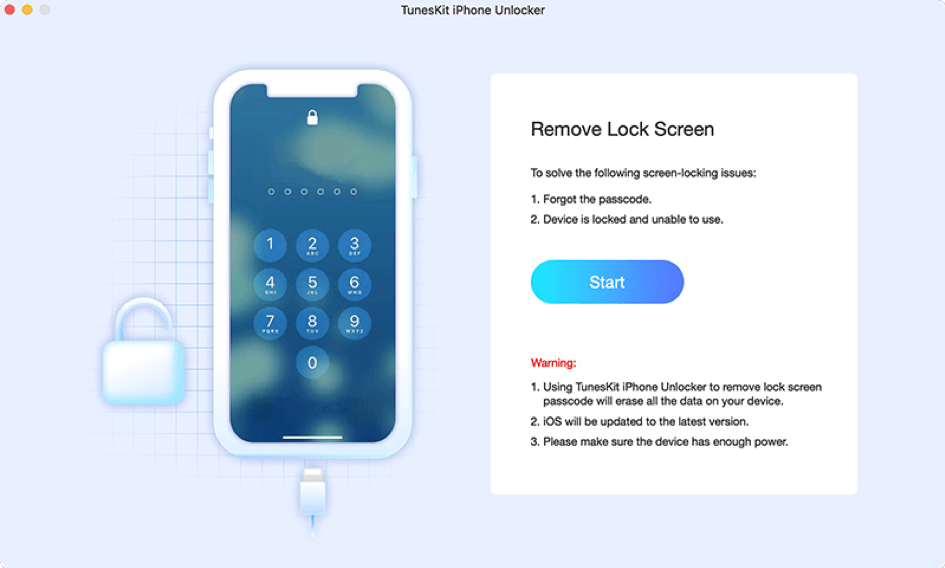
Next, to access the particular instructions for your device, you will need to choose the model of your device. You may accomplish this by selecting the model of your device from the drop-down menu located in the upper right corner of the screen.
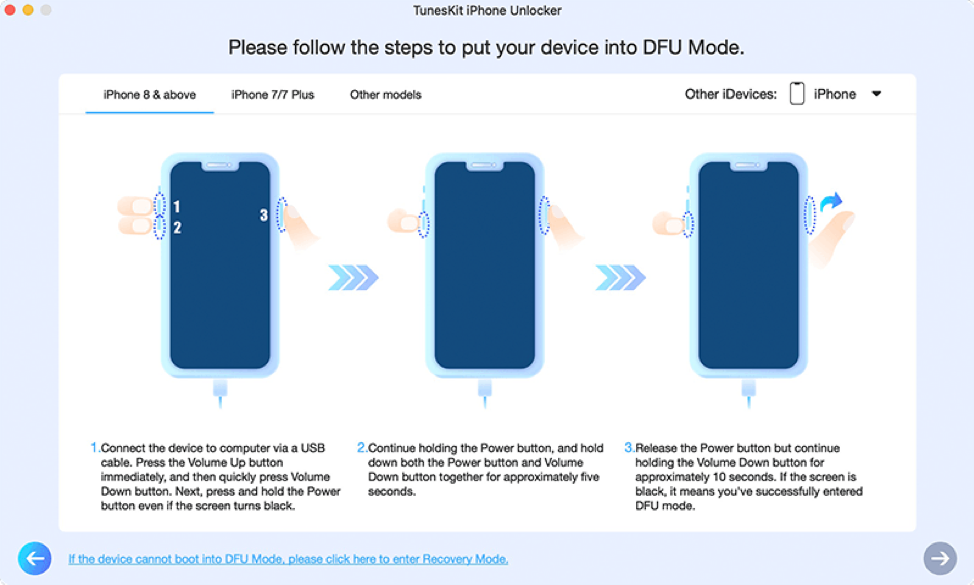
Having said that, the next thing you need to do is put your device into DFU mode. And the way you do this is soon after connecting the cable, press the Vol Up button, and then immediately after that, press the Vol Down button if you are using an iPhone 8 or the latter. After that, you need to press and maintain pressure on the power button. While simultaneously holding down the Power button and the Volume Down button, perform this action for approximately five seconds. The next step is to let go of the power button but keep your finger on the Volume Down button for approximately ten seconds before letting go of it. When the screen goes black, DFU mode is triggered and ready to be used. To proceed, select the Next option using the button located in the lower right corner of the screen.
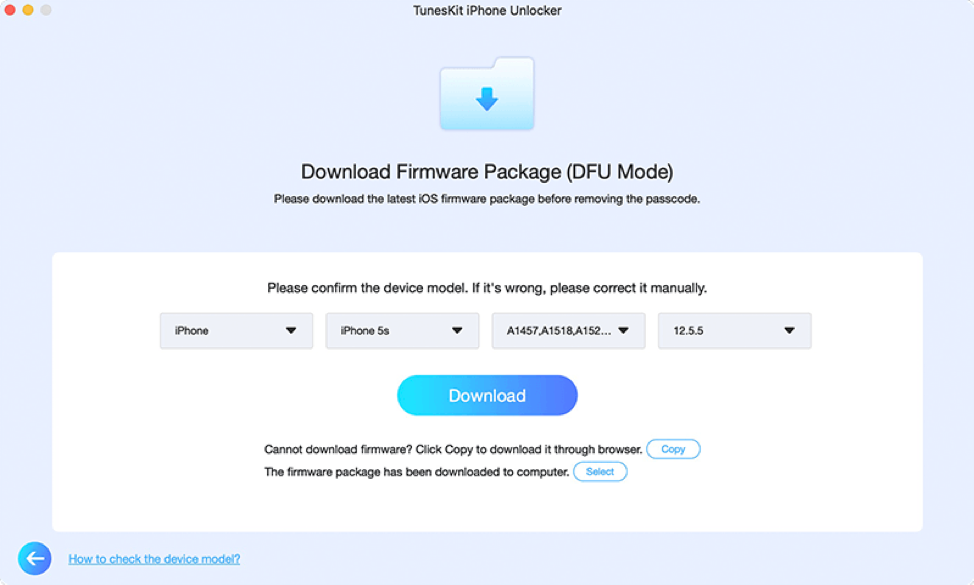
Next, you will be required to authenticate the model number of your smartphone and the iOS version before you can download the most recent firmware update. And it’s possible that this will take some time on your end, depending on how fast your internet connection is. After the download is finished, you may delete the password by selecting the Unlock option. All that will be left will be some time before you can use your smartphone after it has been unlocked.
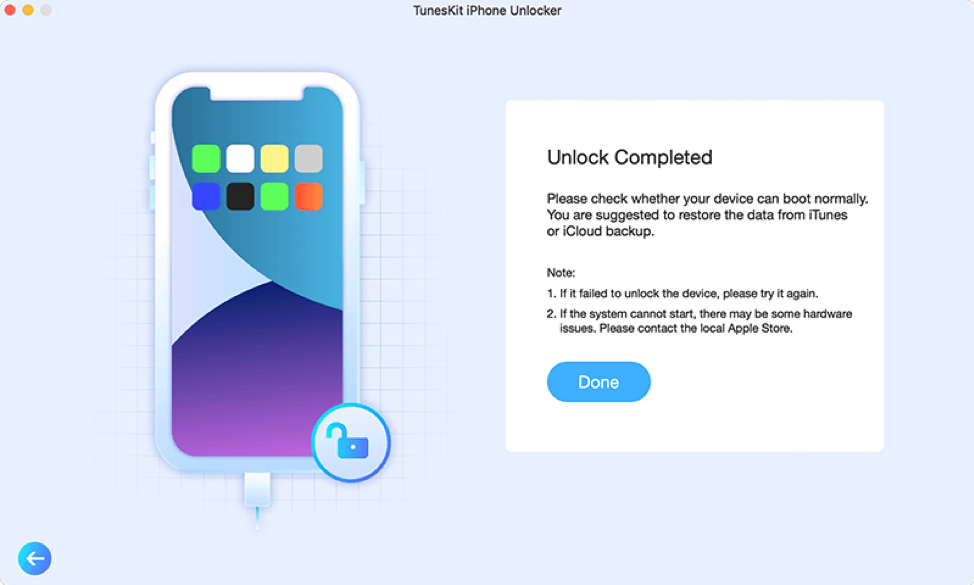
Now, should you consider getting TunesKit iPhone Unlocker?
Well, even if you won’t use the app frequently, it might help you save money by keeping you from having to pay a repair shop up to $100 or more to fix your blocked password on your iPhone. TunesKit iPhone Unlocker, on the other hand, maybe purchased for as low as $19.95 for a one-month license to use it on a single iDevice and installed on an unlimited number of PCs. Or even better, the lifetime license for the software costs $39.95, which permits you to install it on an infinite number of iOS devices. And if you are unhappy with the service for any reason within the first thirty days of your subscription, you may get your money back. So, try out this app to see whether it can help you unlock your iPhone if you need to.
Pros
- Compatible with all iOS devices (iPhone, iPad, and iPod touch).
- Unlock all types of passwords like screen passcodes, Face ID, and Touch ID.
- It can troubleshoot iTunes-Related Issues.
Cons
- The trial version is significantly limited.
Conclusion
This application’s user interface is uncomplicated and intuitive, making it easy for anybody to navigate and utilize it regardless of their level of technical expertise. You may fast and easily unlock your locked iPhone or factory reset iPhone without passcode with only a few clicks if you use the TunesKit iPhone Unlocker. And because of these capabilities, this software is a beneficial instrument for iPhone users who have trouble login into their iPhones. So, will you give this software a try if you are having trouble unlocking your iPhone? Or even better, will you download it just to be safe?

