
Making a switch from Windows to Macbook could be a tall task for almost everyone. Thus, it could be worth your while to look for some great tips before you start using it so that you are more comfortable.
This article should function as a great reference source for those who have yet to really delve deep into how to fully take advantage of all the great benefits that a brand new Macbook has to offer for everyone.
Making Extra Space on the Drive
After a while, you should notice that your Macbook is not performing as great as it did in the very beginning. This happens for a number of reasons. But the most common issue is the fact that there is not enough space on the hard drive.
You can make use of something like a free mac cleaner or do most of the work manually. Delete whatever you find the most useless, such as apps and other files. Putting some of your things in clouds or even purchasing an external storage device could also be something worth considering.
Emojis

People like to use emojis on both mobile devices and computers. It just became a norm for our everyday messaging with others. Macbooks have an emoji panel and you can launch it by hitting command + control + space when you are writing a message.
Once you have it launched, simply click on the emoji you want to insert. There are quite a few different categories and a wide array of available emojis.
Spotlight
Spotlight is one of the best applications you can find on a Macbook. It is excellent for those who have to deal with numbers, such as calculations, unit conversions, and so on.
Snipping Tool for Screenshots
Taking a screenshot in this instance is a bit different from what you may be used to. Snipping tool allows you to capture not just the entire screen, but a portion of it. Here is what you can do:
- Click command + shift + 3 to capture just the desktop, no matter where you are at that moment.
- Click command + shift + 4, take your fingers away from the keyboard, hit space and select the window you want to screenshot.
- Command + shift + 4 will allow you to capture a specific part of the screen that you select with your mouse’s crosshair.
This may not seem like that big of a deal, but plenty of individuals are a bit pedantic and really put their all in managing screenshots no matter what device they are using.
Digital Signatures

Digital signatures have become quite common and it is understandable when you can save so much time. Not to mention the fact that it can get pretty tiresome and annoying.
The solution is quite clear – getting a signature that you can use directly on the computer every time there is a need to sign documents. Signatures can be created using the Preview application.
Renaming Multiple Files
Another way to save yourself some time would be renaming files in bulk. Go to the Finder and select all the files you want to rename. Right-click and the window for renaming will pop up. Choose what you want to call that batch of files and click “rename” to confirm.
Sending and Receiving Text Messages
Texting via smartphone is the way to go, but some would not mind having the option to type their messages using a keyboard. Also, there may be a point where you could not keep sending messages because the battery of your phone ran out.
You can send messages to both Apple and other devices. It does not matter whether your friends or family are using iOS or Android. You will be able to get in touch with them without any issues.
The Dictionary Application
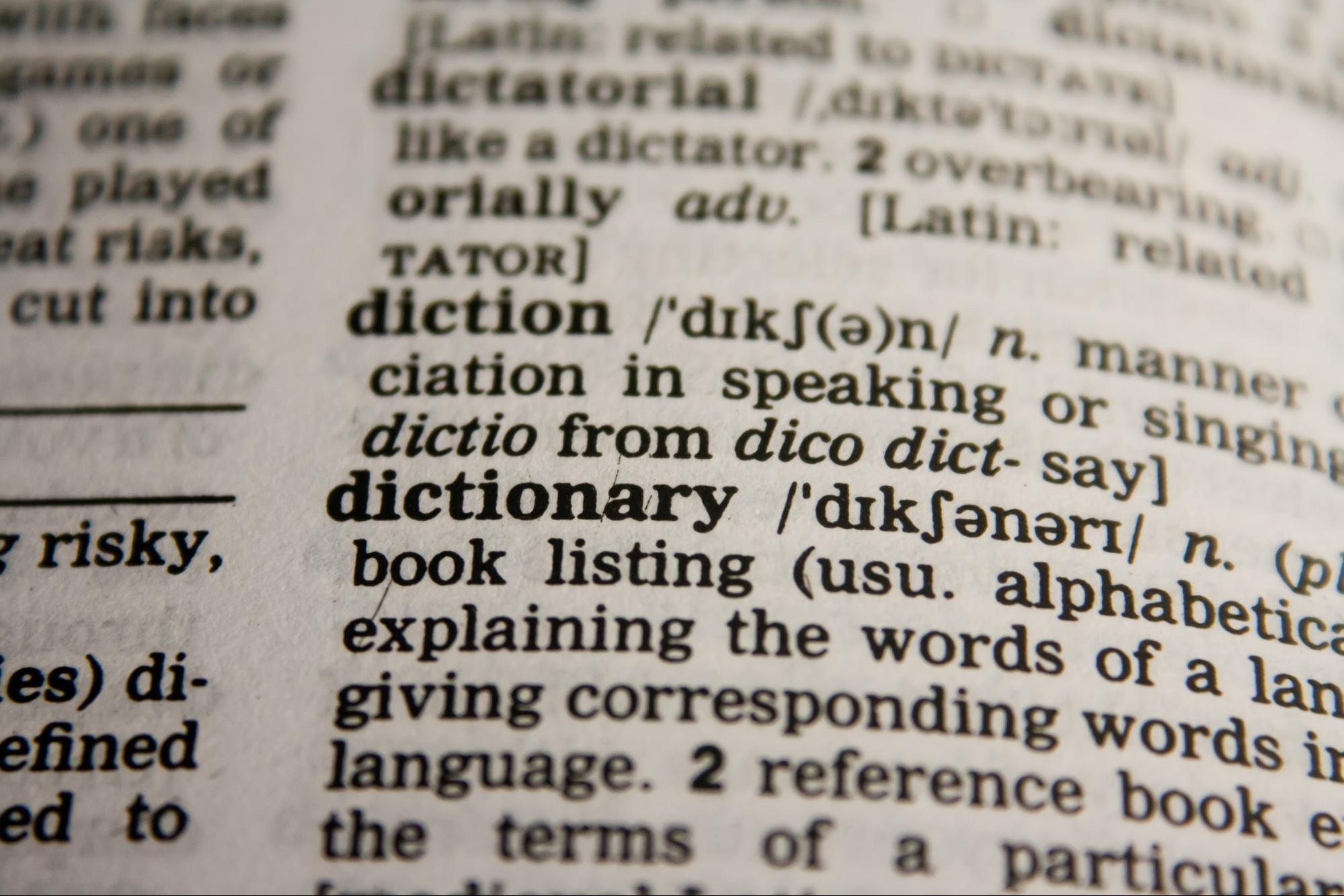
If you want to find out the definition of a word without doing a separate search on the internet, you can do so with Spotlight. Simply hover over the word you want information about and tap the touchpad using three fingers.
Siri
Every new update to the iOS introduces new features for everyone’s favorite AI Siri. More and more people are starting to appreciate how easier things are when you get to do quite a few things with nothing but a voice command.
This helps a lot when your hands are busy with something else but cannot leave the computer and have to continue working. Of course, you will not be able to leave everything in the hands of Siri, but it does help when you have a method of lessening your burden.
In a word, these tips should be of great use to those who have are still getting accustomed to their new Macbook as well as those who have some experience. And when you do, there will not be any thoughts of selling it and returning back to Windows.

