Most people don’t have a programming degree and for them, getting an Error 18 on their phone can be pretty worrisome. However, the reality is that there is nothing to worry about if you get an Error 18 on your phone. It is simply your phone’s way of saying that something is wrong with it and it needs help. And usually, it is an easy task to ensure that it gets back to its normal functioning soon enough. This article explains everything you need to know about Error 18.
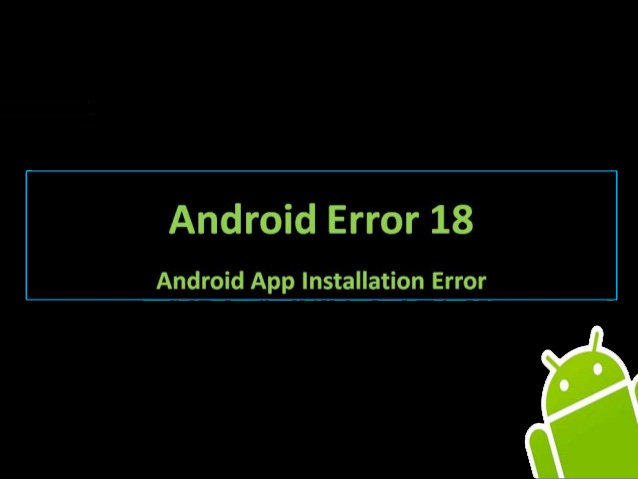
Why does Error 18 occur?
This problem is usually encountered with the Google Play Store. When you try to download an app with it, it says Error 18. It can be frustrating because no matter how many times one tries to download an app, the same error code pops up! Also, you may not actually be downloading an app, only updating it; but the same error code can keep popping up. This may be due to a low storage issue on your phone or it may due to a particular app. Whatever it is, we have solutions to help you out.
How to fix the issue?
Before starting with the more onerous techniques, here are some basic things you should try first to see whether they solve the problem.
6 steps to fix this issue are as follows-
- Free storage on phone: The Error 18 issue is usually due to low storage space and therefore freeing some of the space on your phone might help. Your phone may very well have a lot of unimportant and unnecessary content. Delete them and free up some space. After this, try to download the app you want and you may just be able to do it.
- Re-start: Just switching off your device and switching it on again may be just what was needed. Re-starting solves many issues and you too may be able to get rid of the Error 18 message by doing it.
- Clear your cache and data: This is another of the basic tasks you need to do to fix the error. For this, go to your device’s Settings and then Application Settings. Find your Apps and go to Google Play Store from there. Then click on Clear Cache and Data. After you do this, click on Force Stop. Do the same thing with Google Play Service. After that, find Google Services Framework and Clear cache and Data. Do the same thing with Download Manager as well. Now switch off your phone and then switch it on again. Hopefully you will have solved the error problem with this. If the problem persists, you have other options that are mentioned below.
- Unmounting the SD card: To do this, you need to go to Settings, and then Storage. Then select Unmount SD Card from there. Next, go to Google Play Store and download the app which you tried to download before. After it gets installed successfully, go to Settings then Storage again and click on Mount SD Card. This could be the solution to your problem. An alternate way to perform this step is by removing the SD card manually and then putting it back after the app gets installed. Another point to remember is to use a Wi-Fi connection whenever you are trying to install any app on your phone because sometimes a landline internet connection is the culprit for Error 18.
- Change location of app from SD card to the phone memory: Sometimes simply changing the location of storage of apps from SD card to the phone will help resolve the Error 18 issue. For this, you must go to Settings, then click on App. Next, select All Apps. Now, select the app that is giving the error message and click on it. Then click on Move to Phone. Now go to Google Play Services update the app. After the update is done, move the app from phone to SD card again.
- Google Play Store updates: The next method has to do with uninstalling Google Play Store updates. To do this, you will have to go to Settings first and then you will have to go to Application Settings. After this, find All Apps and then click on Uninstall All App Updates. This way you stop Google from sending you updates. After uninstalling, you have to restart your phone again. Try to download the app that is giving you the Error 18 message. This should work but if it didn’t, the next thing to do would be to update the Google Play Store to the latest version that is available. This should really be enough to resolve the issue of Error 18 once and for all.
Do this at your own risk!
There are some terms and condition you must know before proceeding. If the error message still keeps popping up on your phone, there is an alternate method you can try. But you should do this at your own risk. Some people have been successful with this method and you too may do so. They are of the opinion that this error occurs because a file called smdl2tmp1.asec gets corrupted so what needs to be done is to delete that file. They also claim that by doing so the problem will not recur again. For this method, you need to connect your phone to your computer and find smdl2tmp1.asec/sdcard/.android_secure/smdl2tmp1.asec. Then go to the folder for SD card and search for “.android_secure” folder. Next Find “smdl2tmp1.asec” and then delete it. Next switch off your phone and then switch it on again and try to download the app which is giving you trouble. The issue should be fixed by now.
As you can see, there are a variety of ways to fix the Error 18 problem that many Android users face. This is a problem with the Android system and Google has been trying to fix this issue. Choose from the basic methods and only if they don’t work, try the more complicated methods to fix the issue. Hopefully, you will be able to download whatever app it is you want without any trouble.

