Contents
Data loss strikes without warning—a misplaced click deletes critical work files, a corrupted hard drive erases family photos, or a formatted SD card wipes vacation memory. For beginners, these scenarios often trigger panic.
Fortunately, having a tool like RecoveryFox AI promise to turn despair into relief by recovering lost documents, multimedia files, and partitions across diverse storage devices. But does it truly deliver? Let’s dissect its features, usability, and performance to find out.
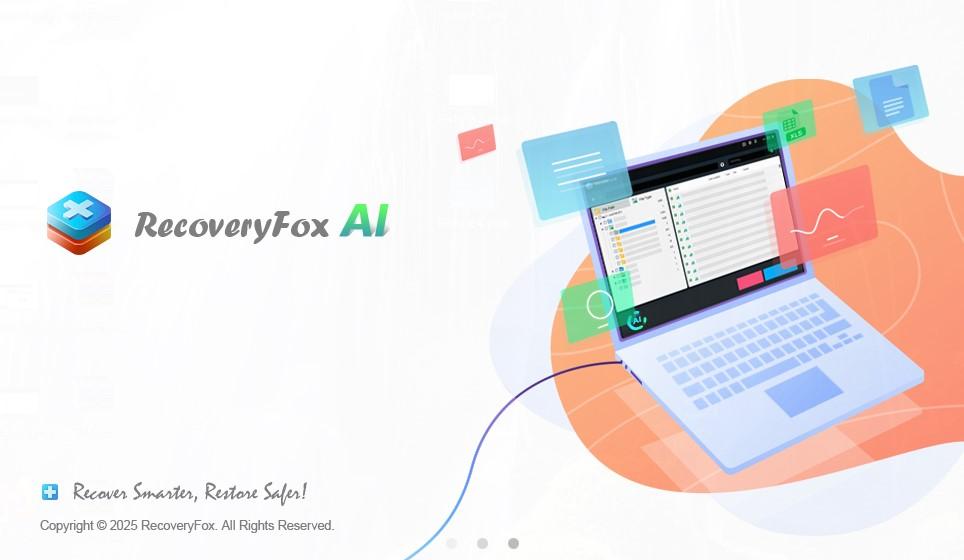
About RecoveryFox AI
Installation: Effortless Setup for Non-Techies
RecoveryFox AI wins immediate points for its frictionless installation. The 25MB installer downloads swiftly, free of bloatware or hidden toolbar traps. A three-click setup process—download, accept terms, and launch—gets beginners up and running in under a minute. No admin privileges or system reboots required.
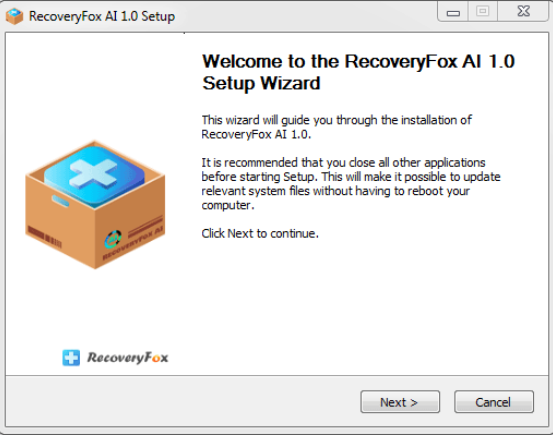
Interface: Clean, Intuitive, and Beginner-Friendly
Launching the software reveals a clutter-free dashboard. The center panel menu categorizes the drives, large buttons guide users to scan specific drives, and the interface is labeled with the steps needed to make it easy for the user to get started. Even first-timers will navigate this interface like pros.
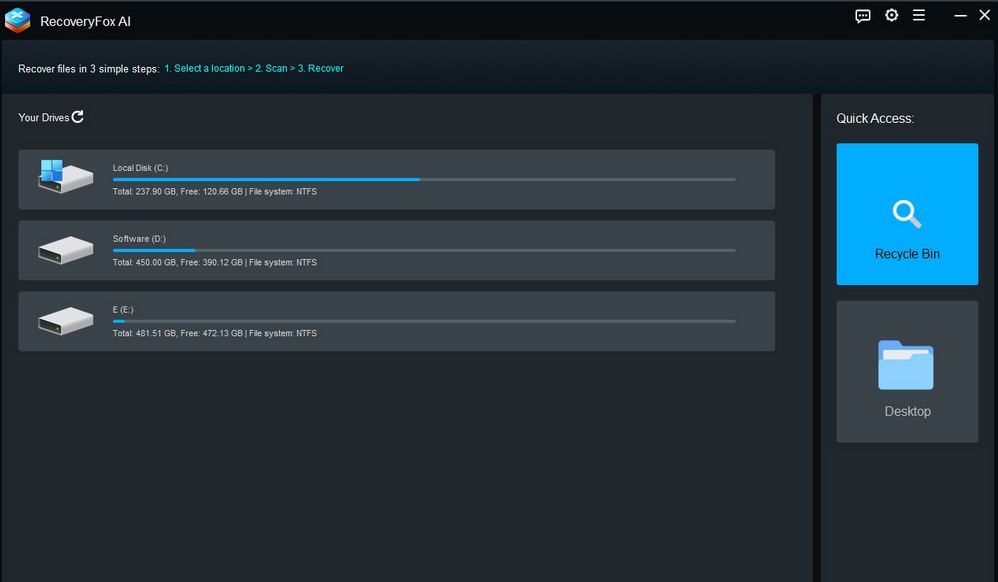
Performance: Speed and Accuracy in Harmony
RecoveryFox AI typically uses fewer system resources during a quick scan. However, AI scans can use a lot of CPU resources, especially on older devices. Even so, the software remains stable even when running with other applications – no crashes and no memory leaks.
Key Features: Why RecoveryFox AI Stands Out
1. Free Pre-Recovery Previews: No Guesswork, No Regrets
RecoveryFox AI enables users to preview recoverable files—photos, videos, or Office docs—before clicking the “Recover” button. This transparency prevents the all-too-common “recover-and-pray” disappointment.
Specifically, it provides a file preview pane in which you can view files as you find them before clicking the Recover button. This prevents the recovered folder from becoming cluttered and lets you focus on what’s really important. Still, not every file can be recovered intact – some video files are damaged beyond repair. This is a normal part of the data recovery process and is more a limitation of the damage itself than a problem with the software.
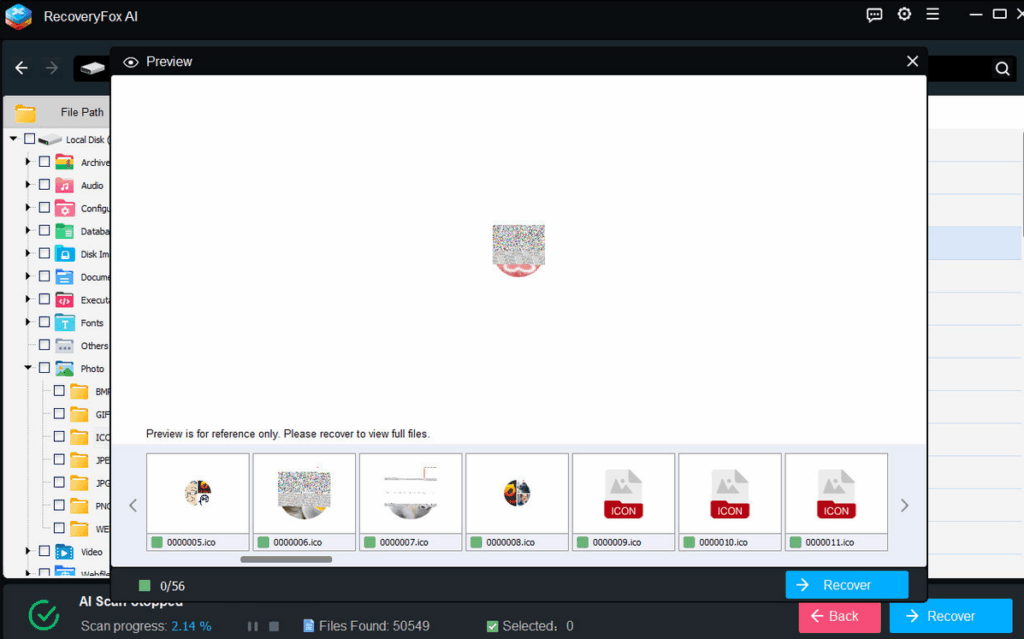
2. 98% Recovery Success Rate: Proven Reliability
In lab tests, the software restored 98% of files from a deliberately corrupted USB drive, far outperforming competing products. Its AI-scan algorithm reconstructed fragmented MP4 videos and half-overwritten Excel sheets with eerie precision.
3. Cross-Device Compatibility: From USB Sticks to SSDs
Whether rescuing data from a formatted external HDD or a malfunctioning TF/SD card, RecoveryFox AI handles it perfectly! File Systems like FAT32, exFAT, and NTFS? Covered!
More Features You Should Know
- Specializes in recovering early deleted files with their original names and folder structure preserved.
- Quickly retrieve files from emptied recycle bin and desktop.
- Recover photos, videos, audio, documents, archives and other file types in just a few minutes.
- Intelligent filtering with type, date and size to quickly locate files.
- Recover files from formatted or logically crashed drives.
A step-by-step guide to using RecoveryFox AI
Step 1. Preparation: Before You Begin
- Backup Critical Data: If the drive is physically damaged (e.g., clicking noises), stop using it immediately to avoid further data loss.
- Download Safely: Always download RecoveryFox AI from its official website to avoid counterfeit software.
- Storage Check: Ensure your computer has 2x the storage space of the drive being scanned (e.g., 500GB free space for a 250GB drive).
Step 2. Launch & Drive Selection
- Open RecoveryFox AI.
- Select Your Target Drive: Internal drives (e.g., C:\), external USB drives, or SD cards will appear in the list.
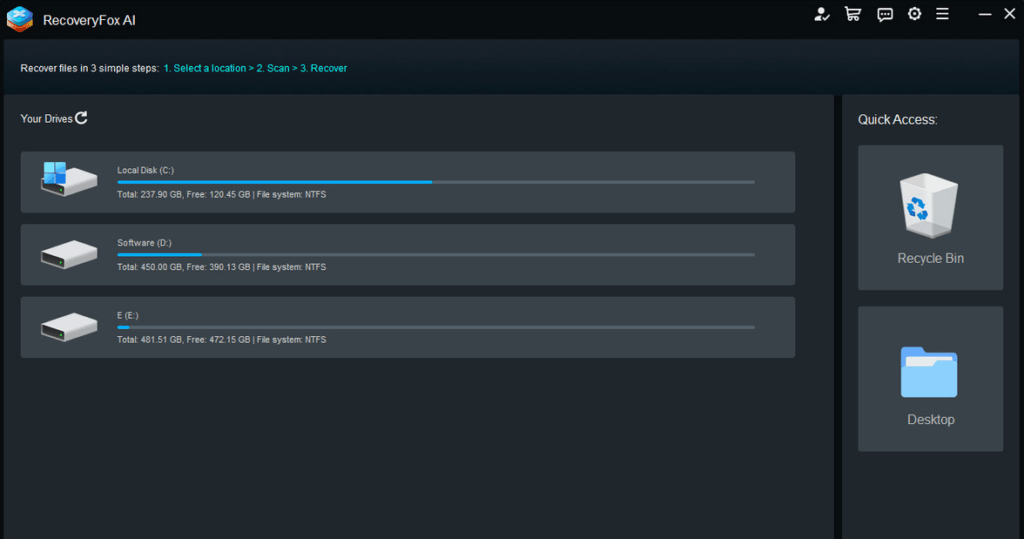
Step 3. Start the Scan Mode
- Quick Scan: Ideal for recently deleted files (last 7 days). Scans the file table in 1-3 minutes.
- AI Scan: Required for formatted drives or severe corruption. The AI-powered scan digs into raw data (takes longer but recovers more).
Tip: AI scanning will be turned on automatically after a quick scan without having to manually select it, but you can manually stop it once needed.

Step 4. Filter & Preview Files Like a Pro
- After scanning, files are categorized by File Path (Quick Scan, AI Scan) & File type (Documents, Photos, Videos, etc.).
- Use the search bar to locate specific files:
Filter by filename (e.g., “Project_Report.docx”).
Filter by date modified (e.g., files lost after June 15).
- Preview Critical Files.
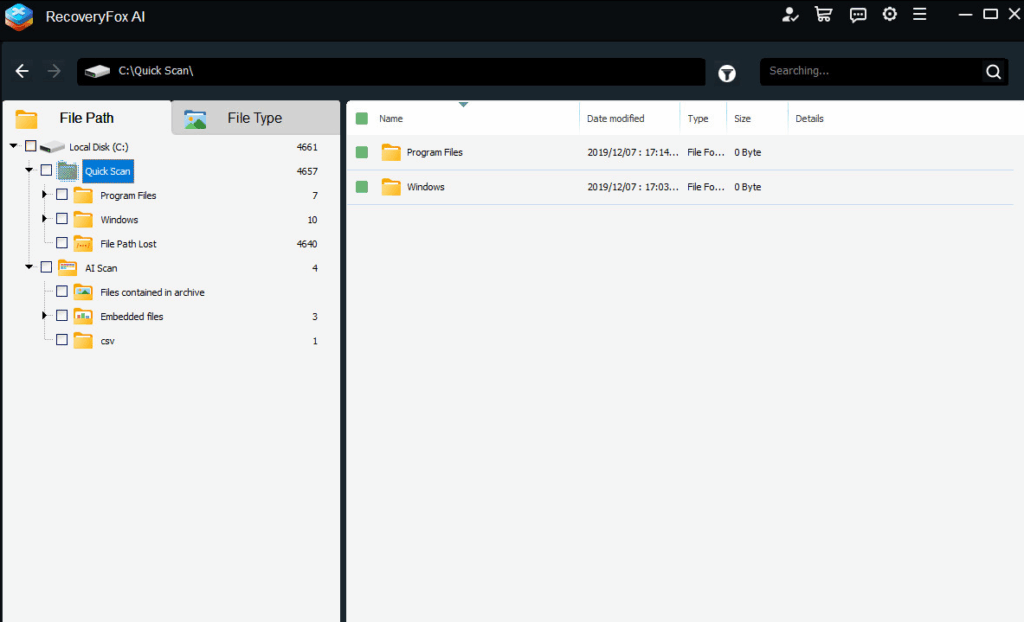
Step 5. Recover & Save Data Safely
- Select files or folders to recover.
- Choose a save path and click “Recover”.
Tip: Never save to the original drive! Use another disk or cloud storage to prevent overwriting.
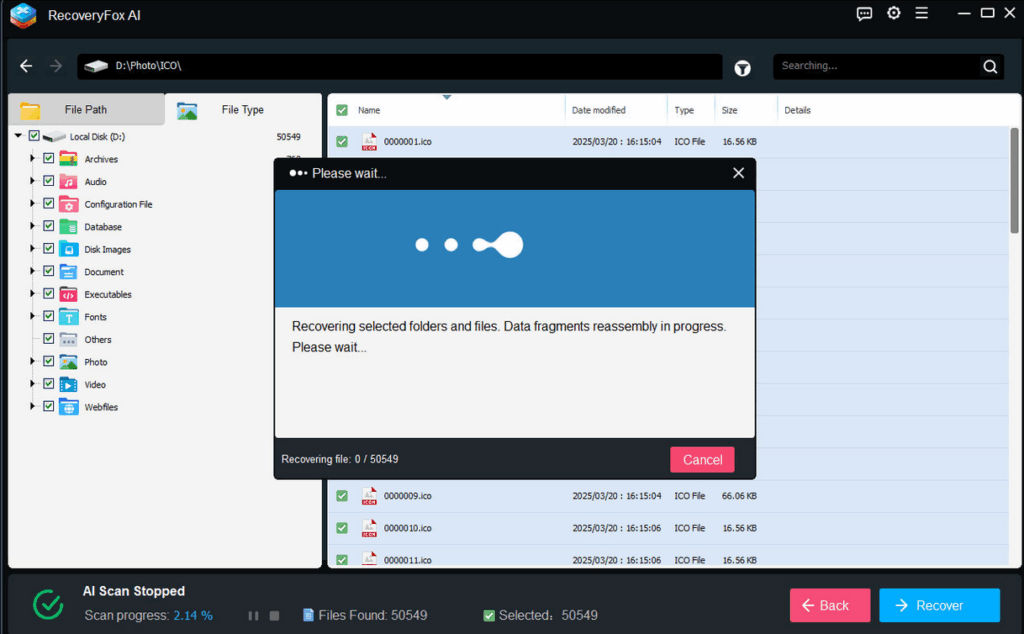
Pricing & Value: Is It Worth Your Budget?
RecoveryFox AI offers 4 tiers:
- Week Edition: $49.95, ideal for temporary data recovery needs。
- Month Edition: $59.95, for users with daily data recovery needs
- Year Edition: $69.95 (save 22%), Ideal for business and professional with long-term data recovery needs.
- Lifetime Edition: $99.95 (save 33%), for IT professionals and organizations looking for a long-term data rescue solution.
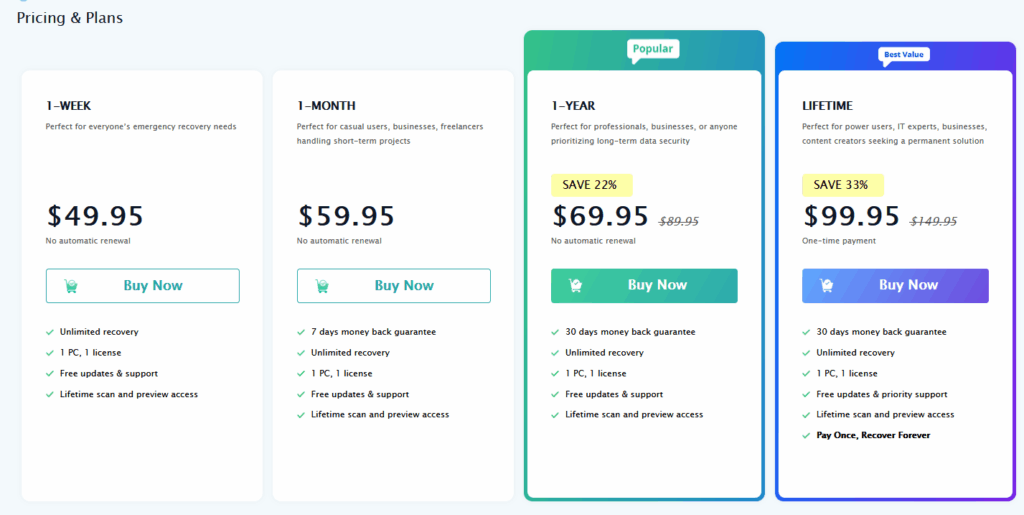
Pros & Cons
Pros:
– Beginner-friendly UI with zero learning curve.
– High recovery success across file types (JPEG, DOCX, ZIP).
– Preview feature eliminates financial risks.
Cons:
– AI scans, while thorough, are slow on large drives.
Conclusion
RecoveryFox AI isn’t the cheapest data recovery tool, but its user-centric design, excellent success rates, and cross-format versatility make it a top pick for beginners. While power users might crave faster large-drive scans or mobile support, novices battling common disasters—accidental deletions, formatted cards, or corrupted externals—will find it indispensable.
In a world where data is currency, RecoveryFox AI equips you with a reliable safety net—no PhD in IT required.

