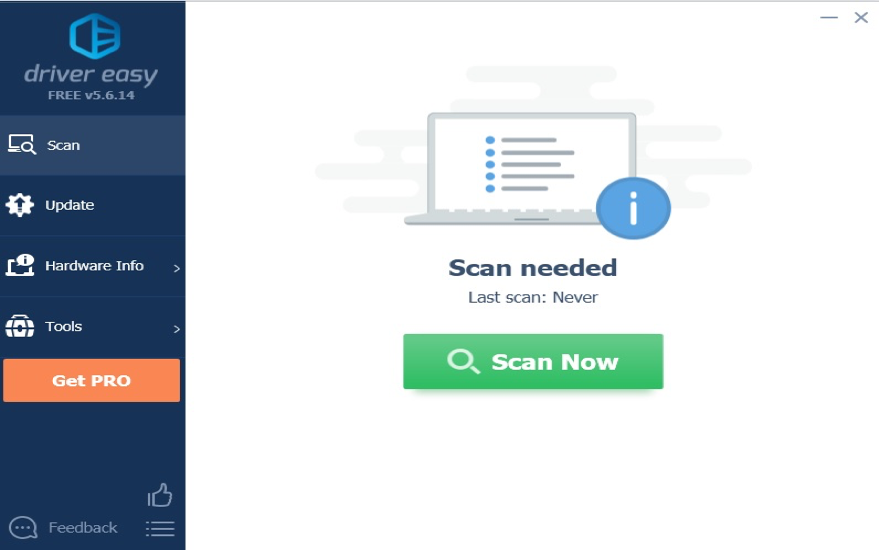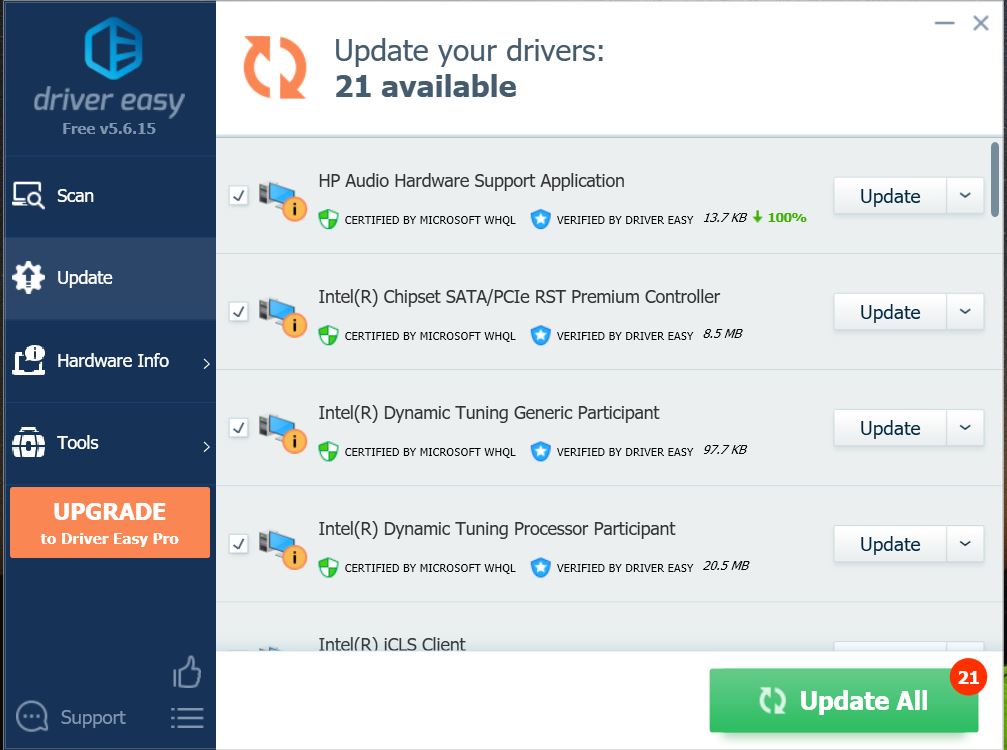Getting a Realtek error again and again? Don’t worry because in this article, we will be solving the issue.
Contents
How to find a Realtek manager?
Just like other programs, this Realtek HD audio manager is installed in the system files. To find them, move to the control panel. After that, you will find a list of programs along with the audio manager.
Still, not able to find the program?
If a user is not able to find the program in the control panel, follow the steps below to find the program.
- Move to C:\Program Files\Realtek\Audio\HDA. In some cases – C:\Program Files (x86)\Realtek\NICDRV_8169
- Find and click RtkNGUI64.exe.
Disclaimer: “Techlogitic Team is not responsible for any file damage or corruption caused due to the fix.”
Some Fixes to Reinstall the Audio Manager
The only way to check for working and reinstalling is by updating the Realtek drivers. Following are some steps to make sure the software is installed correctly.
There is a high possibility that the audio drivers are outdated that might be causing the error or some wrong driver that has been installed in your system.
Method 1
For this, Install the correct driver from the official website of the manufacturer.
- Move to the Realtek website by clicking here.
- Find the correct driver and download the same.
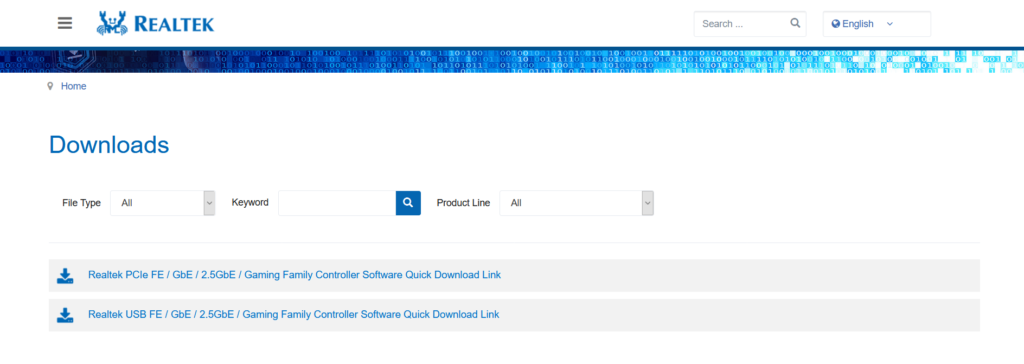
Method 2
If you are a newbie and still cannot find the relevant details about the audio driver. This method will surely help you with that.
- Down the Driver Easy software from here.
- Run the software and click the Scan Now option.

- It will scan for all the outdated or corrupted drivers and present a list of all.
- Click Update All after buying the Pro version with a minimum charge.

Restart the computer and try installing the update to make sure the problem is fixed.
We hope that the problem is fixed.
Still, have any queries? Comment down below and our team will reply as soon as possible.