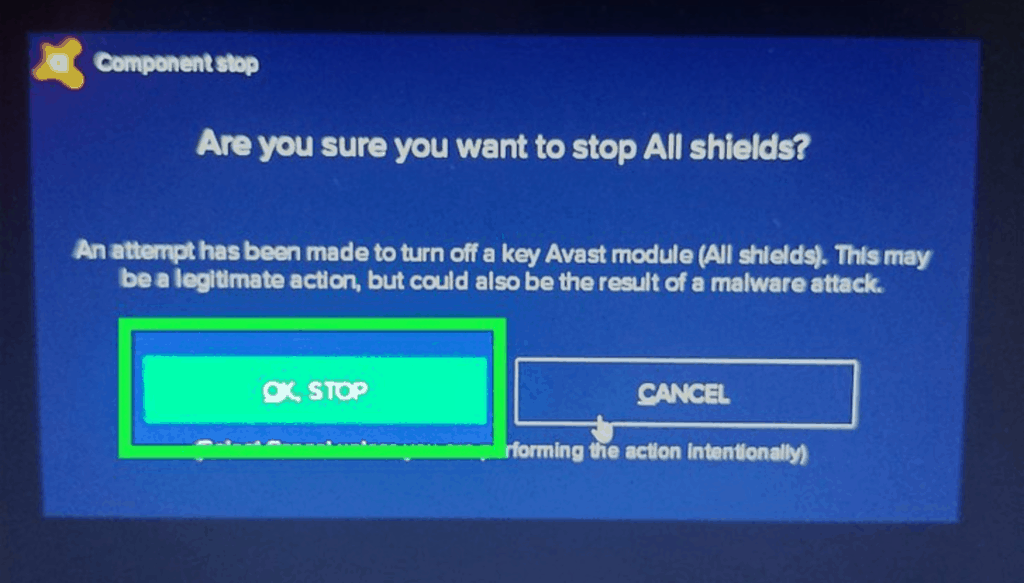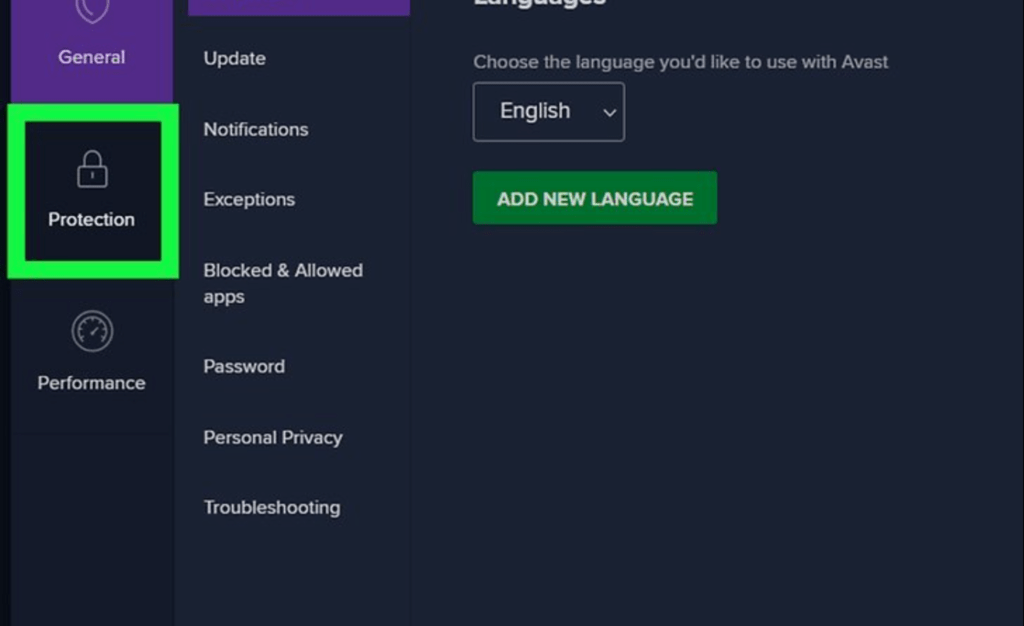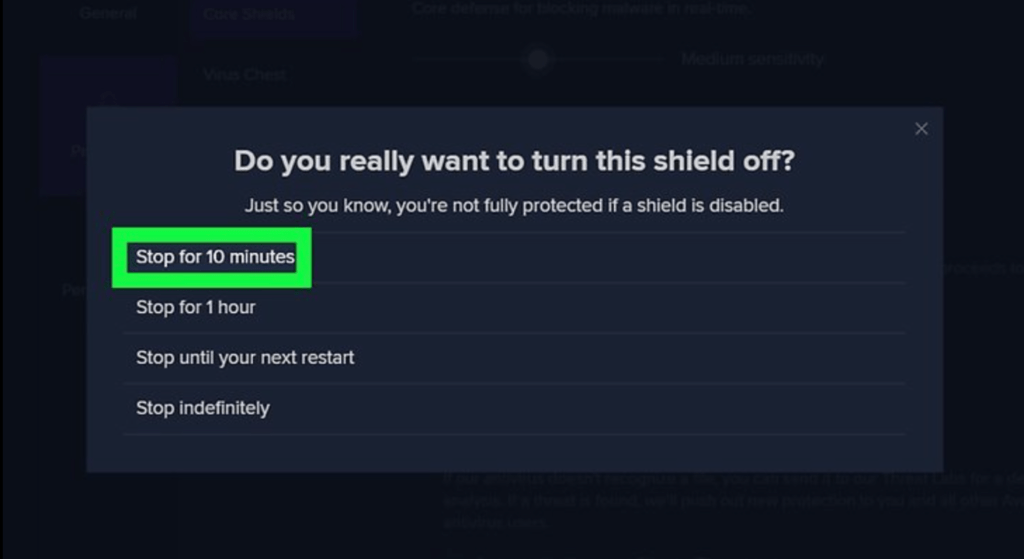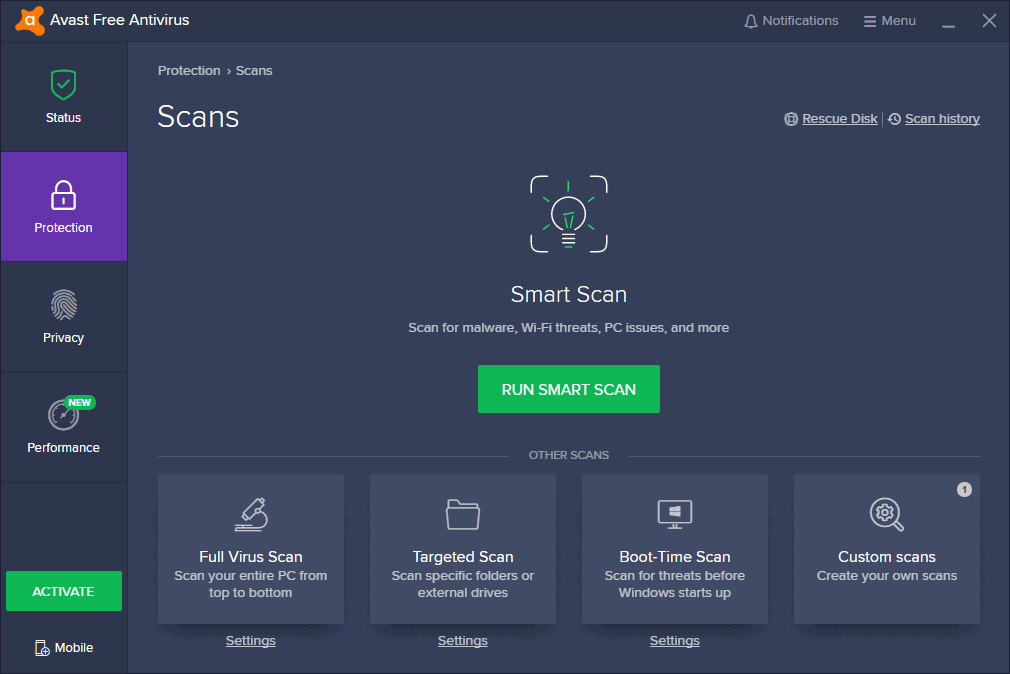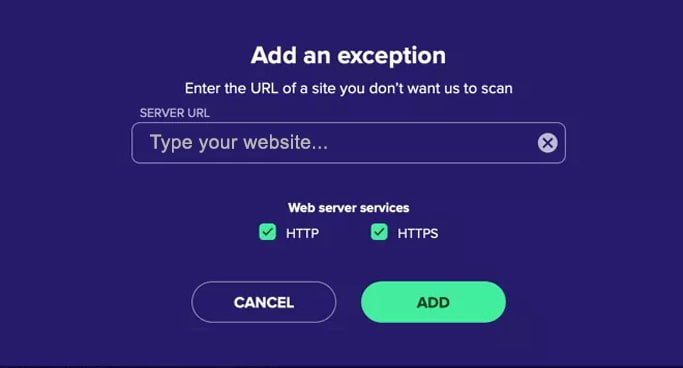Avast may prevent you from installing some apps and software, including drivers, on your computer. The best way to avoid this problem is to temporarily disable Avast on your Windows or Mac. This way, you can safeguard the security of your machine while also downloading or installing your favourite app. If you’re an Avast user, follow this tutorial to learn about numerous ways to temporarily disable the antivirus program or turn off Avast.
Contents
- 1 Avast Antivirus should be disabled for a variety of reasons.
- 2 How do I disable Avast From System tray in Windows 10?
- 3 How to Disable Avast Shield on Windows?
- 4 How to Turn Off Avast on a Mac?
- 5 How to Add Blocked Programs to Avast’s Whitelist?
- 6 Should You Remove or Disable Avast?
- 7 Conclusion on how to turn off Avast!
Avast is a popular antivirus program that is used all over the world. It is cross-platform compatible, so you may use it on practically any platform, including Windows, Mac OS X, and Android. It assists you in preventing virus infection of your local files, directories, and programs. It also includes a whole security suite that includes internet protection and malicious URL filtering. There are free and paid versions of the antivirus, and you can switch between them depending on your needs. Unfortunately, the application is infamous for preventing a variety of actions, including installing programs, downloading drivers, visiting specific websites, and so on.
Avast Antivirus should be disabled for a variety of reasons.
Many security-related actions on your computer are handled by Avast. Web Shield, Email Shield, and File Shield are some of the components it houses. These components work in real-time to protect your computer from threats as soon as they are discovered.
Unfortunately, Avast prevents certain websites and most software from being installed on your PC owing to tight regulations. It may potentially block a portion of the application you’re trying to install, resulting in a faulty or corrupt installation. To resolve these concerns, we must disable Avast.
How do I disable Avast From System tray in Windows 10?
Avast provides an easy way to turn off or disable the antivirus program for a few minutes or until the next restart. This allows you to install your preferred software or start a video program without being prompted. Many Windows software firms advise users to turn off their antivirus programs in order to ensure a complete installation of the service.
To disable Avast, follow these steps. Select Avast Shield Control from the Avast icon in the Windows taskbar. When prompted for confirmation, select the time for which you want to disable the software and then click OK.
The techniques to temporarily disable Avast antivirus on Windows 7/8/10 are outlined here.
Step 1:
- First, locate the Avast application on Windows; there is no need to start it because it is always operating in the background.
- Right-click the Avast Antivirus icon on the Windows taskbar using the little triangle symbol. This will bring up a menu of quick choices.
Step 2:
- Select the “Avast Shield Control” option from the drop-down list, and then specify the duration for which avast will be disabled.

- If you merely want to install something quickly, choose “Disable for 10 minutes” or “Disable for 1 Hour.”
- If you’re searching for a more involved task, check the box next to “Disable Avast until the machine is rebooted.”
- The last option on the screen allows you to permanently disable Avast. If necessary, you can select this option.
Step 3:
- Finally, Avast will urge you one more time to confirm your option.
- Simply click the “Ok” button to proceed with your choice of disabling Avast.

Step 4:
- If you want to be certain, When you launch the Avast dashboard on your device, you will notice the message “All Your Shields are Off,” which implies you have successfully disabled the Avast Software on your Windows 10 machine
- After you’ve disabled it, you can try installing any program or software before re-enabling it.
How to Disable Avast Shield on Windows?
If Avast is preventing some activities, such as visiting a website or installing software, disabling the entire system is not a good idea. To resolve minor issues caused by Avast, simply disable a single Avast shield component. This will assist you in continuing to defend your system from unknown dangers.
Your entire Windows machine is protected by four shields. The File Shield, Behavior Shield, Web Shield, and Email Shield are all available. Follow these instructions to disable any of these specific shields on Windows.
- Step 1: Run Avast Antivirus on your Windows system and choose Protection from the left pane. Click Core Shields on the Protection tab to see a list of all active avast shields.

- Step 2: Locate the shield you want to disable and toggle the Toggle button beneath it. When you click the toggle button, you will be presented with four options: pause the specified shield for 10 minutes, 1 hour, till the next restart, or forever. Choose the suitable option and proceed with your selection.

- Step 3: If the Shield is successfully disabled, the toggle button will display “OFF” lettering. To activate the shield, press the same toggle button that was used to turn it off.
How to Turn Off Avast on a Mac?
Disabling Avast on Mac is more difficult than on Windows, and you must carefully follow each step to disable the program. However, Avast provides more alternatives than Windows when it comes to stopping the antivirus program.
Here are the methods to disabling Avast.
- Step 1– Run the Avast antivirus software on your Mac.
- Step 2- Click the Menu option in the top-right corner of the top bar, then click the Preferences tab.
- Step 3- Select the Core Shield option from the top menu. This will display a list of all Avast shield components. Checkboxes can be found beneath each shield. You can enable/disable the components using these checkboxes.
- Step 4- Finally, from the menu bar, select Scan and disable all of the components in this tab before exiting the antivirus app.
How to Add Blocked Programs to Avast’s Whitelist?
If you don’t want to leave fully unsecured and simply want Avast to allow a single app to operate without being blocked, you may always whitelist it. To do so, take these steps:
- Launch the Avast dashboard.

- Click ‘Menu’ and then ‘Settings’ in the top-right corner of the dashboard.
- Click on ‘Exceptions’ under the ‘General’ tab to bring up the relevant choices.
- Then, click the ‘Add Exception button and enter the URL or browse for the software you want to whitelist.

- If you’re entering a website, click ‘Add Exception,’ otherwise, click ‘Browse’ to find the program you want to add an exception to.
Should You Remove or Disable Avast?
While it is never a good idea to go without an antivirus or firewall program protecting your computer, there are times when deactivating or uninstalling your antivirus (such as Avast) makes sense.
As previously said, if Avast is preventing the installation of an application that you know is safe, it makes sense to disable Avast.
And, though Avast is widely regarded as one of the best free antivirus programs, if you are switching to a different antivirus program, you should uninstall Avast fully as having two antivirus applications on the same computer can cause issues.
Conclusion on how to turn off Avast!
Avast is well-known for safeguarding millions of computers and assisting in the prevention of virus and malware infection of personal data and files. Using the techniques provided, you can temporarily or permanently disable Avast on Windows or Mac and remove Avast’s prevention of particular apps or applications from installation on your system.