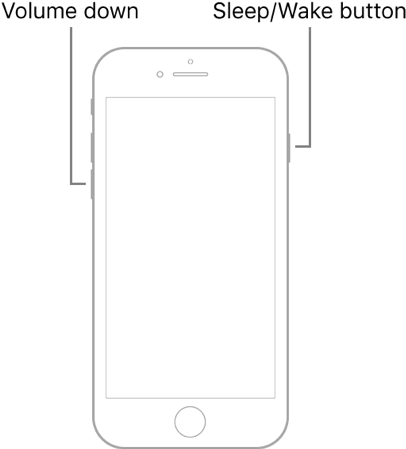Contents
Smooth functioning is one of the significant reasons most people choose iPhones over other smartphones. So, in general, you are less likely to come across a stuck iPhone even as it gets really old. However, it does not mean that iPhones are perfect.
Some situations may make your iPhone get stuck, and you will have to hard reset iPhone devices to bring them back to normalcy. The best part? You can hard reset your iPhone to solve most types of issues that you may encounter.
Hard Reset iPhone — What Does It Mean?
When we say “hard reset iPhone,” we mean using the hardware buttons to restart your iPhone. As a result, it is also known as Force Restart and Force Reboot. Experts may ask you to hard reset your iPhone if your device is stuck or unresponsive. At this unresponsive stage, you may not have access to Settings. You need to trigger the restart to make your iPhone functional again.
When To Hard Reset iPhone Models?
In other words, hard resetting your iPhone is an effective way to get rid of unresponsive screens on an iPhone screen. However, it does not mean you should use the method whenever you want. On the other hand, you should hard reset iPhone models only when other methods do not work. You should keep in mind that hard-resetting iPhone poses a risk of data corruption and app malfunction.
For instance, if you force reboot an iPhone while running an app, the current function may fail, often leading to data loss and unsaved changes. Similarly, if your iPhone gets stuck while downloading something and you hard reset the device, you may lose the downloaded file. Therefore, we recommend trying all other methods before you hard reset your iPhone.
It is also important to note that force rebooting your iPhone is a temporary solution. This process does not remove bugs or fix software issues. You might have to reset your iPhone—which entails the removal of data from your device—if you are planning to make your iPhone work as though it is new. Now that you have an understanding of what hard resetting your iPhone means, shall we explore the methods?
How To Hard Reset iPhone 8/X/11/12/13/14
If you have one of the following devices, you can use this method to hard reset your iPhone.
- iPhone 8
- iPhone 8 Plus
- iPhone X
- iPhone XR
- iPhone XS
- iPhone XS Max
- iPhone 11
- iPhone 11 Pro
- iPhone 11 Pro Max
- iPhone SE (2nd generation)
- iPhone 12 mini
- iPhone 12
- iPhone 12 Pro
- iPhone 12 Pro Max
- iPhone 13 mini
- iPhone 13
- iPhone 13 Pro
- iPhone 13 Pro Max
- iPhone SE (3rd generation)
- iPhone 14
- iPhone 14 Plus
- iPhone 14 Pro
- iPhone 14 Pro Max
Most of these devices do not have a Home button and instead use Face ID for authentication. It means you need to use the new combination of buttons to hard reset the iPhone model. The exception, iPhone 8, uses a capacitive Home button instead of a moving Home button. More importantly, all these iPhone models can run iOS 16. Therefore, you can use the following methods.
- Press the Volume Up button and release it instantly
- Press the Volume Down button and release it instantly
- Press the Power button and hold it until you see the Apple logo
- As soon as you see the logo, you can release the Power button
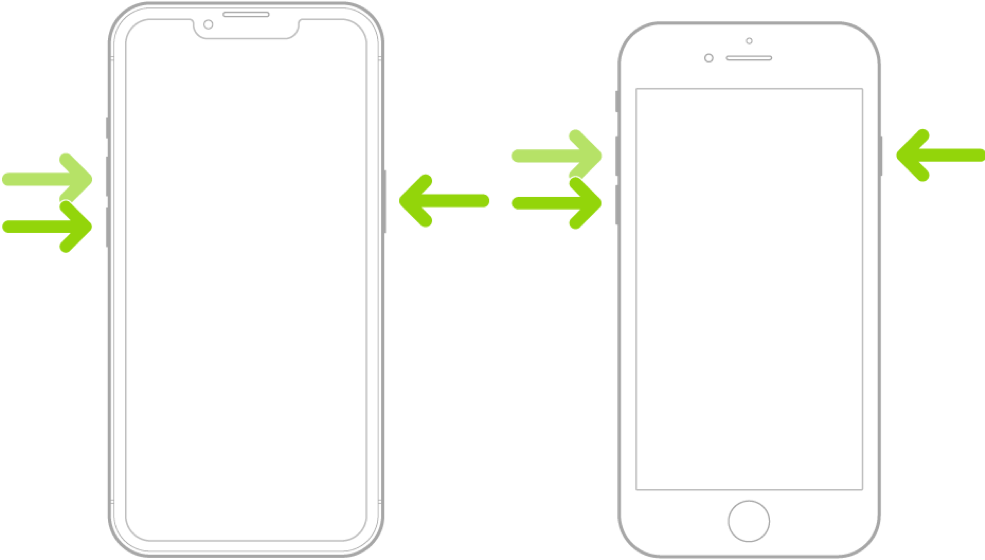
Now, you have to wait until your iPhone reboots. Depending on your iPhone model and software version, hard resetting your iPhone may take up to a few minutes. But once your iPhone reboots and the screen is active, you can use it without any issues.
How to Hard Reset iPhone 7/7 Plus
You need to follow a different combination to hard reset the following iPhone models.
- iPhone 7
- iPhone 7 Plus
These iPhone models are equipped with a capacitive Home button, which cannot be used to hard reset your iPhone. You should also keep in mind that iPhone 7 and 7 Plus do not support iOS 16. Instead, they will be running iOS 15. In that case, you can use the following method to hard reset the device.
- Press and hold the Volume Down and Power buttons simultaneously
- As soon as you see the Apple logo, you can release these buttons

Now, you can wait while your iPhone restarts and you see the active screen.
How to Hard Reset iPhone 6s/iPhone SE(1st generation)
If you have the following devices, you need an entirely different method to hard reset the device.
- iPhone SE(1st generation)
- iPhone 6s Plus
- iPhone 6s
- iPhone 6
- iPhone 5s
- iPhone 5c
As you may know, these devices use the classic combination of Home and Power buttons. They will also be running older versions of iOS. So, on these devices, you can follow the steps given below.
- Press and hold the Power and Home buttons at the same time
- Release the buttons when you see the Apple logo
Please keep in mind that iPhone 6s Plus, iPhone 6s, and iPhone 6 have the Power button on the right side of the device. On the other hand, older iPhone models and iPhone SE(1st generation) might have their Power button on the top portion of the device.
FAQs
You cannot factory reset your iPhone 8 Plus with buttons alone. However, you can hard reset iPhone 8 Plus and reboot it. While rebooting, you can connect the device to a computer and factory reset the device using iTunes or Finder.
Q2 – Does a hard reset on iPhone erase everything?
No, a hard reset on iPhone does not erase everything on the device. Instead, a hard reset will simply reboot the device. However, as a side effect of the abrupt restarting, you may lose temporary data from your iPhone and cause file corruption.
Q3 – Is hard reset good for iPhone models?
It is difficult to say whether a hard reset is good for iPhone. As we said, you should hard reset iPhone models only when you cannot find other solutions to work. When you hard reset the device, you can quickly close all the running applications and reboot the device.
Q4 – How do I hard reset my iPhone without the screen?
You do not need feedback from the screen to reset your iPhone using a key combination. On the other hand, you can connect your device to the computer and see if it is detected after you perform a hard reset. It might be a great way to change an iPhone with a broken screen.
Conclusion
We would like to reiterate that a hard reset on iPhone is not an ultimate solution for all problems. While the process can get rid of temporary errors, you may need to seek professional help from Apple support to solve long-term issues.
But you can use the methods mentioned above and steps if you encounter a stuck iPhone screen for the first time. More importantly, you can hard reset iPhone models without damaging hardware or iOS software. Even if something goes wrong, you can access Recovery mode and reinstall iOS in just a few minutes.