Roblox is a free game platform where you can play games with your family and friends. But quite a few times, while joining a private server that hosted the game gives you an annoying Roblox Error Code 524. This error prevents you from joining that private server and thus, you can’t play games with your friends and family.
Contents
Errors on Roblox are quite annoying; they can pop up anytime and hinders your gaming experience. In this article we will see how to fix the Roblox error code 524 and will also see the solution for fixing some of the relative errors.
The Roblox error code 524 occurs due to a number of reasons and this error is the most annoying error of all the Roblox errors. Before getting into the fixes, we will first understand why the error code 524 occurs.
Why does the Roblox error code 524 occur?
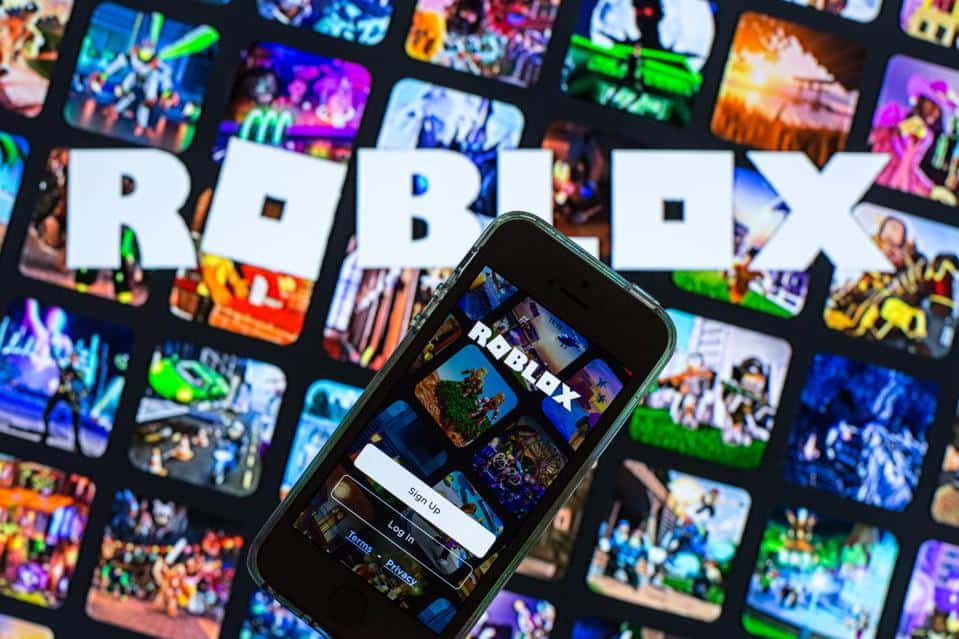
As you all know Roblox is a multiplayer online game creation as well as a gaming platform. You can play games for free on Roblox and Roblox also has its own gaming currency called Robux. You can play hundreds and thousands of games on Roblox with your friends. Some of these games on Roblox are played on the VIP servers (Private servers). But, when you try to connect to the server the Roblox error code 524 arises.
The error code 524 occurs only when you try to join the game via VIP servers. The error displays a message saying “You do not have permission to join the game” or says that “Not authorized to join the game”. The error code 524 in the common Robux error and is commonly known as Roblox Authorization Error. When this error arises on your system you won’t be able to join the server and play the game. You will be able to see the black screen with Roblux written on the top left corner.
What causes error code 524 on Roblox?
The error code 524 appears when you try to join a VIP or a private server normally or as a guest. It can happen even when the Roblox servers are down.
The Roblox error code 524 can also appear because of the poor internet connection. So, before getting into the fixes try to check your internet connection first.
These were a few of the reasons that caused the Roblox error code 524. Now we will see the fixes for the same error.
How to fix the Roblox error code 524?
We have founded four solutions for this issue. All of the solutions or fixes have the potential to solve this error, as these solutions are tried and tested by lots and lots of users out there.
Follow all the steps written below. Don’t try to skip the steps:
Check if Roblox servers are running or not:
If the Roblox servers are down or running slow then the error code 524 can appear on your computer screen. Roblox servers can be down and thus can cause the error. You can check whether the Roblox servers are down or not from the official page of Roblox or can check on the website from here.
This is the best way to check whether the Roblox servers are working properly or not. On the official Roblox website, you can check the history of problems that the platform has faced recently.
By checking for the server’s issue you can save some time and stop the joining to the server.
Roblox Social media handles:
Roblox uses its social media for announcements and notifications. Whenever you face this kind of issue check their social media handles, they often address these kinds of issues on their handles.
To visit the social media handles of Roblox click on the names below:
Check out Roblox’s social media handles. You will get a brief info about the issues and you can also check out for the contests consisting of amazing rewards, etc. from their handles.
Check your Internet connection:
If your internet is running slow or not working at all then you won’t be able to join the VIP server. Stable internet is a must to play games on the VIP server. Internet issues are one of the most popular reasons for the Roblox error code 524. Try to check your internet by running some speed tests on online websites.
Try to restart your internet modem. Switch off the power supply and wait for a few minutes. Fire it up again after a few minutes. This can resolve your internet issue. Or else try calling your internet service provider (ISP).
Ask a player already on that server to let you In:
If the servers are up and running; and your internet is also working precisely, then the creator who created the VIP server is not letting you in. So, ask the player who is already inside the server to accept your invitation or send you a new invitation. To find who can invite you from the VIP server, follow the steps written below:
- Click on the Roblox settings and go to Privacy settings.
- Scroll down until you see a tab saying Who can invite me to VIP servers?
- Inside the tab choose Everyone in it instead of Friends.
- Click ok. Clicking Ok will save the changes.
- Now ask the player who is already inside the server to invite you again
You can also send him the invitation to join the VIP server. To send him an invitation to join, search for the player’s username and send it.
You have to wait until the guy accepts your invitation.
If still the Roblox error code 524 is appearing on your screen then try the next method. Don’t worry, we still have many ways to solve this error.
Re-installing Roblox:
If all the Solutions mentioned above fail to work, then reinstalling Roblox will solve this error. Follow the steps mentioned below to reinstall the Roblox app.
- Search for the control panel in the search box on the taskbar and open it.
- Click on Uninstall a program.
- Search for Roblox in the program tray.
- Right click on it and press uninstall
- Wait until the program gets uninstalled and restart your computer.
- Now visit the Roblox website and download the app.
- You can also download apps from the Microsoft store.
- After installation, log in with your account linked with Roblox and try to access the VIP server.
Re-login in the app:
This is one of the most underrated, simplest solutions to solve the Roblox error code 524. Simply, log out from the Roblox app and login again. This can also solve the error code 524 easily.
For logging out:
- Click on the settings icon.
- Click on Log Out
- Re-login
Yes this is it, just simply logout and login. No one knows how, but this solution has worked for many users. After following all the steps try to access the VIP server.
This is how you can solve the Roblox error code 524 easily. If any of the solutions mentioned above works for you, then don’t forget to comment your thoughts below. Every solution mentioned above has solved the Roblox error code 524 for many users. This can occur with anyone at any time, don’t worry you’re not alone.
Some FAQ’s on Roblox error code 524:
Q – What are the causes of Roblox error code 524?
Answer – The causes of this error are a poor internet connection, Roblox server down; server owner is not letting you in.
According to the new update, children below the age of 13 are banned to enter some private VIP servers. If that is the case with you then you need to wait until you reach the legal age to join the VIP server.
Q- Roblox error code 524 and Roblox error code 523 are similar to each other?
No, the Roblox error code 524 is regarding the VIP private servers. Whereas, Roblox error code 523 is about when you try to join the server, to which you don’t have access.
These were a few FAQ’s about the Roblox error code 524. Hope this article helps you to solve the error.

