Cracking/ recovering/ resetting Windows admin password is one of the burning issue in today’s internet forums and various technical groups. Most of the technical forums are flooded with this same question as to how to crack or reset Windows Password. The need basically arises when you lose hold of your daily using admin password or somehow forget after using it for a longer period or when you have multiple admin accounts registered in your computer and you get confused with so many admin passwords.
If you are one of those who is confronting the same situation, don’t feel helpless, as you are not the only one facing this challenge. Rather most of the computer users face the same ordeal on a daily basis. And that’s why we have come here to guide you through the article so as to enable you to resolve your locked windows computer all by yourself without any external guidance.
Method #1: Crack Windows 10 Password with John the Ripper
The John the Ripper is one of the fastest approach to recovery lost Windows admin password. It is basically used in juxtaposition with PwDump3. So generally John the Ripper helps to recover the lost password whereas PwDump3 helps to retrieve password hashes from the SAM directory. In order to know the tool’s working, read the steps given below:
Step 1. At the root of your Windows C:/ drive create a new directory called “passwords”.
Step 2. Now download, extract and install the two recommended softwares into the password directory you just created and install them accurately.
Step 3. Type in the command below to launch “Pwdump3” and relocate its output to another folder named as “cracked.txt”:
c:passwordspwdump3 > cracked.txt
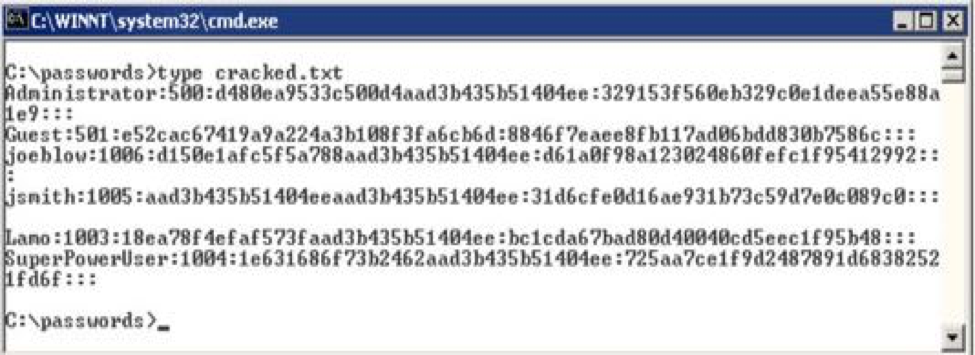
Step 4. Next type the following command to launch the John the Ripper. You have to wait for a while as the process would take some time before the password is cracked and shown on the display screen.
c:passwordsjohn cracked.txt
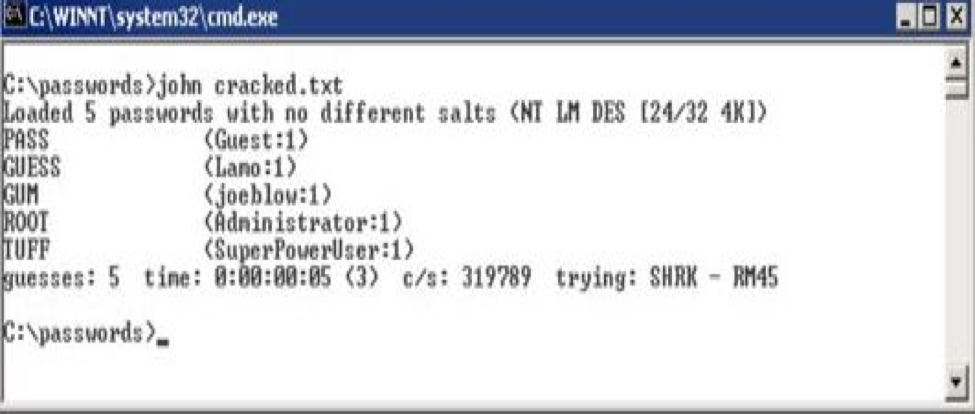
CONS:
- The process would seem to be very difficult if you are a beginner.
- It is a very time consuming method.
Method #2: Disable Password Security with Tunesbro WinGeeker
Tunesbro WinGeeker is one of the fantastic password removing tools which instead of resetting or cracking password like the previously two mentioned tools can actually disable the password security in real. This is so done by the tool by simply disabling the registry keys in your registry directory which are responsible for the password protection. Thus by manipulating the system files in the backdrop the login screen is bypassed.
Tunesbro WinGeeker Salient Features:
- It runs very well with Windows Vista/ XP/ 7/ 8/ 8.1/ 10.
- Windows server OS like 2000/ 2003/ 2008/ 2012/ 2016 are equally compatible.
- No internet connection is required.
- UEFI, DSI and legacy BIOS mode computers are also supported.
- FAT16, FAT32, NTFS file systems are also supported.
- Lifetime upgrade facilities are also available.
- Both USB and CD/DVD can be used to create the bootable disk.
- 100% reliable and fast.
Preparations before using Tunesbro WinGeeker:
- An empty Flash Drive or CD/DVD.
- The Tunesbro WinGeeker program file.
- A spare accessible laptop or computer.
Steps to Use TunesBro WinGeeker:
Step 1. Get your program file downloaded firstly to any of your spare working computer. Install the files accurately with install wizard.
Step 2. Open up the software with admin rights to exercise all the admin facilities. Select “USB or CD/DVD” as the media type from the main UI screen.
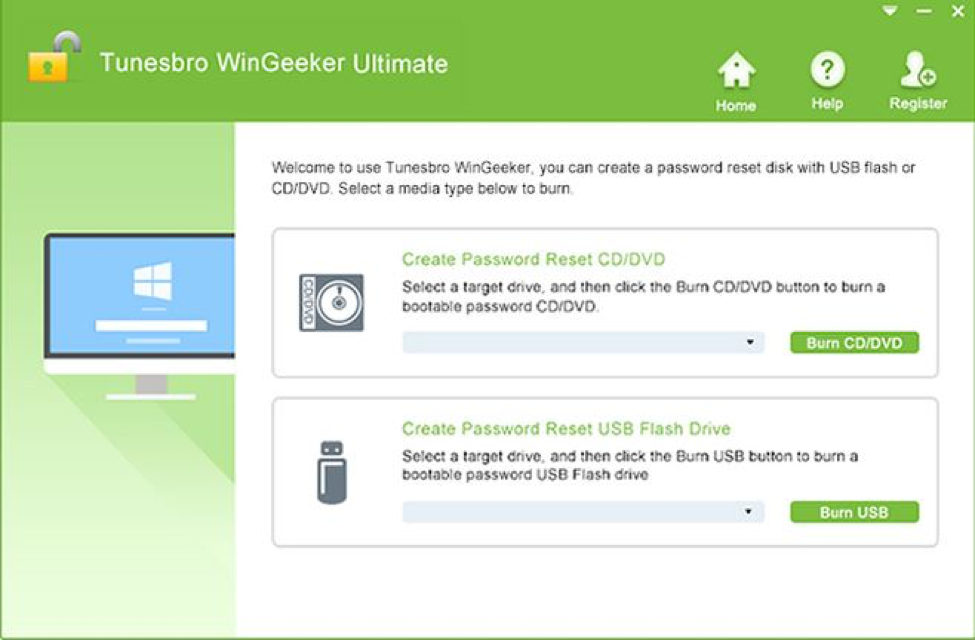
Step 3. Insert your empty disk and click either “Burn CD/DVD to initiate burning of disk image files into the inserted optical disk. Upon receiving the message “Burning Successfully” click “Ok” button to impede the burning process.
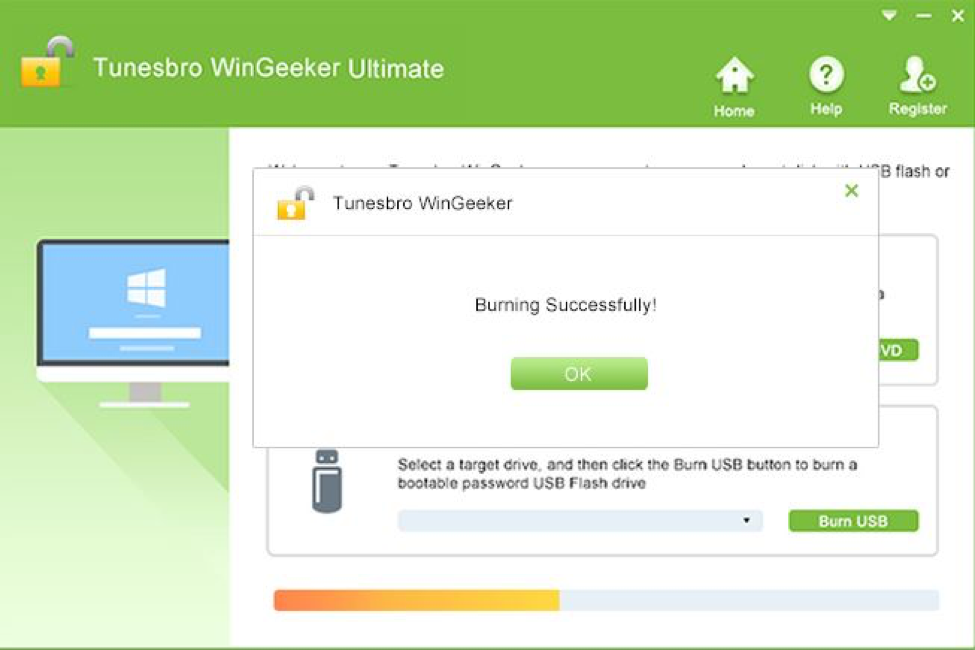
Step 4. Disconnect the fully loaded disk and re-insert it into the locked target computer. Press any hot keys to enter the BIOS utility settings and change the boot preference order to load the ISO image files into the locked computer’s hard disk.
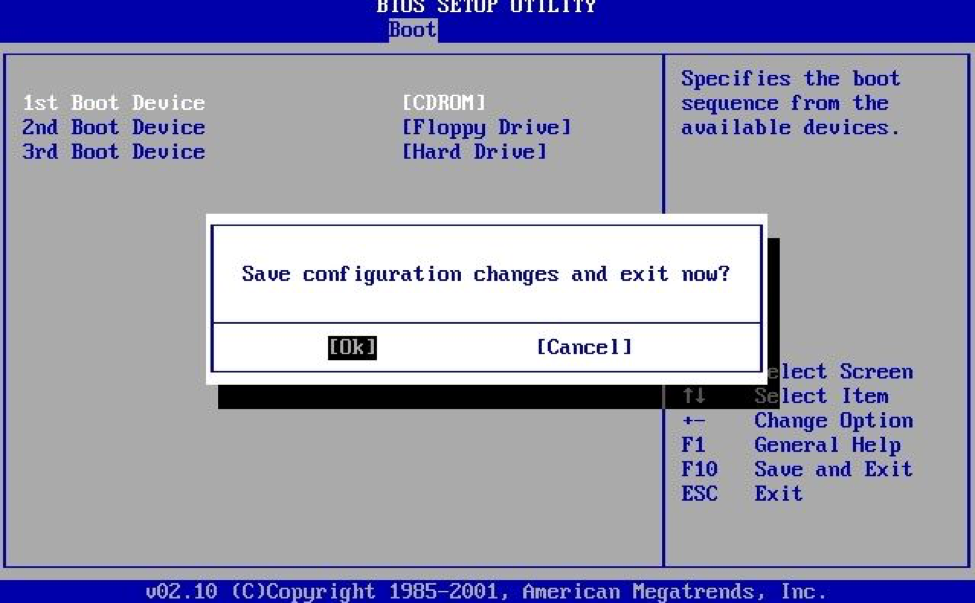
Step 5. Once your registered accounts are displayed on the main screen, select your locked admin account and click “Reset Password” and “Reboot” options one after another to begin the password removal process.
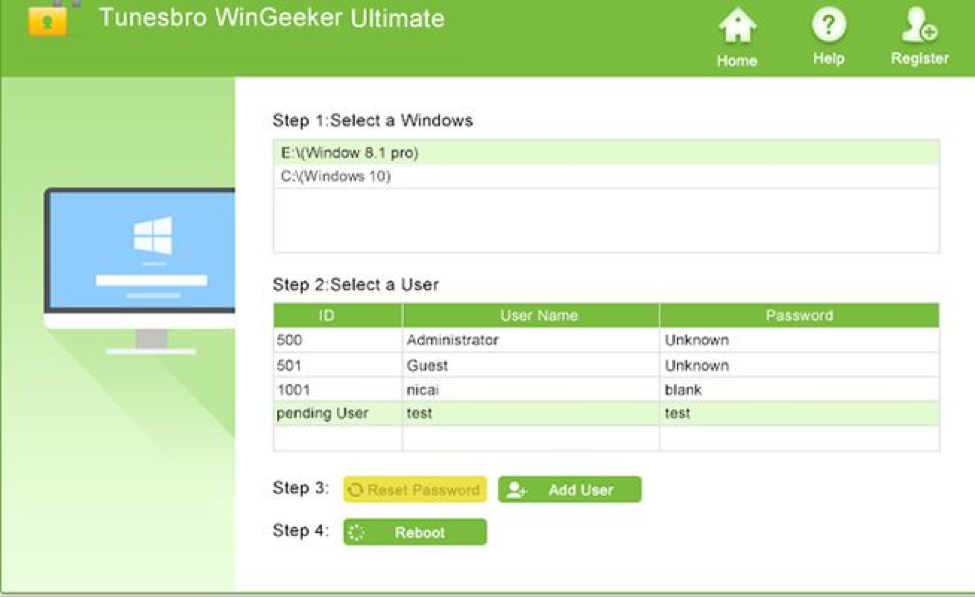
Your system will be restarted in the meantime and when it turns on again, there shall be no password enquiry any longer.
Method #3: Reset Windows 10 Password with Kon-Boot
Kon-boot is an amazing password removal tool which actually instead of resetting or recovering the password, actually bypasses the password by disabling the locking mechanism. To use the following tool, refer to the steps outlined below as follows:
Step 1. Download the software ISO file from any accessible computer and burn the ISO files in a disk to create a bootable disk.
Step 2. Now insert the loaded bootable disk into the locked computer with Windows 7 OS, and boot from it. Make sure that the inserted device is set as the priority device in the BIOS settings in order to load the ISO files into computer.
Step 3. Next hit “Enter” on the first flash screen.
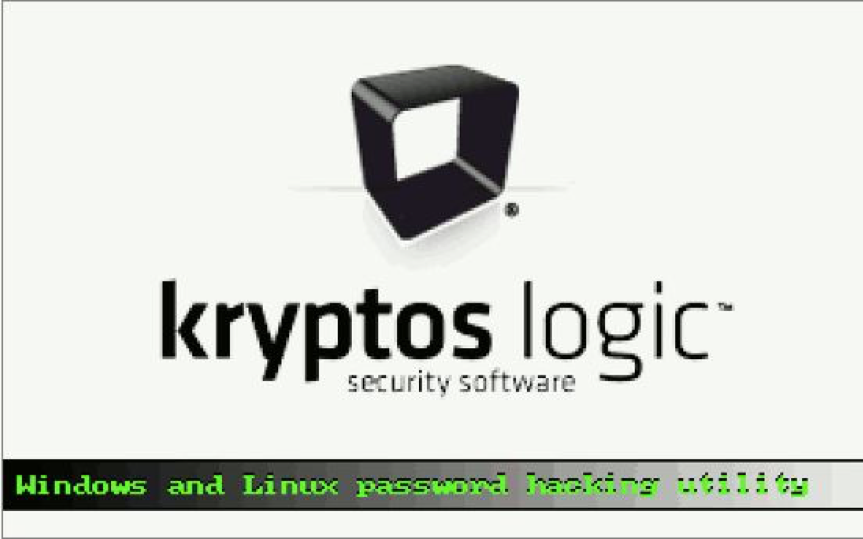
Step 4. The tool will display another flash screen. Simply don’t interfere with the normal pace of the tool’s operation mode and let it run in its usual manner.
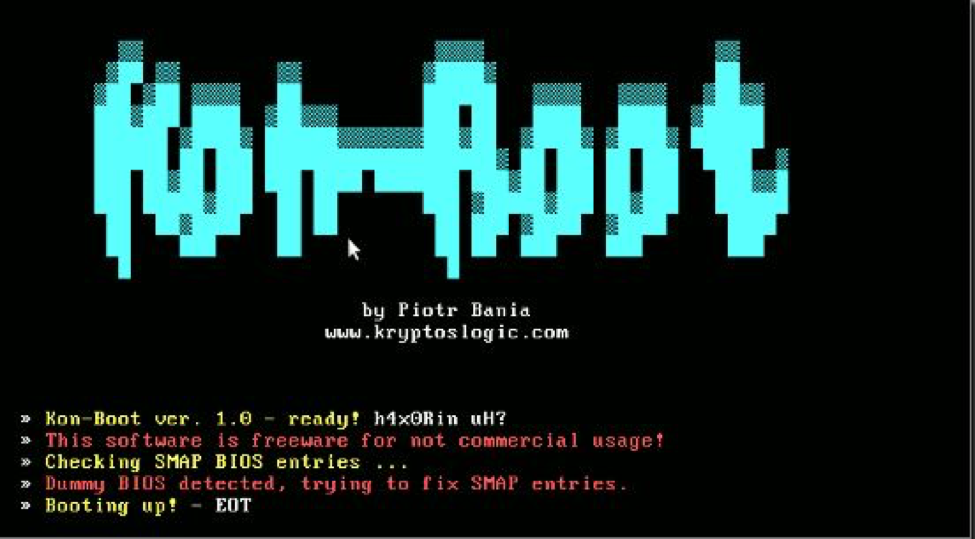
Step 5. Now the software will boot your OS on the hard drive, and when the login screen emerges, just leave the password field vacant and press “Enter” and continue.
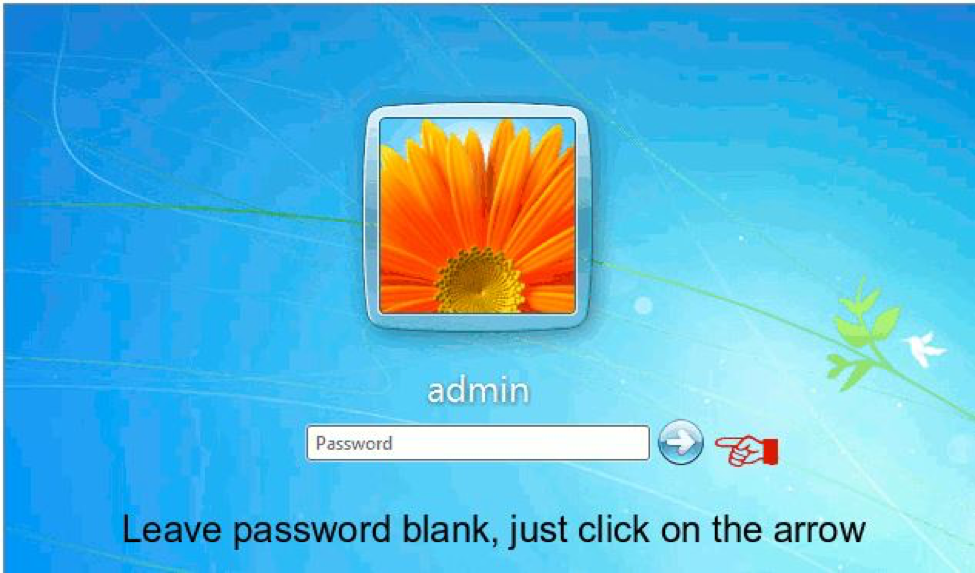
And there you go! Windows will grant you the access without any password prompting since the password has been bypassed completely.
CONS:
- It does not work with Windows 8/ 10 versions.
- It does not work with the 64-bit version of the Windows OS.
Conclusion:
All the method mentioned above are equally potent enough to resolve your issue, but you must be wise enough to choose that particular method which guaranteed you 100% expected result, which in this case here is Tunesbro WinGeeker. The first two methods are full of demerits and thus can be claimed to be perfect ones. But Tunesbro WinGeeker is free of all such adversities. Thus you can rely on it completely. Moreover it has been thoroughly checked with various brands of computers and laptops.
Visit its website to get any further query and information: https://www.tunesbro.com/

