Preface
As cloud storage has become a trend, many users choose to register cloud storage accounts to store related files and data.
For individual users, cloud storage can allow users to upload the files on the mobile phone and the computer to the cloud storage, which not only frees up the storage space inside the mobile phone and the computer but also allows users to be easier to access data in different places.
For enterprise users, cloud storage can provide larger data storage space, and it gives enterprises safe supports to back up important business data. When encountering data migration needs, cloud storage can provide a more convenient channel for performing related migration work.
Why Need to Transfer Files Between Multiple Cloud Accounts?
Cloud storage is one of the most widely used technologies in the world. Major cloud storage providers provide different cloud storage service functions for free and paying users. In the following situations, users will not hesitate to perform file migration operations according to their circumstances. Check out https://www.goanywhere.com/
For free users, the free use space of cloud storage will affect which product the user chooses to store files. When the policies of other cloud storage service providers change, users will choose to migrate their files to another cloud storage to get more free storage space. Of course, the maintenance condition of the storage environment by the cloud storage service provider is also another factor for users to make decisions.
For paying users, if the cloud storage provider adjusts the price of the product or updates cloud-computing technology, it will greatly affect the choice of paying users. When these factors exist, users are likely to choose another cloud storage product that is more suitable. Accordingly, the user will transfer the files (such as high-quality videos, pictures, and important data) stored in the cloud storage product he originally used to another product account.
How to Transfer Files Between Multiple Cloud Accounts?
No matter which of the above situations you are in, switching from one cloud service to another cloud service is not an easy task. Normally, users will try to perform traditional downloading and uploading operations to transfer files, but this method consumes a lot of time and energy. Besides, during the downloading and uploading process, the file transfer is most likely to be interrupted due to network reasons and wrong operations. This situation will gradually consume the user’s patience and cause the user to abandon transferring files.
Now, the good news is that using a cloud transfer service called MultCloud can solve these problems. MultCloud is a 100% free web-based program designed for the management of multiple cloud drives. Although it is a niche product, it provides powerful file transfer and sync functions. Let’s see how to use it to transfer files between multiple cloud accounts easily.
- Creating an Account
Visit MultCloud and create a free account. You need to enter your preferred email, username, and password. Then click “Create Account”. If you don’t want to register an account by email, you can also try to select “Experience without signing up” to register a temporary account. To facilitate the next login, you’d better remember your temporary account and password.
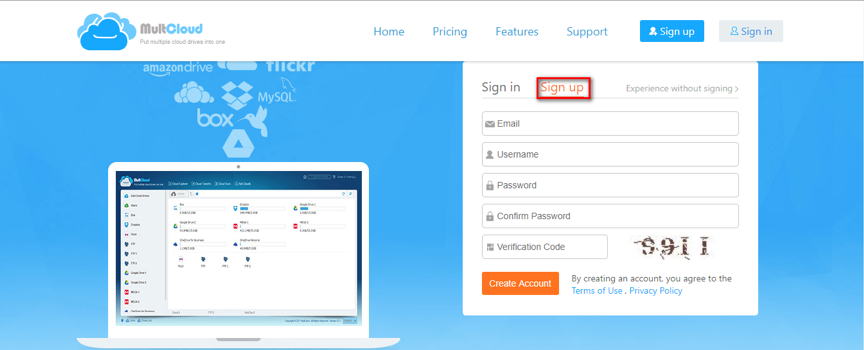
- Adding Accounts to MultCloud
When you activate your account from your email, then log in at MultCloud. You can start to add cloud services. Here take adding Google Drive and Dropbox as an example. Click the “Add Clouds” to select Google Drive to add. Follow the instructions to grant MultCloud access to the account you are connecting to. Then add a Dropbox account in the same way, and click the “Next” icon to go to the next step.
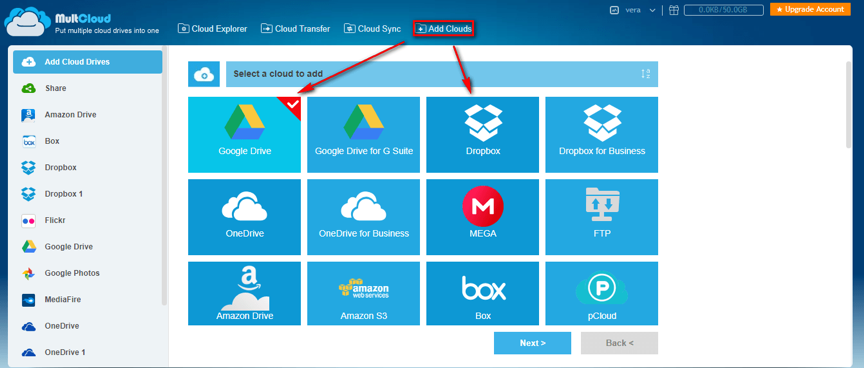
- Transfer Files Between Cloud Accounts
For file transfer, there are the following methods to choose from MultCloud. The first two methods may be for a single file transfer operation, and the overall operation of these two methods may be less intelligent than that of the third one. The third method is more suitable for transferring a large number of files between multiple cloud drives and has many smart options, which are more user-friendly for users. Next, this article will describe these three methods separately.
The first method: Checked the target file in Google Drive, dragging the file to Dropbox by holding the left mouse button.
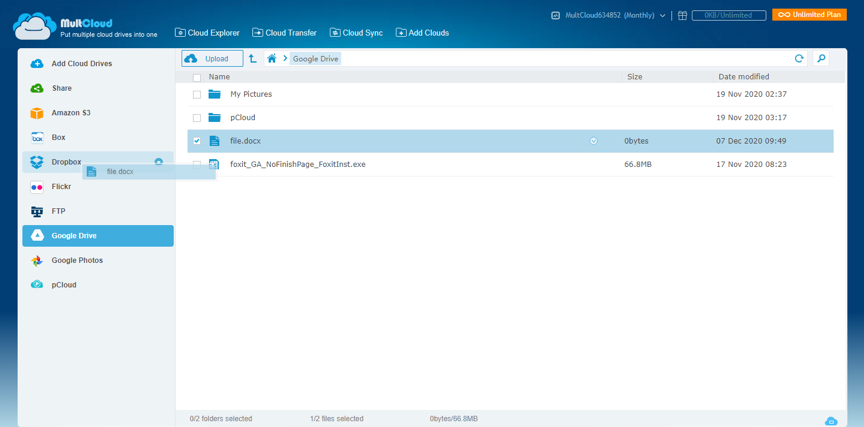
The second method: Checked the target file in Google Drive, right-click and select “Copy to” from the pop-up window.
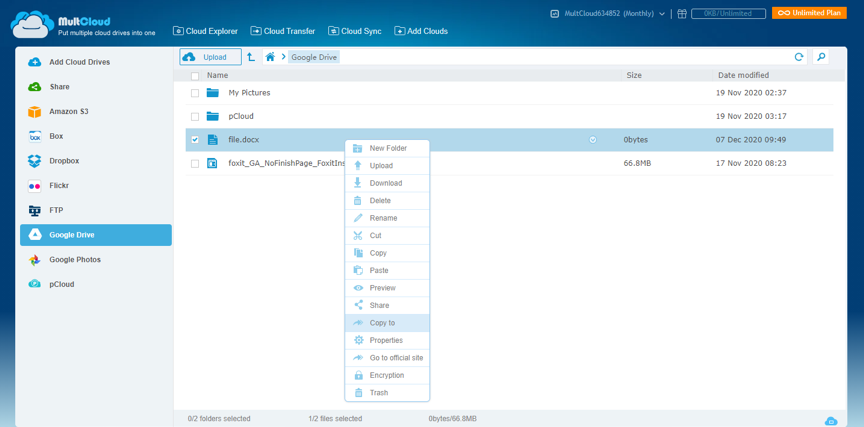
Then select Dropbox and click “Transfer” to move the file. “Move” is an optional button. If you choose it, the file in Google Drive will be deleted after transferring.
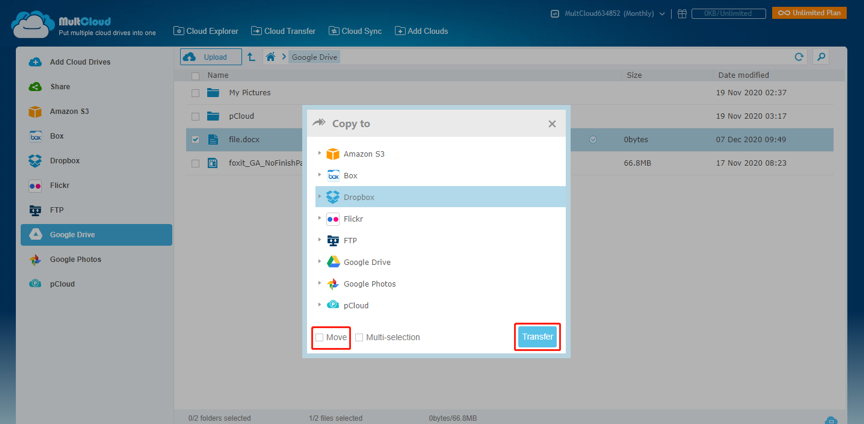
The third method: Unlike the first two, this method provides you with more choices. Click “Cloud Transfer” to select Google Drive to choose the file you want to transfer and select Dropbox to choose the target directory. Then, click the “Transfer Now” icon to complete the file transfer.
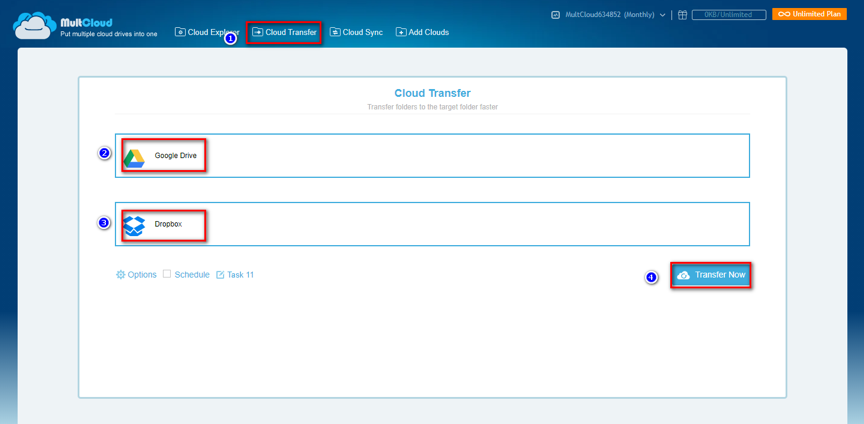
Tips:
- In the “Options” interface, you can choose the ways of cloud transfer by checking the functions below “General”, “Email” and “Filter”.
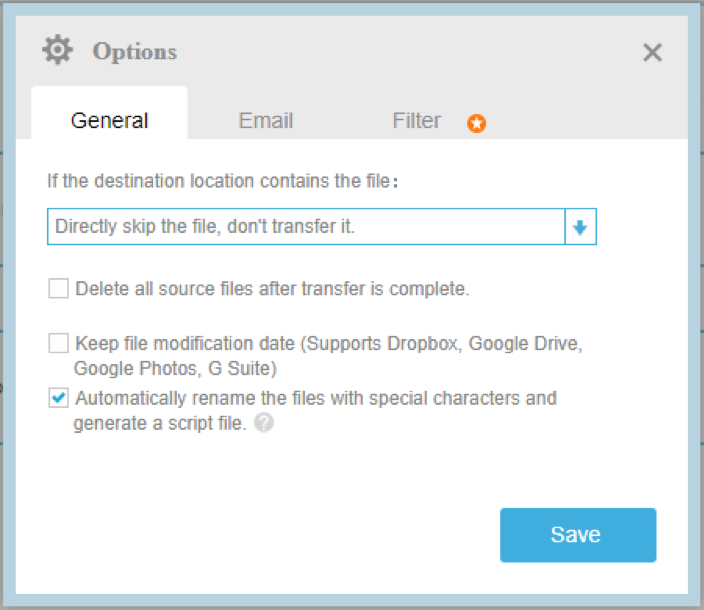
- If you want to automatically move files from Google Drive to Dropbox regularly, you can enable “Schedule” and MultCloud can run your tasks as scheduled.
- If many folders need to be transferred, you can close the page at the beginning of the task so as not to prevent you from handling other important things, because MultCloud can run the task in the background.
Summary
Compared with other products, MultCloud abandons the cumbersome program installation process, so that users can log in with their account and password to perform file transfer operations on their mobile phones or computers. And MultCloud can perform file transfer without downloading and uploading steps compared with traditional ways, which helps users save a lot of time and energy.
Additionally, from the interface of MultCloud, you can easily find that it provides a “Cloud Sync” function. You can also perform file sync between cloud drives with this function. Hope services provided by MultCloud can help you a lot!
Of course, if you are using some similar products that are better than MultCloud, you can share them with us. Thanks for reading.

