Today, you may spend much of your time streaming videos on different platforms, such as YouTube, Facebook, Twitter, Instagram, Dailymotion, Niconico, and so forth. For getting rid of all kinds of troubles that online video streaming may bring to you, many people have considered to find out a way to download these videos for offline playback. This is not a difficult task at all, only if you get a reliable video downloader. Here, I bring VideoHunter to you.
VideoHunter Overview
VideoHunter claims to be an any video downloader because of its high compatibility feature, which supports to download online videos from more than 1,000 sites, which include YouTube, Facebook, Twitter, TED, SoundCloud, Dailymotion, and so forth. For my personal experience, its advantages also reveal in its ability to save YouTube playlist and subtitles, which bring even more convenience.
From my point of view, VideoHunter’s general information, as well as its workable and helpful features, are as follow.
Features of VideoHunter
- Support mainstream and universally supported formats MP3/MP4 to save online video as well as audio;
- Provide high output quality for both video and audio, including 1080p, 2K, 4K and 8K for video, and 160kbps, 320kbps for audio;
- Offer special bonus to Mac users – the YouTube playlist download feature and an extra built-in converter (the official said that these will be added to Windows in the near future);
- Allow to download subtitles in different provided languages to SRT files;
- Enable batch download feature to let users save videos and audios at the same time;
- Offer intuitive and easy to manipulate functions, letting everyone go handle very quickly.
Supported Websites
I have tested several mainstream and popular websites, and these are some sites that are supported by VideoHunter:
- YouTube (highest 8K supported, MP3 supported, YouTube playlist and subtitles supported)
- Facebook (SD and HD quality provided only)
- Twitter (SD and HD quality provided only)
- TED (highest 1080p, subtitles supported, MP3 supported)
- CNN (highest 1080p, subtitles and MP3 supported)
- SoundCloud (320kbps supported)
- Niconico (1080p supported, MP3 supported)
- Dailymotion (1080p supported, MP3 supported)
- Instagram (failed to download)
- Tumblr (failed to download)
Pricing
VideoHunter offers both free and registered version:
Free trial (15 days available, full features)
$19.95 one-year plan (1 PC, 1 year)
$29.95 lifetime plan (1 PC, lifetime)
$49.95 lifetime family plan (5 PCs, lifetime)
System Requirements
Windows: Windows 10, Windows 8, Windows 7, Windows XP, Windows Vista
Mac: macOS 10.12 or higher
Supported formats
Downloader: MP3, MP4, WEBM, FLV
Converter: MP3, MP4, WEBM, WMV, MEPG, FLV, 3GP, OGG, etc.
Differences Between VideoHunter Free Trial and Registered Plan
As you can see, VideoHunter offers both free trial and registered plans to both Windows and Mac users. The exact differences between them include the following things:
- Free trial is only available for 15 days;
- Free trial can only download HD videos for 10 times;
- Free trial can only convert video/audio less than 3 minutes.
So before purchasing the software, you can experience it ahead of all to make sure if the program suits your need.
Get Started with VideoHunter Registered Plan
When you have decided to purchase the registered VideoHunter, directly go to VideoHunter store for buying the license code for using.
During the process, please make sure:
- You are purchasing the right version for your device system;
- You are using a real email for receiving the license code;
- Don’t enter your email address wrong.
After the payment is completed, you need to follow these steps to finish the registration.
STEP 1. Go to your email, where you will receive the license code sent from VideoHunter.
STEP 2. Launch VideoHunter and the registering window will pop up. If not, click on the “Unregistered” button to get into it. Then, you should enter the email you use to receive the code, and also the license code to the blank bars. Make sure you don’t copy the space or enter a comma by mistake.
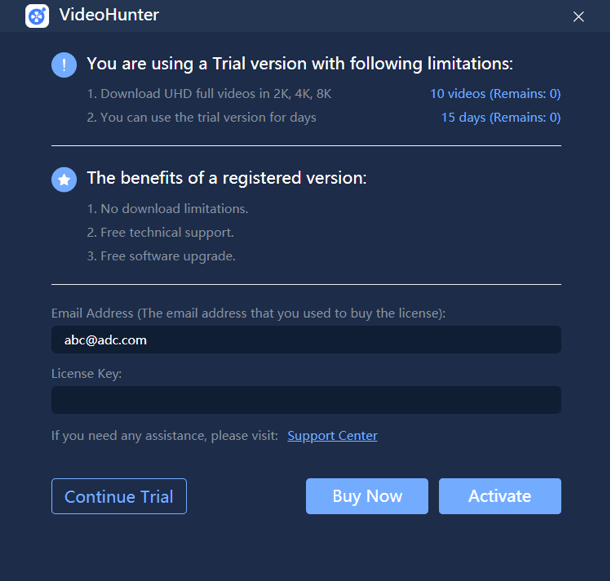
STEP 3. Directly click the “Register” button in the lower right corner of the interface and the program will be activated successful.
After getting started with the registered VideoHunter, now I will also walk you through the simple tutorials on using VideoHunter.
How to Download Online Video with VideoHunter
STEP 1. Go to the video platform that is supported by VideoHunter and access the online video you want to download. Then, copy its URL.
STEP 2. Open VideoHunter and go to the interface of its Downloader. Then paste the URL of the video into the frame bar, and press the “Analyze” button.
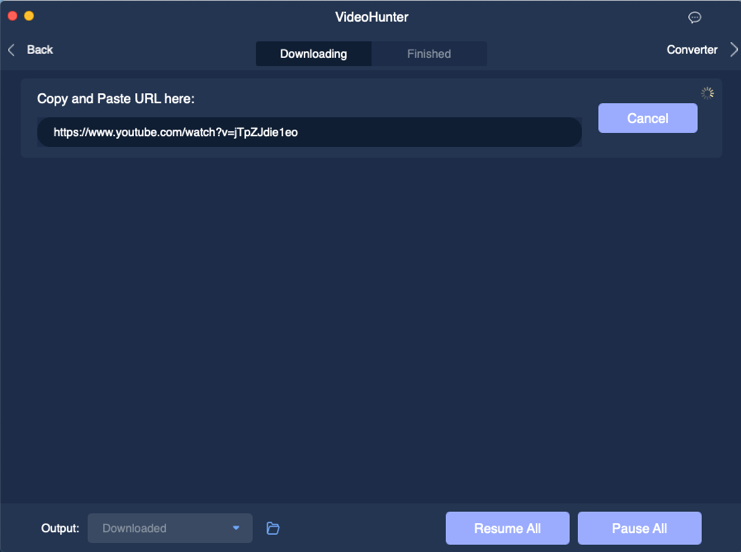
STEP 3. When VideoHunter ends analyzing and presents the output choices to you, select your desired option and click the “Download” icon to download the video immediately.
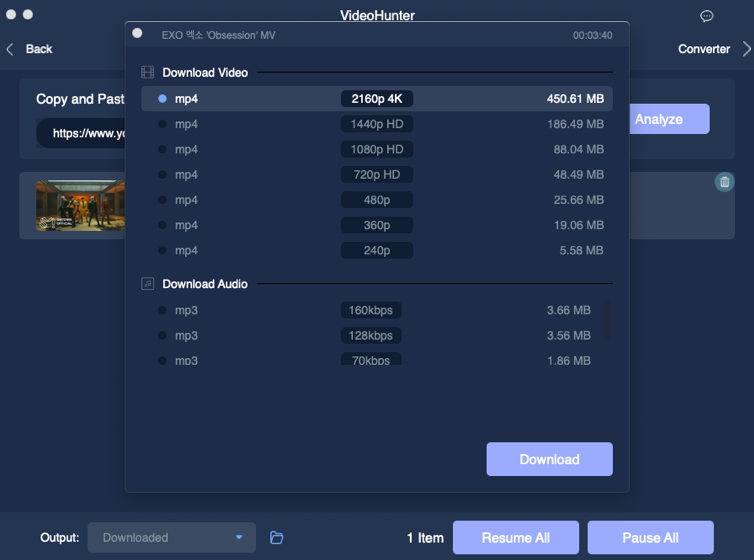
How to Download YouTube Playlist in One-shot
Note: YouTube playlist download feature is only available on Mac version currently.
STEP 1. Go to YouTube and copy the URL of the video, which is contained in the playlist that you want to download.
STEP 2. Go to VideoHunter and paste the URL of the video to the downloading frame bar in Downloader. Then, also tab the “Analyze” button for analyzing the URL.
STEP 3. When a notification pops up, please click the “Download Playlist” option, and then VideoHunter will read the playlist and list the songs for you to choose to download at once. You can also select to save them in video/audio format and the quality you need.
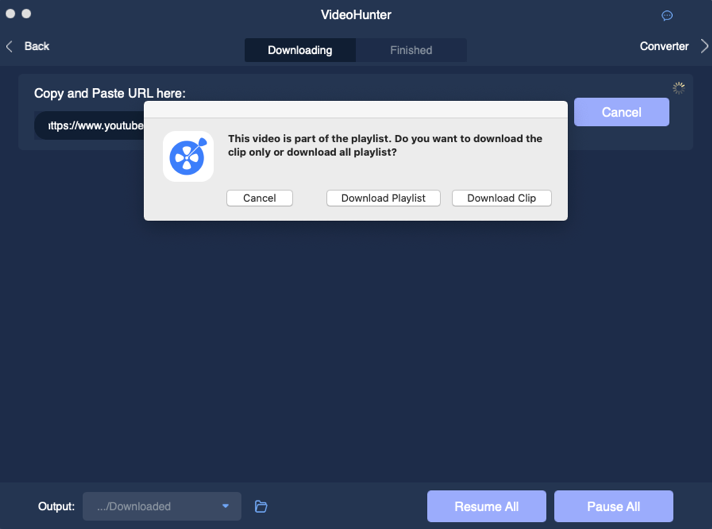
STEP 4. After selecting the songs and also the format as well as quality, directly click on the “Download” button and the songs will all be added to the downloading list.
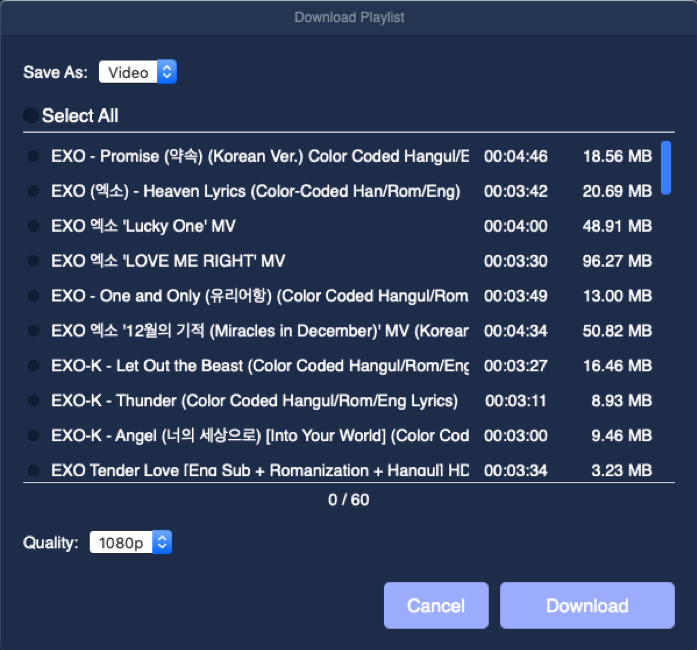
How to Convert Local Video/Audio to 20+ Formats in VideoHunter
Note: The Converter is only available on Mac version currently.
STEP 1. Open VideoHunter on Mac and then enter the Converter.
STEP 2. Click the big button in the middle of the interface and select the video/audio files you want to convert to the program. You can also directly drag the files to the interface.
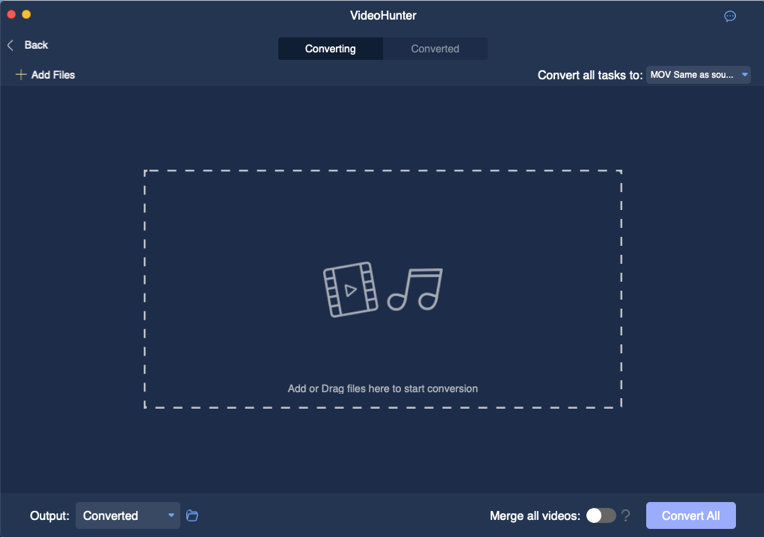
STEP 3. Now, please go to the top right corner and select an output format from the “Convert all tasks to” menu. You can also select different formats for different files separately.
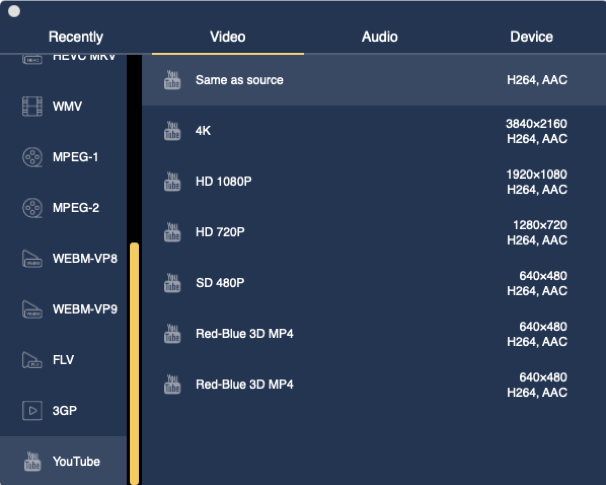
STEP 4. Go down to the folder selection place, which is under the workplace. After selecting output folder, you can directly press the “Convert All” button and start the conversion process.
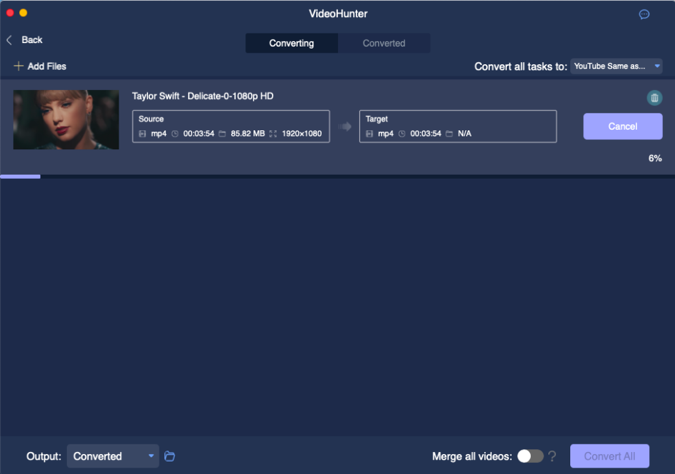
How to Save Subtitles in SRT Format
STEP 1. Copy the URL of the video which contains the embedded subtitle.
STEP 2. Paste the URL to the interface of VideoHunter’s downloader. Then click the “Analyze” button.
STEP 3. After the conversion, move down to the part under audio format selection. Then drag down the subtitle languages list and select the language you need.
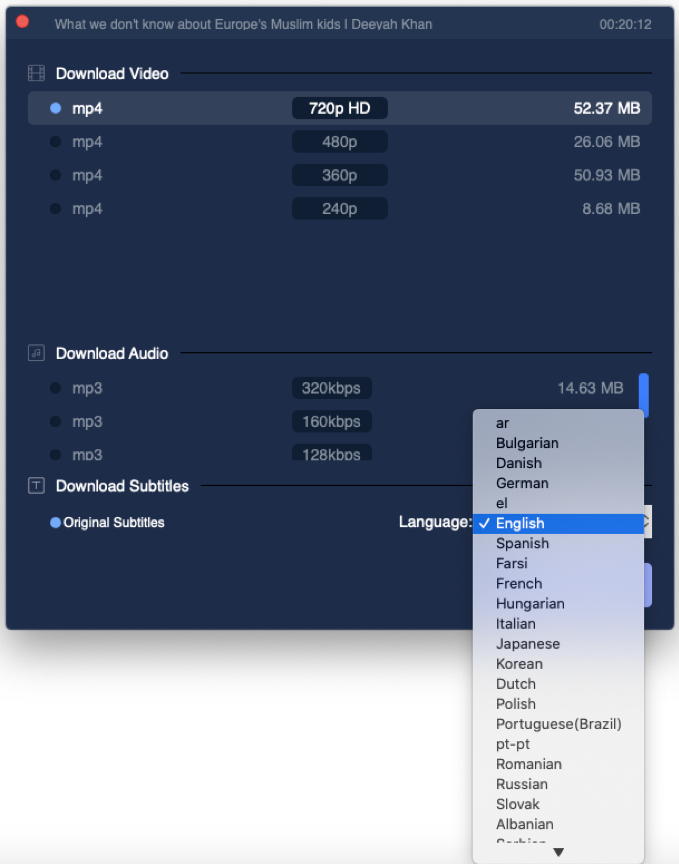
STEP 4. Finally, click on the “Download” button and the subtitle will be saved in SRT format.
VideoHunter can be a good choice for people who can accept to pay for downloading online videos. The service is stable, and it can fulfill most of my personal needs to save the video resources. The fluent in-app performance is also a highlighted feature of VideoHunter. Thus, efficiency can be highly guaranteed.



