Contents
Mobile devices, like the Internet, have become a part of our lives. We can’t live without each other. Imagine if you are attending an important meeting and it is interrupted because the mobile network is unavailable. The Mobile Network can tell us whether the device is connected to the Internet, and this is usually due to the “Mobile Network State Disconnected” error.
What is the Mobile Network State Disconnected issue?
The Mobile Network State Disconnected Error usually occurs on Android mobiles. This error occurs when the SIM card in your device fails to register with the network. One can check if the Network state is disconnected by checking the signal bars of the SIM in the notification bar. If disconnected, the bars will be struck out.
The simplest way to fix this network state disconnected error is to call the SIM carrier and troubleshoot the problem. But before going through so much hassle, let’s try the following fixes.
How do we fix the “Mobile Network State Disconnected” error?
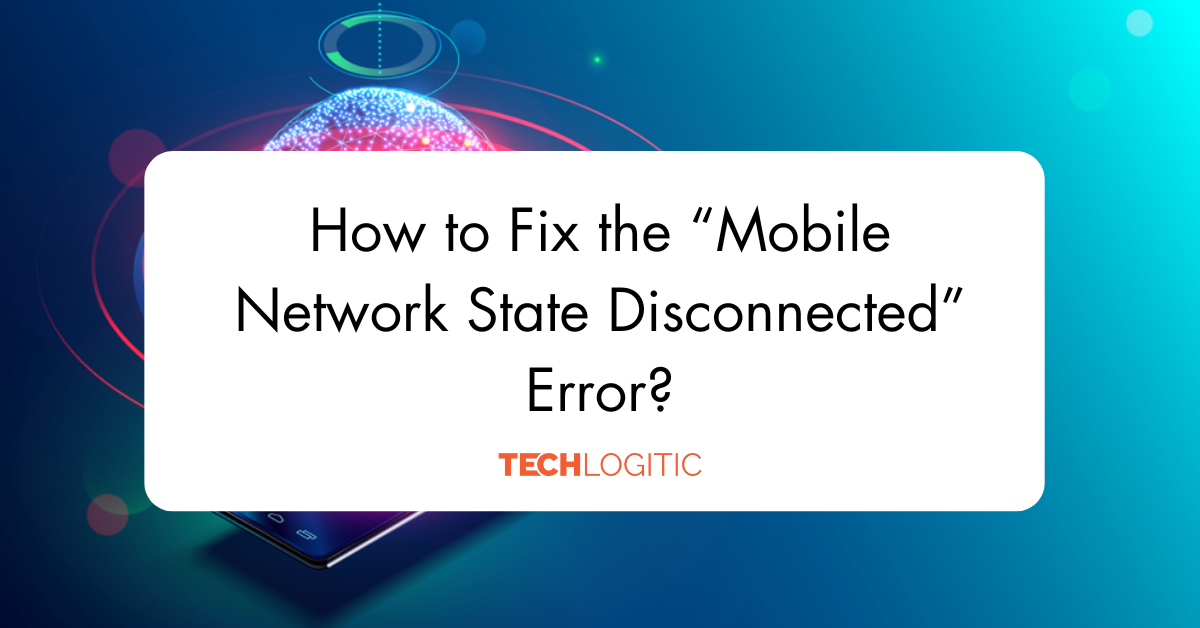
There are five different ways to fix the error in seconds. Let’s take a look at the first one.
Method 1 – Restart the device.
Restarting the device can solve your Mobile Network state disconnected error as it closes all the running apps that can be draining the battery.
You can long press the power button located at the side of your device. Restarting the device fixes all the minor glitches on the device.
Method 2 – Reset the Network
Resetting the network can restore all the network-related features to their defaults. This can be second best easiest way to solve the network state error. Follow the below steps to reset the network –
Step 1 – Go to your device settings and search for System.
Step 2 – Choose the Reset option, usually located at the bottom of the sections.
Step 3 – Click on “Reset Wi-Fi, mobile & Bluetooth” option.
Step 4 – To confirm, click on Reset Settings.
While following the steps, you may be asked for additional verification depending on the carrier. Once done, your network will be in default settings. Check if the network state disconnected error still persists.
Method 3 – Disable the Wi-Fi connection.
The mobile network is switched off automatically when the Wi-Fi connection is ON. Try disabling it to check the error is been resolved. Follow the below steps –
Step 1 – Choose Connections in your Device Settings.
Step 2 – Press the wi-fi button to disable. You can scroll the notifications bar and tap the wi-fi icon as well.
Step 3 – From the notifications bar, click on the Airplane Mode and disable it after 20 seconds.
Step 4 – Click on mobile data and check if the error is been resolved.
Method 4 – Reset the APN settings
You can reset Access point name (APN) to fix the error. The APN has all the data points linking your device to the network.
Step 1 – Go to Settings > Connections > Mobile Networks.
Step 2 – Click on APN – Access point name.
Step 3 – Press the three-dot icon and choose reset to default.
Check if this has fixed the mobile network state disconnected error.
Method 5 – Check SIM card
If the above methods do not fix the error, we can assume this is due to the SIM cart not inserted properly. One can remove the SIM card from the tray and re-insert it to fix this issue.
If this doesn’t solve your error you can replace the SIM card by contacting your carrier or visiting the nearest local shop.
Conclusion
Above 5 methods can fix your Mobile state network disconnected error in seconds. All you have to do is to follow the simple steps. It can be frustrating to have this error frequently, the possible solution is to replace the SIM card with a new one.
FAQ’s
Q. – How do I fix no mobile network connection?
You can use the above methods to fix any mobile network connection error. You can click on airplane mode and disable it to check if this is resolved.
Q. – Why is my SIM card not showing network?
If this happens frequently, you can check your SIM card from your sim tray for any damages or scrates on the SIM and replace it.
Q. – What does 🚫 mean on a phone?
The circle with horizontal line means you have turned on the Interruption mode.

