Do you like to bring Sony, Canon and other handheld DVs while traveling and are fascinated by them? It is undeniable that the video is great recorded by the handheld DV, but there is still a disadvantage here that they cannot be shared or uploaded to YouTube even viewed on devices such as PSP and mobile phones. You’d better convert them to digital formats or the format supported by the device for playback when you encounter these situations. If you don’t know much about the format or are not sure which format is accepted by your device, MP4 is recommended because it is the most compatible format among all video formats supported by websites, mobile phones and players. Therefore, we explored the methods of converting DV video to MP4 and put together two of the easiest for your reference. One is online conversion, and the other is offline conversion. Each has its own advantages and differences. Let’s go!
Method 1: Best desktop program helps convert DV to MP4
For the conversion of 0 quality loss, a stable and professional converter is necessary for you. After trying out most of the conversion programs searched by Google, I recommend WonderFox HD Video Converter Factory Pro to you, an all-in-one program for Windows with more than 500 output formats and devices for conversion. In addition, it also supports additional features such as editing videos in different ways, downloading online videos from 300+ sites, convert videos and pictures to GIF, recording screens, etc. There is another important reason that makes it my primary choice, that is, even if it is equipped with lightning-fast processing speed, it still keeps the original file from being damaged.
Steps on converting DV to MP4 with WonderFox HD Video Converter Factory Pro
WonderFox HD Video Converter Factory Pro is an easy-to-use converter, friendly to beginners, only need 3 steps to convert DV video to MP4. Install it on your computer and follow these steps to get started.
Step 1: Open the software interface and import DV video into the program.
Start the software and go to “converter”, then click “Add Files” to load your DV video into the tool.
Step 2: Select “MP4” as the output format to convert DV video.
Click the right side of the interface to enter the format list. As mentioned above, there are more than 500 output formats for you to choose from, such as AVI to MKV, MP4 to SWF, MOV to WMV, etc.
Step 3: Convert DV video to MP4.
Here comes the last step, click the “Run” button to convert DV video to MP4.
Tips: The software supports batch conversion format allowing you to add 10 DV videos to the program at a time for one-time conversion. If you have multiple DV videos that need to be converted, it is recommended that you choose batch conversion.
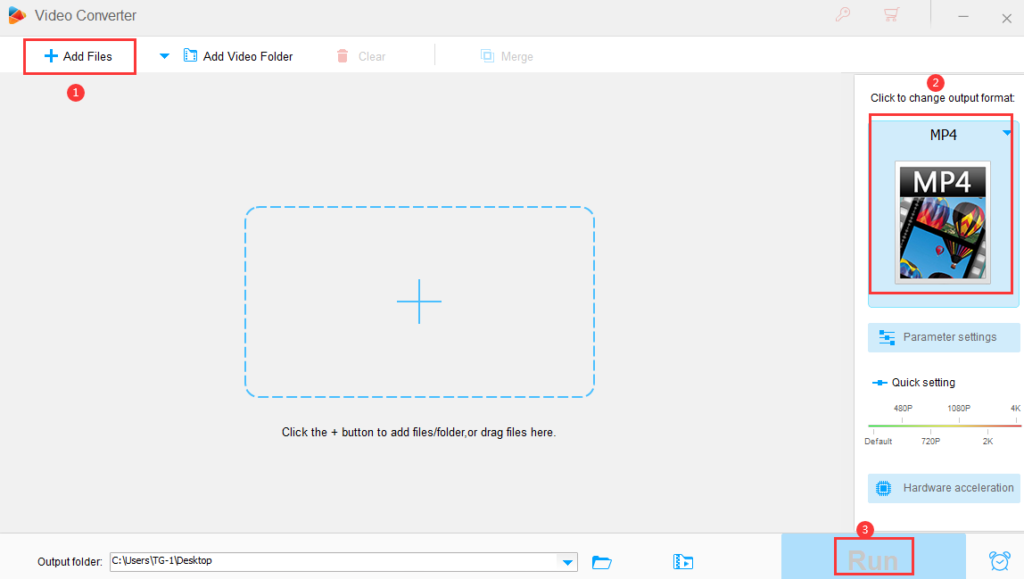
Method 2: Use online tools to convert DV video to MP4
There are also online tools that are useful for users who are unwilling to download desktop programs, most of them are free and all tasks are completed online. There is no need to download any software to your personal computer, so it will not affect your storage space. As long as you output keyword search on Google, there will be a large number of online tools. Their performance and characteristics are similar. This article takes FreeFileConvert as an example to explore the use of online tools to convert DV video to MP4.
How to convert DV video to MP4 with FreeFileConvert?
Online tools are easy to operate because they tend to attach detailed steps on the webpage to help users quickly use the tool to convert videos to different formats
Step 1: Load DV video into the tool from your computer.
Step 2: Select MP4 as the output format to convert DV video from the drop-down list.
Step 3: Convert DV video to MP4 and download the converted files to your computer.
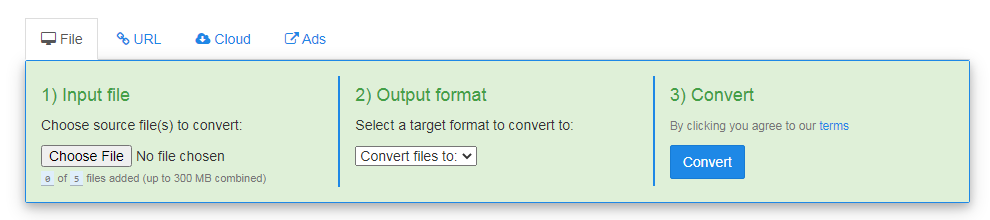
Final words
These are two easy ways to convert DV video to MP4, which can help you whether you are an advanced user or a beginner. Make the right choice based on your actual needs. If you have other needs besides video conversion, please choose the first one, because WonderFox HD Video Converter Factory Pro is equipped with multiple features, such as adding subtitles, improving video quality, and extracting audio files from video, etc. Moreover, it has a multilingual interface to meet your diverse language needs.
If you are only interested in converting videos, audios, documents, e-books, etc., maybe the second one is more suitable for you. There is no need to install any programs, but there are requirements for network connection.
Finally, please share the article with your friends if you find that these methods work in converting DV video to MP4.

