Contents
The social media platform Facebook is widely known for connecting people worldwide. Sometimes, it’s frustrating when our Facebook session expires and we have to log in again. However, you can face a Facebook session expired error like I did last year. Upon clicking on login, the session expired again.
In this article, you will find 6 easy ways to fix the Facebook Session Expired Error.
What Does Facebook Session Expired Error Mean?
Facebook uses sessions to evaluate whether your account is within its service terms. To validate, the sessions have expired, and we have to log in again to begin with a new session. If you frequently see the Facebook session Expired error, you will have to follow some solutions to fix it. This usually happens on the Facebook App a lot.
How do we fix the Facebook session expired error?
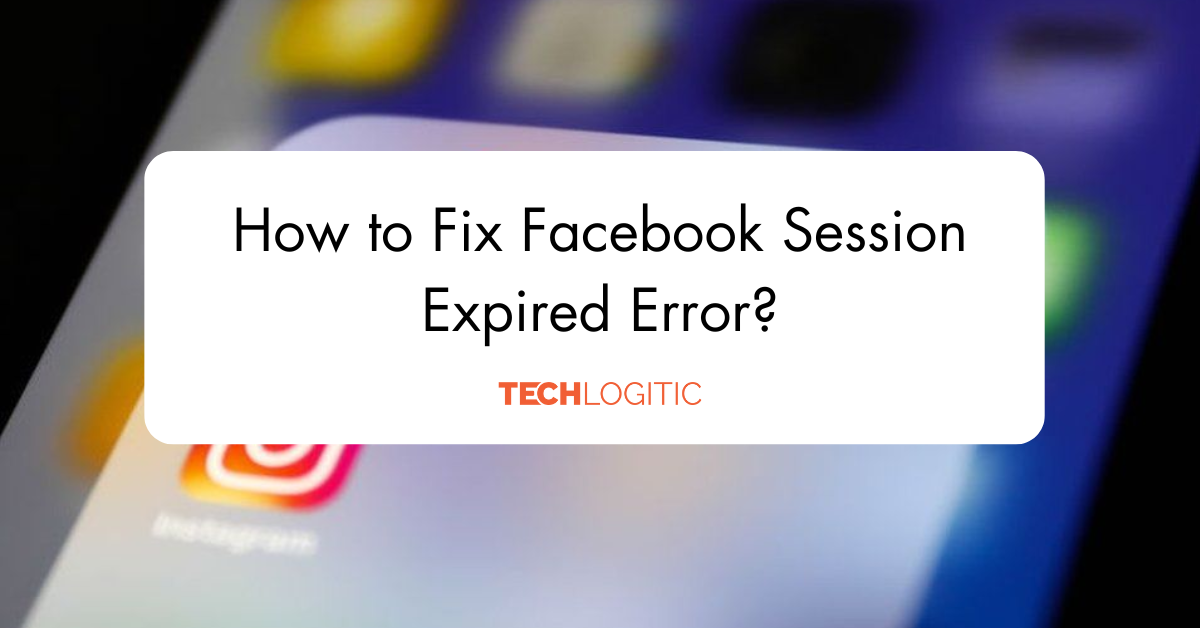
Method 1 – Login to Facebook Again.
The very simple step is to click on the error “Facebook Session Expired” and follow the instructions that pop up. The instructions are simple ente:r your Account username/email and Password.
Method 2 – Update your Facebook App on your Device.
It is always advised to keep all the applications up to date, as there are many security patches covered in each update. You can go to Android Playstore or App Store, search for Facebook application and click on update. Updating the app have it’s own benefit, hope this helps with the error fb session expired.
Method 3 – Clear Cache
Clearing the cache of your app can help you fix the Facebook session expiring issue. If you are using your Facebook on chrome browser you need to clear the browser cache. Follow the below steps to clear cache and data of your app/browser.
Clear cache of the App
Step 1: Go to settings and search for app management.
Step 2: Search for Facebook.
Step 3: Go to Storage usage > Clear Cache.
Clear cache on Chrome Browser
Step 1: Open browser and click on three dots in right corner.
Step 2: Click on More Tools >> Clear Browsing Data. A pop-up will appear.
Step 3: Select the Cached images and files option and click on clear data.
Note – I cleared the cache and updated the Facebook application to fix the Facebook session expired issue.
Method 4 – Remove your facebook account and add again.
You can go to your device’s settings. Search for Accounts and select Facebook. There’s an option to remove an account; tap on this to remove your Facebook account from the device.
Go to your Facebook application to add your account again.
Method 5 – Remove Suspicious apps/browser extensions.
You can remove extensions by going to your Chrome browser >> clicking on the three dots >> More Tools >> Extensions. Here, you can check your installed extensions, tap on the suspicious extension, and switch off to check if the Facebook session expired issue has been resolved.
For mobile devices you can simple check any VPN is on or any application is encountered with it.
Method 6 – Reinstall
Restarting the device solves all our bugs and errors, and reinstalling the Facebook application can solve the session expired error.
Step 1: Go to Device settings >> App management.
Step 2: Search and tap on Facebook >> Uninstall.
Go to your Play Store and install the Facebook Application again.
Conclusion
This article covers the 6 methods to solve the Facebook session expired issue in 2024. Personally, I think reinstalling the application is the fastest way to solve this issue in no time.
FAQ’s
Q – Why is my Facebook saying session expired?
Facebook uses sessions to validate your account. You can create a new session by loggin into your account again.
Q – Why did facebook log me out on my phone?
Your session is expired, you need to log in again.
Q – Session expired Facebook hacked?
No, it is simply facebook policies to end the session. Follow the instructions by tapping on Facebook Session Expired.

