Contents
Summary: Outlook Error 0x800ccc0f may occur when you try to send or receive an email. In this post, we have provided some simple solutions that can help you fix this Outlook error.
Outlook error 0x800ccc0f usually occurs when you try to send or receive an SMTP-based email, but Outlook can’t connect to the mail server. This error is often accompanied by messages such as “Connection to the server was interrupted” or “Your server has unexpectedly terminated the connection.”
This error may occur due to various reasons such as connectivity problems with the server, firewall blocking the Outlook messages, incorrect Outlook profile settings, Outlook data file corruption, etc.
How to Fix Outlook Error 0x800ccc0f?
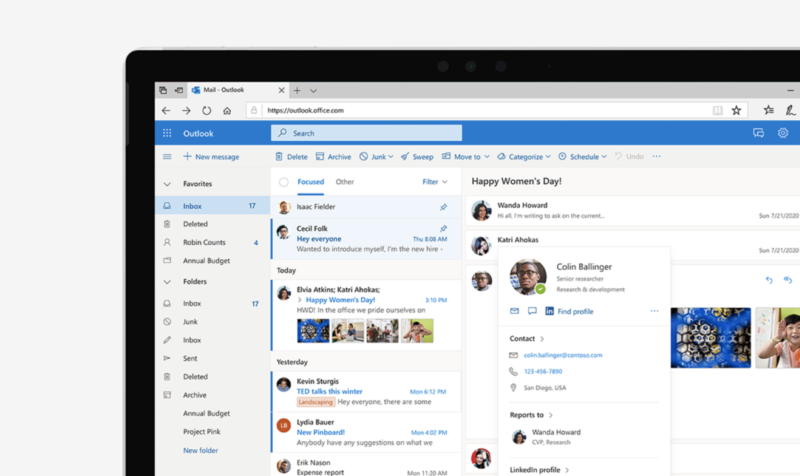
The following are some effective solutions to fix the 0x800ccc0f Outlook error:
#1 Check Internet Connectivity
The Outlook send/receive error is often occurred due to an unstable Internet connection. So, you need to first check that if your Internet connection is working fine. For this, open a web browser and try to open different websites. If there is proper internet connectivity, the websites will open without any problem. Next, you should also check that the Wi-Fi signal is strong. If you are using an ethernet connection, check its stability as well.
#2 Disable Antivirus and Firewall
Windows Firewall and Antivirus software can also block or interfere with Outlook emails. When this happens, you may encounter Outlook send receive error 0x800ccc0f.
To check if Antivirus or Windows Firewall are causing the error, you can disable them. You can disable Antivirus from the software’s settings.
To disable the firewall, follow these steps:
- In Windows, go to Settings > Update & Security > Windows Security. Then click Firewall and Network Protection.
- Disable Windows Firewall on all networks – Domain, Private, and Public.
If the Outlook send/receive error is fixed, follow these steps to manually add the incoming POP server and outgoing SMTP server names to your Outlook account:
- Launch Outlook and go to Tools > Email Accounts.
- Click View or change existing email accounts and click Next.
- In the Email Accounts dialog box that opens, go to Add > POP3 > Next.
- Enter the details of your POP3 mail server and click Next.
#3 Disable Add-Ins
Sometimes, 0x800ccc0f Outlook error occurs due to a conflicting Outlook add-in. To confirm this, you can disable all Outlook add-ins and restart the application. Follow these steps:
- In Outlook, go to File. Select Options and open the Add-ins
- In the drop-down menu next to Manage, make sure COM Add-ins is selected, and click Go.
- Unselect all add-ins and click OK.
- Close and reopen Outlook.
If the error is fixed, this means that the problem lies with a particular add-in. You can enable the add-ins one-by-one and restart Outlook to identify the particular add-in which is creating the issue and disable it.
#4 Recreate Outlook Profile
If your current Outlook profile is corrupted or misconfigured, you may face the Outlook send/receive error. In such a case, you can create a new profile to fix Outlook error 0x800ccc0f. Follow these steps:
- Open Control Panel in Windows and open Mail.
- In the Mail Setup wizard, select Show Profiles.
- Click Add, provide a name to new profile, and click OK.
- Enter the required details.
- After you have created the profile, set it to default by selecting Always use this profile
#5 Clean Outlook Mailbox
If there are suspicious emails in your Outlook mailbox, they can cause Outlook send receive error 0x800ccc0f. You can remove these emails manually to fix the error. You can also use Outlook’s Mailbox Cleanup feature to clean your mailbox.
#6 Repair Outlook Data File
If your Outlook data file (PST) is corrupted, it can also lead to Outlook error 0x800ccc0f. You can repair PST by using ScanPST.exe – a free utility that comes with Outlook.
However, the utility may fail to repair the PST file if it is severely corrupted. In such a situation, you can use an advanced PST file recovery tool such as Stellar Repair for Outlook. This tool can repair even severely corrupt PST files and also compact oversized PST files in a few simple steps.
Conclusion
When you are trying to send an important email and encounter 0x800ccc0f Outlook error or Outlook send/receive error, it can be quite frustrating. Fortunately, you can easily resolve the error by following the solutions shared in this post. If the error is caused due to a severely corrupt PST file, you can safely repair it with a specialized PST file recovery tool.



