Contents
What is OptiFine?
For Java Minecraft, there is a tool called Optifine that offers more features, better control over the game’s graphics, and the ability to use shader programs to alter the game’s appearance. Without applying shaders, Optifine offers many visual enhancements, but with them, the game might appear entirely different.
It is possible to use Optifine as a mod that is uploaded by Forge or Fabric or by installing it directly into the Minecraft game instance. In the latter case, it will be available through the Minecraft launcher as a new profile.
How to Download and Install the Optifine for Minecraft 1.19
Let’s take a look at the steps to download and install the optifine mod in Minecraft.
Download the Optifine for Minecraft 1.19
Users of OptiFine can quickly modify the parameters to suit their needs. As a result, there are no prerequisites for running this mod. If your computer can run Minecraft, it should have no issue running OptiFine as well. Having said that just adhere to the instructions below to obtain OptiFine for Minecraft 1.19:
- The official Optifine download page can be accessed by clicking here.
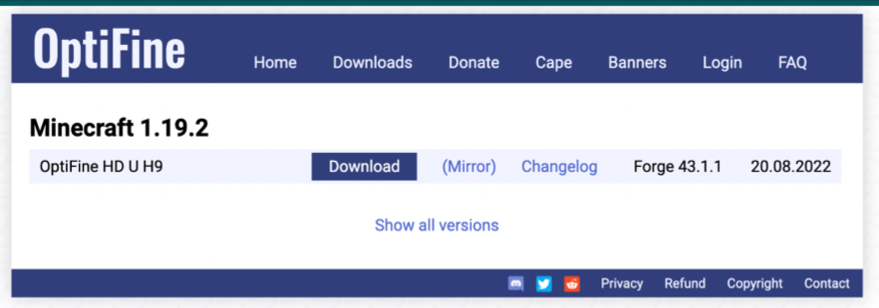
- After that it will show various versions, you have to click on the latest version of Minecraft 1.19
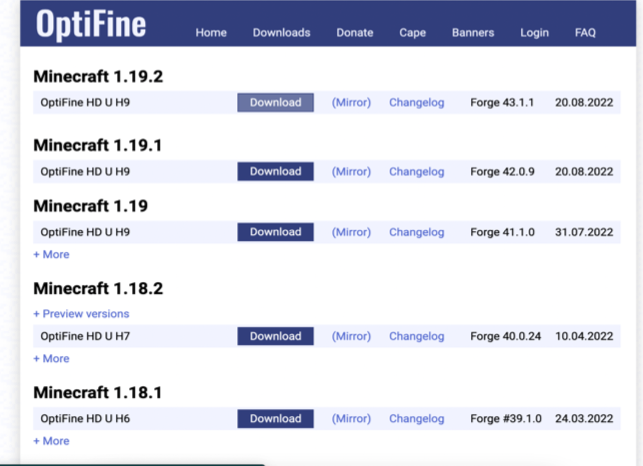
- The download link will take you to an ad page that you can avoid. You must wait there for roughly 5 to 10 seconds before a “skip” button appears in the upper right corner. Click “Skip” to continue after that.

How to Install Optifine for Minecraft 1.19
- Open the “.jar” file you downloaded to get started. It will start the Java compiler automatically.
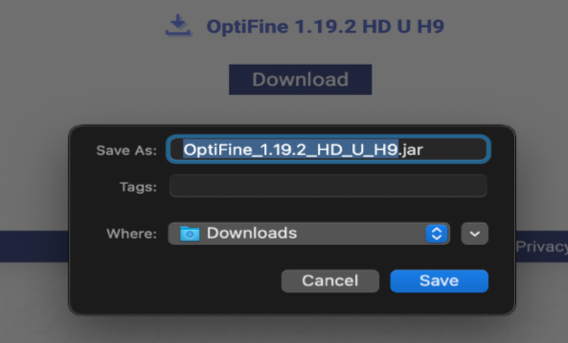
- You’ll see an installer when you open the downloaded file. Select Install from the menu. Make sure the folder containing the Minecraft files is the installation destination.
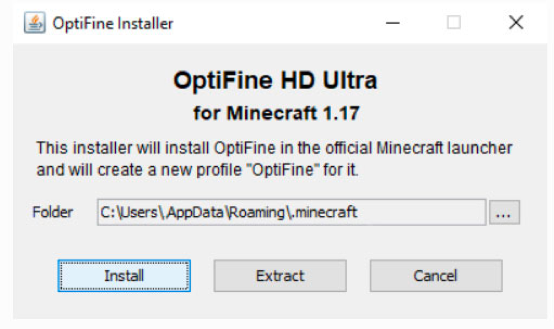
- You can now play OptiFine in your Minecraft game. The installer will display a pop-up notification stating “Optifine is Successfully Installed” after a successful installation. After that, choose OptiFine from the list and press “Play.”
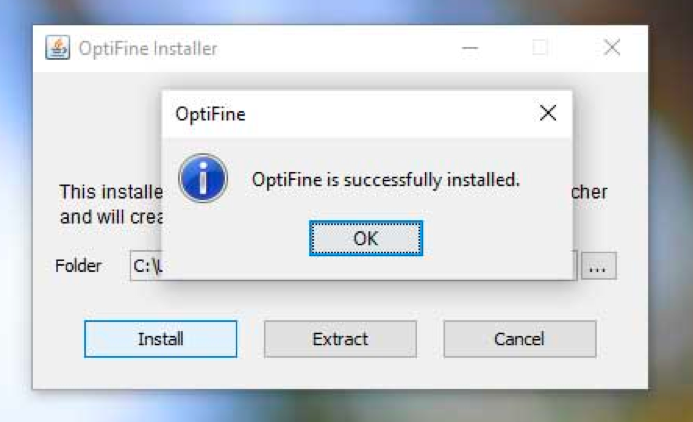
How to Increase Minecraft 1.19’s Frame Rate
It’s time to maximize its benefits and get the greatest FPS possible in the game because now you understand well how to install OptiFine in Minecraft 1.19. You must edit the “Video Settings” from the pause menu in order to achieve this.
Video Settings
To get the best FPS, use the following configuration in the main part of Minecraft’s video settings:
- Graphics: Fast
- Smooth Lighting & Its Levels: Off
- Render Distance: 8-12 chunks
- Framerate: Same as your monitor
- Entity Shadows: Off
Quality Settings
The appearance and performance of your game are greatly influenced by the parameters you choose. It’s preferable to disable all functions in this settings section in order to have the optimum frame rate in Minecraft 1.19.
While you adjust the quality settings, your game could restart a few times. There’s no need to freak out because it’s just a stage in the process. Once everything is off, switch the Mipmap type to Nearest. After that, click “Done” to save the changes.
Details Settings
If obtaining the highest FPS is your first priority, all values should be set to “Off” or “Fast.” The feature is fully eliminated or reduced as a result. Additionally, the “cloud height,” “held items tooltips,” and “fog start” choices have no impact whatsoever on graphic performance.
Not to mention, you ought to maintain an entity distance of between 75% and 125%. If not, you won’t see dangerous throngs until they come too near you. After that, click the “Done” button to save the settings.
Animation Settings
Simple animation settings have a significant impact on your performance. Therefore, you should just press the “All OFF” option to turn off all animation in Minecraft in order to achieve the greatest FPS.
Performance Settings
These parameters have a direct impact on how well your game runs, as the title says. Here, you must first confirm that everything is switched on and only dynamic updates are disabled. Then, change the chunk builder to “threaded” and the chunk updates to “5”. To save the settings, click the “Done” button at the end.
Conclusion
You don’t have to remove the older version of OptiFine before updating to the most recent one. You only need to download and install the most recent version from the company’s official website to get started. The majority of them work with the greatest Minecraft texture packs, which can drastically improve your game.

