Contents
- 1 Reasons behind Spotify keep pausing:
- 2 How to fix the Spotify keeps pausing problems?
- 2.1 #1 Restart your internet connection on your device
- 2.2 #2 Log out
- 2.3 #3 Restart your phone
- 2.4 #4 Uninstall and reinstall the Spotify app
- 2.5 #5 Uninstall and reinstall Spotify on windows
- 2.6 #6 Uninstall and reinstall Spotify app on Mac
- 2.7 #7 Uninstall and reinstall Spotify app on Android
- 2.8 #8 Uninstall and reinstall the Spotify app on iPhone
- 2.9 #9 Turn off battery saver mode
- 2.10 #10 Corrupt SD card
- 3 Let’s wrap up
As a member of the Spotify community, you may have different questions, one of the most common questions is “Why does my Spotify keep pausing? “And we are here to answer your question in detail. Try out these effective tips to solve your problem of using streaming seamlessly.
Spotify is a Swedish audio streaming and podcast service provider serving more than 340 million active users since 23 April 2006. It is legal to stream your music online and get paid the right amount. The amount depends on the number of times people listen to your music. You can get the service free as well as paid. If you want to enjoy music without ads, you must purchase Spotify premium. Let’s keep this debate aside and focus on steps to troubleshoot the Spotify pausing issue you are facing on your device:
Reasons behind Spotify keep pausing:
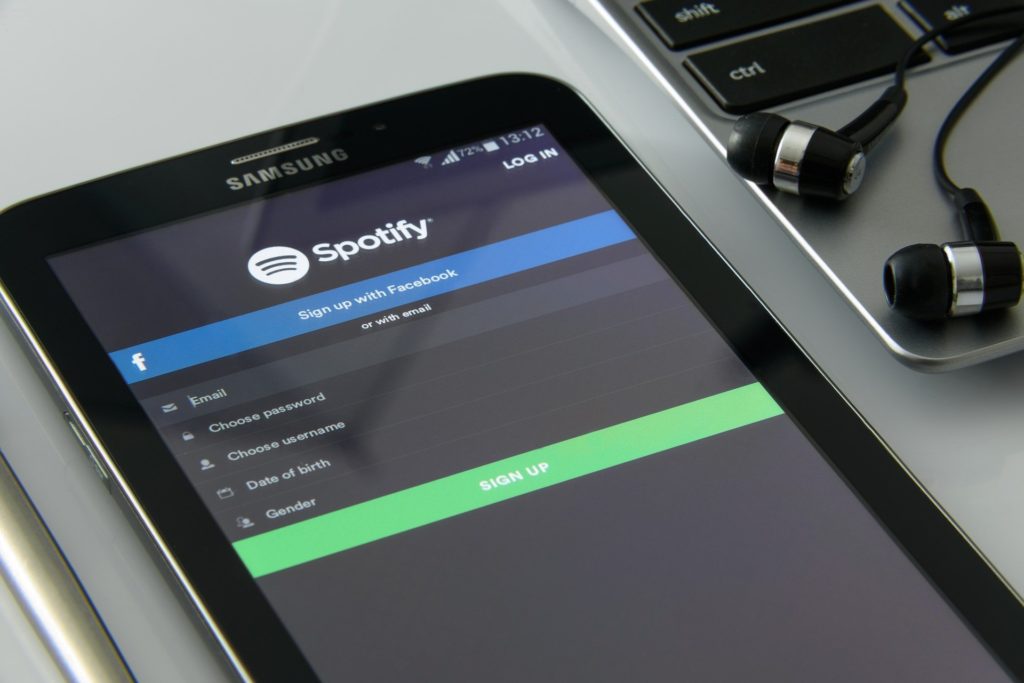
Spotify is a great deal for content creators, and it is an avenue in that creators spread their creativity to a global audience. Spotify is a multi-purpose platform that offers the creators to add videos to their podcasts, create polls and directly engage with subscribers that they will get from Spotify. This service is free for podcasters, which means you can get the maximum benefit from this platform, but persistence pausing of content that interrupts your listening is frustrating. Here we are discussing the exact possible reasons for Spotify pausing.
#1 Multiple users
If you share your account with others, it may be one of the hottest reasons for Spotify pausing. Most students purchase one account and contribute the money, but if you think sharing your Spotify account with your colleagues and friends, you think wrong because Spotify allows one user to stream at a time.
To be clear, you can log in and save music to three different devices. You’ll be requested to remove one device from your list if you try to access your account with a fourth device. Furthermore, you can only broadcast from one device at a time. In short, it is not designed for sharing. If someone else is playing the tack with your account, it won’t show on your device but keep pausing the Spotify for you. That is exhausting for the users. It is recommended that you don’t use your Spotify account with others.
#2 Battery saving
Power saving mode may be one of the reasons for troubleshooting. It can make the phone slower to preserve the battery. It degrades the app’s performance, which means that the application will have to work in compromising conditions, which will slow down the performance of the Spotify app.
If you are a real fan of Spotify, you never want to run the app in substandard mode, making the application work poorly.
#3 Immoderate Cache data
If you are using cache data, it helps to perform the application better, but it may last for some time. Things will go worse when you cross the limit. Cache data enhances the user experience and supports users in preserving the sensitive history. It also saves your likes and dislikes according to your history.
The Spotify cache is a location on your computer where you can save temporary versions of your tracks as well as track fragments. Spotify uses the music in your cache to provide it to you and other users who want to listen to the same material. Spotify’s data files make up the cache. The cache is used to store music that you stream or playlists that you download. To avoid filling up the phone’s storage, keep it on The memory card on smartphones. (When the phone’s storage is full, it messes with the system and other apps.) It’s encoded, so you can’t copy it and play it elsewhere. The amount of the cache is determined by your Spotify settings, whether you choose standard, high, or ultra-high.
How to fix the Spotify keeps pausing problems?
Spotify is a very famous platform with millions of users, and if you are facing the same problem and wondering why my Spotify keeps pausing, you may try different methods to fix the problem but all in vain. Don’t worry, here are the best solutions to fix your problem.
#1 Restart your internet connection on your device
It is the most common reason behind stopping and buffering Spotify. If you have an unstable internet connection, it may interrupt your stream podcast seriously
. If you are a music streamer app user, you must have a stable internet connection. If that is the case, you can turn off the WiFi and restart it, disconnect the connection from your device, and reconnect it.
If the unstable connection is your problem, it will solve with this simple method. If the problem is still here is another trick.
- Turn off the data connectivity while you are using the app.
- Use Spotify offline for a few seconds before reconnecting with the Internet.
- Turn on the connection.
#2 Log out
When you run an app for a long period, mobiles nowadays have an optimization feature that stops the app ti reopening on the device twice. The easiest way to solve this problem is to log out from your Spotify account and then re-login in your account.
- Go to the current app section.
- Tap on close all apps.
- Or you can only close the Spotify app from the background.
- Then open the app again and try logging in again.
#3 Restart your phone
When your Spotify app keeps pausing on your phone, again and again, try this simple method.
- Switch off your phone and then restart it.
- Long press the power button of your phone.
- Choose to restart the phone from the options.
- If there were multi-app running in the background, restarting your device will be closed. Restarting will clear all the apps and make the performance better for your phone.
- This method will help Spotify to run smoothly along with other apps.
#4 Uninstall and reinstall the Spotify app
It would be a good idea to uninstall the Spotify app from your device and then reinstall it. If you are experiencing the same problem again and again on your phone, it is better to solve it than avoid it. Log out from the app to ensure that you don’t lose any data; when you uninstall the app, it will remove all the data and eliminate your problem.
When you use the app for a long time, many files may corrupted, break, or go missing cause the Spotify pausing and buffering problems. However, uninstalling and reinstalling the app depends on which device you are using to stream podcast music because uninstalling and reinstalling Spotify is different for different devices. Here you can find the exact method to remove and reinstall Spotify from different devices.
#5 Uninstall and reinstall Spotify on windows
This method is very suitable to solve all of your Spotify problems. It is an easy way to wipe out all the data from Spotify and make it fresh.
- Navigate to the window setting and select the Spotify app.
- Select the uninstall icon from the menu and click yes to agree with it.
- Wait to complete the process of uninstallation.
- After that, reinstall your system.
- Go to drive c and then to program to clear all the related files.
- When you find the related folders and files, delete them.
- After that, navigate to the search bar from the menu and find “regedit.”
- Open the registration forum, open the registry editor and delete the Spotify registry.
- If you are using the third-party app, you can uninstall it directly. The third-party app uninstalls the app more practically, and you don’t have time to delete the files separately.
- To reinstall the Spotify app, go to the play store and reinstall the app from there.
#6 Uninstall and reinstall Spotify app on Mac
If you cannot solve your pausing problem on the Spotify app, fix it by uninstalling the app. There are some steps to know for uninstalling the app, like in the window. You have to uninstall the app, clear all the system data, and then reinstall it.
- Close the Spotify app and go on the finder at the top of the screen.
- Select library from the drop-down menu, or hold the Alt key.
- Then open the cache and delete the folder of com. Spotify. Client. Helper.
- Then click on the back arrow and choose the app.
- Delete the Spotify app.
- Press key command+shift+G and navigate to the folder.
- Click on the library and delete all the files related to Spotify.
- Then restart your system. Open the search bar and make sure that all the files related to Spotify have been removed.
- To reinstall the Spotify app, navigate to the play store and reinstall the app.
#7 Uninstall and reinstall Spotify app on Android
The “Spotify keeps pausing “issue mostly appears on Android devices. We use different apps on our phones all day long, which may cause troubleshooting in the Spotify app. Uninstalling the Spotify app is simple in Android compared to other devices.
- Navigate to the settings and tap on the Apps.
- Tap on the Spotify app and click on the storage.
- Clear the cache from the Clear data button.
- To uninstall the app, tap on the back arrow.
- When the uninstallation process is complete, restart the Android and check that Spotify completely disappears from your phone.
- If any pretty install app remains from the Spotify app, you can disable it from settings.
- Navigate to the settings and click on the disable button. By that, you don’t have to reboot your device.
- To reinstall the Spotify app, go to the play store and reinstall the Spotify app.
#8 Uninstall and reinstall the Spotify app on iPhone
If you are frustrated and want to know why my Spotify kepp pauses on your iPhone, removing the app and reinstalling it will lessen your headache. Here is the simplest method to uninstall the Spotify app from your iPhone and reinstall it again.
- Go to the settings on the Spotify app.
- Delete cache from storage.
- Remove the Spotify, and uninstall it with the back arrow.
- Select the general on phone settings.
- Select the iPhone storage and tap on Spotify.
- To delete the Spotify app, offload the app.
- Now choose the delete app to remove all the remaining documents and data.
- Restart the device and check if the Spotify app is completely removed from your iPhone.
- To reinstall the Spotify app, go to the App Store and reinstall the app.
#9 Turn off battery saver mode
The process may be different for various devices, but it may be one reason behind your problem. Let’s turn off the battery saver mode to solve the Spotify pausing problem with this simple method.
- Go to the battery saver and turn it off.
- Off the power saving mode from setting.
#10 Corrupt SD card
Many peoples store their songs on separate SD cards. Although Android doesn’t allow third parties to affect the SD card, the Spotify app won’t affect the SD card. Still, sometimes when you force yourself a corrupted card to write further on the particular block, it may worsen the effect, and problems arise as pausing the Spotify app.
- Swipe your SD card out from the device, and check it on desktop or laptop through the card reader.
- Check the card and find out the problem.
- Check whether your card has enough space to go with the Spotify app.
- If your card is corrupted, don’t use it again, and buy a new SD card. But if there is no issue with the SD card, re insert it in the device and restart it.
- Another fix is that if you have TWO installed in your device, go to the file manager and the SD card, go to Spotify files cache, and delete the cache folder.
Let’s wrap up
Most of these solutions are free and effortless. Anyone can follow these steps to solve the problem. I hope in this article you can find a detailed answer to your question, “why does my Spotify keep pausing.

