Contents
- 1 What does “this message has not been downloaded from the server” Error Mean?
- 2 Why you should Download Messages from the Server
- 3 Reasons behind this Error
- 4 How to fix “This message has not been downloaded from the server” error?
- 5 Some Advanced Solutions to fix this error
- 6 Conclusion
- 7 FAQs: Troubleshooting the “This Message Has Not Been Downloaded from the Server” Error
- 7.1 Q1. What does the error message mean?
- 7.2 Q2. Why am I encountering this error?
- 7.3 Q3 . How can I resolve the error message?
- 7.4 Q4. Are there any specific email clients prone to this error?
- 7.5 Q5. Can this error be related to the email server’s capacity?
- 7.6 Q6. What should I do if none of the troubleshooting steps work?
- 7.7 Q7. Can this error occur on mobile email apps as well?
In the realm of email communication, encountering errors can be frustrating, especially when it hinders your ability to access important messages. One such error that users may come across is the dreaded “This message has not been downloaded from the server” error. This article aims to shed light on the meaning of this error message and highlight the significance of downloading messages from the server.
What does “this message has not been downloaded from the server” Error Mean?
When you receive the error message “This message has not been downloaded from the server,” it implies that a specific email message has not been retrieved from the email server and cannot be displayed within your email client or application. In essence, the content of the message remains inaccessible until it is successfully downloaded from the server.
Why you should Download Messages from the Server
Downloading messages from the server plays a vital role in efficient email management. Here are several reasons why it is crucial to ensure successful message downloads:
- Accessing Message Content: The primary purpose of downloading messages is to gain access to the content within them. By successfully retrieving messages from the server, you can read, review, and comprehend the information they contain.
- Complete Email Functionality: Downloading messages from the server enables you to leverage the full functionality of your email client or application. It allows you to perform essential tasks such as replying, forwarding, organizing, and searching for specific messages.
- Offline Accessibility: Downloading messages from the server grants you the ability to access your emails even when you are offline. Once messages are retrieved and stored locally on your device, you can review them without requiring an active internet connection.
- Synchronization Across Devices: Successful message downloads facilitate synchronization between your email client and the server. This synchronization ensures that any changes made to messages, such as read/unread status, flagged status, or organizational changes, are consistently reflected across all your devices.
- Reduction in Data Usage: By downloading messages from the server, you can minimize data consumption. Once messages are retrieved, you can access them without continually relying on your internet connection, saving bandwidth and potentially reducing associated costs.
In light of these reasons, the “This message has not been downloaded from the server gmail” error becomes all the more crucial to address promptly. By troubleshooting and resolving the underlying issues causing this error, you can regain full access to your email messages and utilize the various features and conveniences offered by your email client.
Remember, this error can stem from multiple causes, including network connectivity issues, server-related problems, and incorrect email client settings. In the following sections, we will explore potential solutions to troubleshoot and resolve this error, enabling you to resume normal email operations seamlessly.
Reasons behind this Error
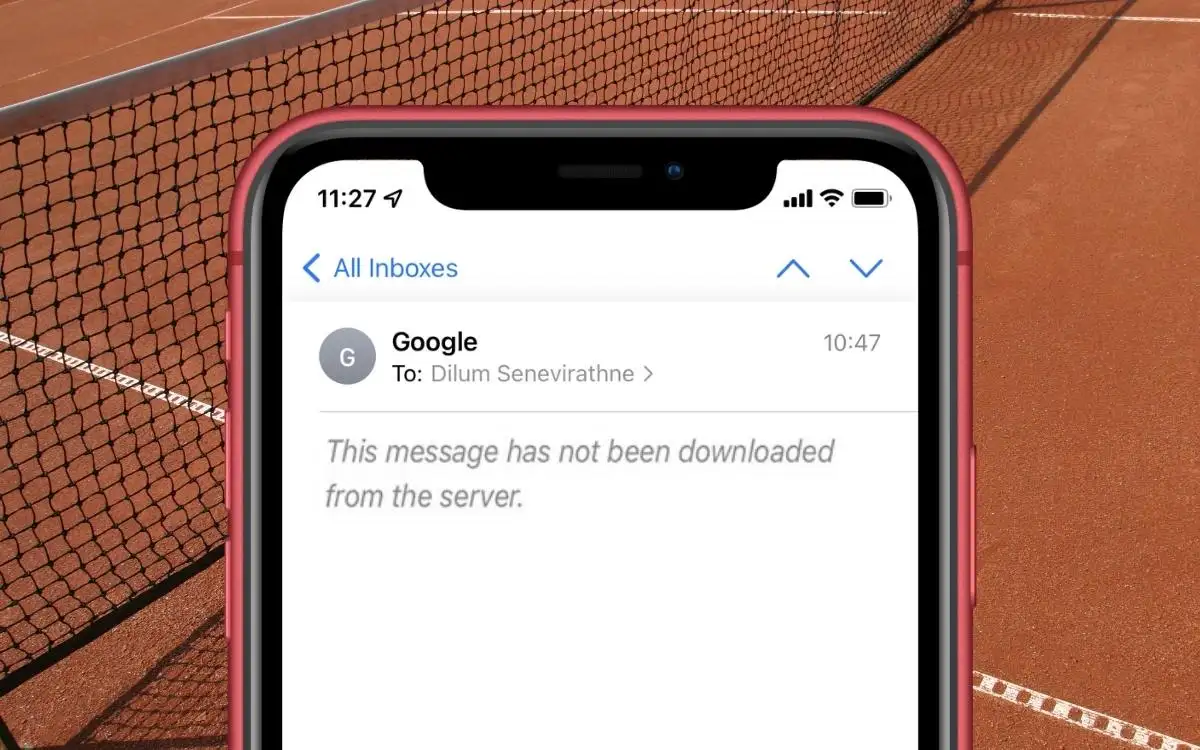
Encountering the error message “This message has not been downloaded from the server” can be frustrating, but understanding the underlying causes is the first step towards resolving the issue. Several factors can contribute to this error, including network connectivity issues, server-related problems, and email client settings.
1. Network Connectivity Issues
Slow or Unstable Internet Connection: A sluggish or unstable internet connection can hinder the successful retrieval of email messages from the server. Insufficient bandwidth or high latency may prevent your email client from establishing a reliable connection, resulting in the error message.
Firewall or Proxy Restrictions: Network configurations such as firewalls or proxy servers can impose restrictions that interfere with the communication between your email client and the server. If certain ports or protocols necessary for message retrieval are blocked, the error message may appear.
2. Server-Related Problems
Server Downtime or Maintenance: Periods of server downtime or scheduled maintenance can temporarily disrupt the availability of email messages. When the server is offline or undergoing maintenance, your email client will be unable to download the message, leading to the error message.
Configuration Issues: Misconfigured server settings or incompatible email server configurations can hinder the successful retrieval of messages. If the email client and server are not aligned in terms of protocols or settings, the error message may be displayed.
3. Email Client Settings
Incorrect POP or IMAP Settings: Email clients rely on specific protocols, such as POP (Post Office Protocol) or IMAP (Internet Message Access Protocol), to communicate with the email server. If the settings for these protocols are incorrect or misconfigured, the email client will fail to download the message, resulting in the error message.
Email Synchronization Problems: Synchronization issues between the email client and the server can prevent the successful retrieval of messages. This can occur when the synchronization settings within the email client are not properly configured or when conflicts arise with server-side synchronization processes.
Resolving the “This message has not been downloaded from the server” error requires a systematic approach to address the specific cause or causes contributing to the problem. By identifying the underlying issue, you can take appropriate steps to troubleshoot and resolve the error, allowing you to regain access to your email messages seamlessly.
In the next section, we will explore various troubleshooting methods to help you resolve the error and retrieve your messages successfully.
How to fix “This message has not been downloaded from the server” error?
Resolving the “This message has not been downloaded from the server” error requires a systematic approach to troubleshoot and address the underlying issues. The following troubleshooting methods will help you diagnose and resolve the problem, allowing you to regain access to your email messages.
Step 1. Check Network Connection
Verify Internet Connectivity: Ensure that you have a stable and functional internet connection. Check if other websites or online services are accessible to confirm the connectivity status.
Test with a Different Device or Network: To determine if the issue lies with your current device or network, try accessing your email account using a different device or network. If the error persists, it indicates a problem with the email client or server rather than your specific device or network.
Step 2. Review Email Client Settings
Confirm Correct POP or IMAP Settings: Double-check the settings within your email client to ensure they are configured correctly. Verify that the POP or IMAP settings match the requirements provided by your email service provider.
Ensure Synchronization is Enabled: Make sure that synchronization is enabled within your email client. This setting allows your email client to communicate with the server and retrieve new messages. Enable synchronization if it is currently disabled.
Step 3. Verify Server Status
Check if the Email Server is Online: Confirm the online status of the email server. You can do this by visiting your email service provider’s website or checking their social media channels for any reported server outages or maintenance activities.
Look for any Reported Issues or Maintenance: Check if there are any reported issues or scheduled maintenance affecting the email server. Service providers often provide status updates regarding any known problems, which may be the cause of the error.
Step 4. Temporarily Disable Firewall or Proxy
Check if Any Restrictions are Blocking the Connection: If you have a firewall or proxy server configured, verify if it is blocking the connection between your email client and the server. Temporarily disable the firewall or proxy to determine if it resolves the error. Remember to re-enable it once testing is complete.
Disable Temporarily for Testing Purposes: Temporarily disabling the firewall or proxy will help identify if these security measures are causing the error. If the error disappears after disabling them, consider adjusting the settings or contacting your network administrator to configure them appropriately.
Step 5. Clear Cache and Cookies
Remove Stored Data that Might be Causing Conflicts: Clear the cache and cookies in your email client. Cached data and cookies can sometimes interfere with the smooth retrieval of email messages. Removing these stored files will help eliminate potential conflicts.
Restart the Email Client after Clearing Cache: After clearing the cache and cookies, restart your email client to ensure that the changes take effect. This will also allow the email client to establish a fresh connection with the server when you attempt to retrieve the messages again.
By systematically applying these troubleshooting methods, you can pinpoint the cause of the “This message has not been downloaded from the server” error and take appropriate steps to resolve it. In the majority of cases, one of these methods will help restore normal functionality, allowing you to retrieve your email messages without any issues.
Some Advanced Solutions to fix this error
If the basic troubleshooting methods discussed earlier fail to resolve the “This message has not been downloaded from the server” error, it may be necessary to explore more advanced solutions. The following steps provide additional avenues to address the issue effectively.
1. Update Email Client Software
Check for Available Updates or Patches: Ensure that your email client software is up to date. Check the official website of the email client or the application store for any available updates or patches. Software updates often include bug fixes and improvements that can address known issues, including errors related to message downloads.
Install the Latest Version of the Email Client: If updates or patches are available, download and install the latest version of your email client. Upgrading to the most recent release can help resolve compatibility issues and provide enhancements that may address the error you are encountering.
2. Change Email Client
Try Using a Different Email Client Software: Consider switching to a different email client software. There are several email clients available, each with its own set of features and compatibility. Trying a different email client can help determine if the error is specific to your current software or if it is a more widespread issue.
Import the Email Account and Test for the Error: When trying a different email client, import your email account into the new software. This will allow you to access your email messages and test if the “This message has not been downloaded from the server” error persists. If the error does not occur with the new client, it may indicate an issue with your previous email client software.
3. Contact Email Service Provider
Reach Out to Customer Support for Assistance: If the error persists despite attempting the previous troubleshooting methods, it may be beneficial to contact your email service provider’s customer support. They have specialized knowledge and resources to assist in resolving such issues. Reach out to their support team and provide them with details about the error, including the specific error message you are encountering.
Provide Details of the Issue and Troubleshooting Steps Taken: When contacting customer support, be prepared to provide relevant information about the error. Include details about the error message, the steps you have already taken to troubleshoot, and any specific circumstances or patterns you have noticed. This will help the support team better understand the issue and provide targeted assistance.
By exploring these advanced solutions, you can further diagnose and address the “This message has not been downloaded from the server” error. Remember to follow the instructions provided by your email client software and service provider to ensure a smooth transition or resolution.
If the error persists despite implementing these advanced solutions, it is advisable to continue working with your email service provider’s customer support to explore additional troubleshooting options and resolve the issue.
Conclusion
Encountering the “This message has not been downloaded from the server” error can be frustrating, but with the right troubleshooting methods, you can overcome the issue and regain access to your email messages. In this article, we explored the causes of this error and provided various troubleshooting steps to address it effectively.
Resolving the “This message has not been downloaded from the server” error will restore your ability to access and manage your email messages seamlessly. By implementing the appropriate troubleshooting methods and seeking assistance when needed, you can ensure a smooth email experience and avoid any further disruptions.
FAQs: Troubleshooting the “This Message Has Not Been Downloaded from the Server” Error
Q1. What does the error message mean?
The error message “This message has not been downloaded from the server” indicates that a specific email message has not been retrieved from the email server and is currently inaccessible within your email client or application. The content of the message cannot be displayed until it is successfully downloaded.
Q2. Why am I encountering this error?
There are several possible reasons for encountering this error. It can be caused by network connectivity issues, such as a slow or unstable internet connection or firewall/proxy restrictions. Server-related problems like server downtime, maintenance, or configuration issues can also contribute to the error. Additionally, incorrect email client settings, such as POP or IMAP configurations, and email synchronization problems can trigger this error.
Q3 . How can I resolve the error message?
To resolve the “This message has not been downloaded from the server” error, you can try the following troubleshooting steps:
Check your network connection and ensure it is stable.
- Review your email client settings, especially POP or IMAP configurations, and ensure synchronization is enabled.
- Verify the server status to check for any reported issues or maintenance.
- Temporarily disable any firewall or proxy restrictions for testing purposes.
- Clear cache and cookies in your email client and restart it.
Q4. Are there any specific email clients prone to this error?
This error can potentially occur across various email clients and applications. It is not specific to any particular email client. The causes of the error, such as network connectivity issues, server-related problems, or incorrect email client settings, can affect different email clients.
While it is possible that high email server traffic or server capacity issues can impact the retrieval of email messages, the “This message has not been downloaded from the server” error is primarily caused by network connectivity, server-related problems, or email client settings. However, if the server is experiencing capacity-related issues, it may indirectly contribute to the error by affecting the server’s responsiveness.
Q6. What should I do if none of the troubleshooting steps work?
If none of the basic troubleshooting steps resolve the error, you can consider more advanced solutions. These include updating your email client software, changing to a different email client, or contacting your email service provider’s customer support for further assistance. Their expertise can help identify and resolve the underlying issues causing the error.
Q7. Can this error occur on mobile email apps as well?
Yes, this error can occur on mobile email apps. Mobile email apps function similarly to desktop email clients and rely on network connectivity, server communication, and proper settings. Issues such as network connectivity problems, server-related issues, or incorrect email client settings can also impact mobile email apps and result in the “This message has not been downloaded from the server” error.

