Discord not opening – Discord is a very popular social networking app; it is more popular among gamers worldwide who play every day and do live streams on their YouTube or Twitch channels; it is an instant messaging and voice/video calling platform. Users here communicate with each other, creating their private server, which gives them a good experience of gaming and streaming. In recent years discord has been growing fast.
Contents
- 1 Solution 1: Try Reinstalling the app on your device for discord not opening
- 2 Solution 2: Close all tasks running in the background, including discord
- 3 Solution 3: Check your VPN or Proxy settings
- 4 Solution 4: Clear the data of the application
- 5 Solution 5: Check Update or delete your Windows updates
- 6 Conclusion
Many users are coming day by day to create their accounts on Discord; it has become a very popular and interesting platform for communication and doing video calls and chatting with your community. But there is a minor problem that everyone might face in recent times, the issue of not installing or opening Discord in Windows 10.
Many users who have Windows 10 on their devices have encountered this issue of not opening Discord on their devices. So, you are not the one who is facing this problem. This article has provided some solutions to this kind of problem. Read the full article to understand the solution to this problem properly.
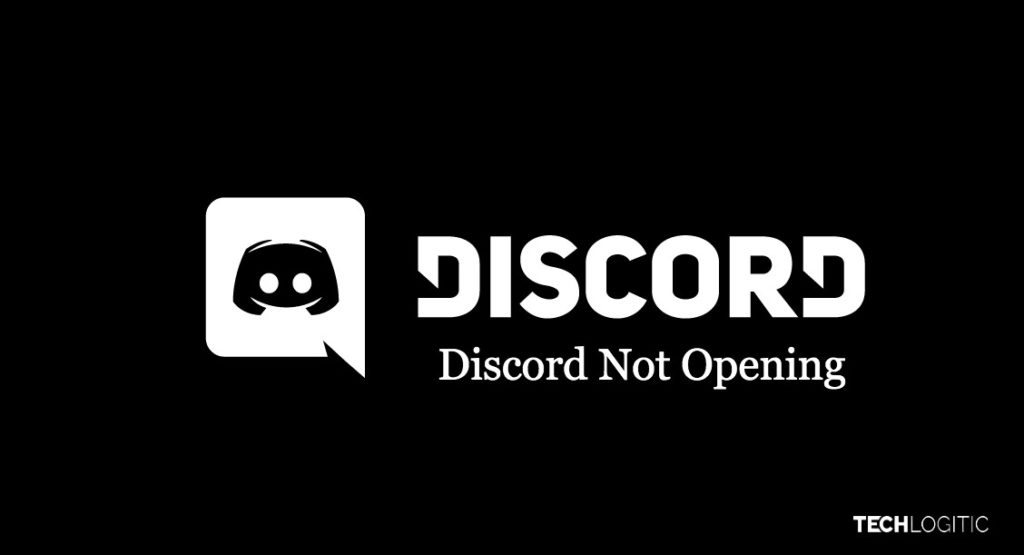
Discord runs on Windows, macOS, Linux, etc. it is a text, audio, and speech platform where the users communicate with each other. Below are some solutions you can try if you are using a Windows 10 device.
Solution 1: Try Reinstalling the app on your device for discord not opening
The common solution is to try restarting your windows 10 computer and then trying to open the discord application on your device, if it still not working then uninstall the whole application and then try to reinstall it on your device this might help you open the application. If it still is not working, you can try the next steps listed below.
Solution 2: Close all tasks running in the background, including discord
One of the reasons your application is not running properly is that many application file folders are opened or running in the background this may cause an issue of not opening the discord application on your operating system.
So, first Open your Task manager where you can find your tasks running in the background and close all the running tasks you find in that then shut down your computer then restart it and then check if the application is running or not, you can also kill the discord process using (Command Prompt) by searching in the search bar just type cmd and you will find it after opening the command prompt in the Box write a command “ taskkill /F /IM discord.exe ” and then hit enter the command will kill all the process running in the discord application.
Solution 3: Check your VPN or Proxy settings
Many times Discord applications might get stuck on a grey screen or won’t open because of using VPNs or a change in the device proxy settings. Just go to your Control Panel, then click on Network and internet option an internet properties window will appear, then click on the connections tab located on top of the window, you will see the LAN setting option click on it and under the proxy server section if the checkbox is checked, unchecked it and click OK and then apply and then relaunch your discord application.
Solution 4: Clear the data of the application
Close the Discord application fully and then go to your search bar, in the search bar type run you will get a dialogue box of run in that dialogue box type “%appdata%” then click the enter button to execute the command after that you will see a window popping up and in that there will be app data of all application you have installed search for the Discord application folder and right-click on it and delete the folder, also delete the local app data by doing the same process just like the app data and then relaunch your discord application then the problem should be solved if it still not working try next step given.
Solution 5: Check Update or delete your Windows updates
If you have recently updated your Windows operating system on your device, find it and delete it might be not compatible with the discord application, therefore it is causing a problem to open the application, try to remove the recent update package that you have installed that might prevent it from interfering with your discord application.
If you have tried all solutions mentioned above and still are facing the problem, try to update your device drivers because outdated, corrupted missing drivers can cause various problems opening the application. If even after updating your device drivers still is not opening then wait for the discord team to reply maybe the discord site or app is down or they are facing some issues on their device so wait until the further response from the discord team and after some time when the problem is solved then try opening the discord application.
Conclusion
Discord is a very great platform to communicate with each other in your gaming community or other it helps out to reach your friends quickly and chat with them or meeting them virtually by the medium of video calling present in discord itself, discord is very safe in privacy as it allows you to create your server to communicate with your friends where no third party is involved where you have your privacy and security.

