Contents
While digital entertainment is becoming more and more popular, DVD remains a reliable medium for storing and sharing movies, software and personal data. Whether you want to back up DVDs in case of physical damage, digitize the contents of DVDs for flexible playback, or make copies to give to others, converting DVDs is a crucial step. However, a very tricky issue is DVD copy protection, which makes it more complicated to legally back up or transfer one’s own legally acquired content.
So is there any way to bypass DVD copy protection and effectively duplicate DVDs? That is where VideoByte DVD Copy comes into play. In this article, we will provide a detailed review of its features and safety, and guide you step by step to copy protected DVD using this tool.
What is the Best DVD Copy Software?
In this part, we will introduce the best DVD copy software – VideoByte DVD Copy. Developed by VideoByte, this exceptional software is the top choice in the market. If you are wondering why it is regarded as the best DVD Copy Software, keep reading and we will delve into the key features of VideoByte DVD Copy that make it stand out.
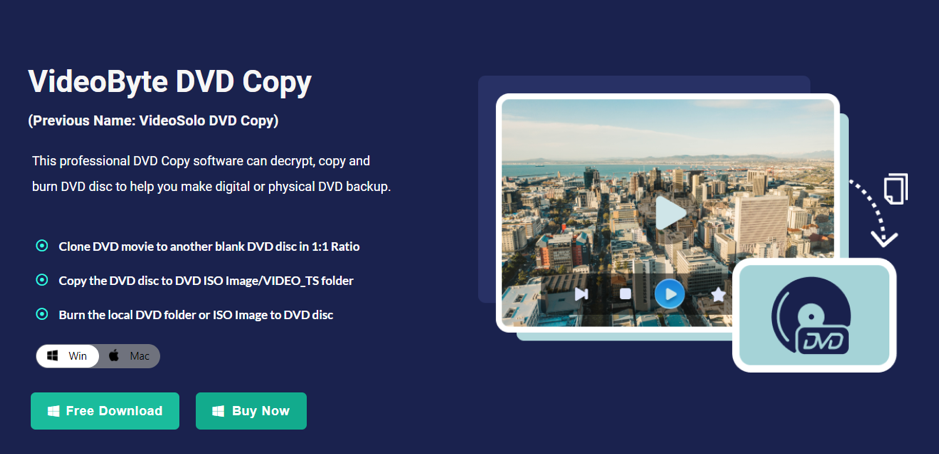
Main Features of VideoByte DVD Copy
- Advanced DRM and Region Lock Bypass: It stands out with its capability to remove copy protection and other DVD copy protections such as regional restrictions. It ensures that users can back up their own DVDs without encountering any technical hurdles.
- Cross-Platform DVD Copying: Whether you’re a Windows or Mac user, this software seamlessly supports copying DVDs to your computer. Its versatile compatibility makes it a convenient choice for a wide range of users.
- Comprehensive DVD Processing: VideoByte DVD Copy provides an integrated solution for DVD copying, decryption, and burning. This all-in-one feature lets you manage your DVD collection with a single tool.
- 1:1 Quality Replication and Content Preservation: The software excels in replicating DVDs with original quality, preserving all details, including chapters, subtitles, and audio tracks. Its intelligent detection ensures a complete and authentic copy of your DVDs.
- Flexible DVD Size Adaptation: With VideoByte DVD Copy, you have the flexibility to compress DVD-9 into DVD-5 or copy DVD-5 onto DVD-9. This feature is especially useful for managing storage space and adapting content to different DVD formats.
Tips of use a DVD Copy Software
When using DVD copy software like VideoByte, there are a few things to keep in mind.
#1 Is it safe to use DVD Copy software?
DVD copy software can be safe to use if you choose a reliable program, such as VideoByte DVD Copy. VideoByte is committed to providing safe and reliable DVD-related services and offers 24-hour technical assistance to resolve any usage issues. However, it is important to make sure that you obtain VideoByte DVD Copy from official sources, as downloading unauthorized or cracked versions of software from unknown sources can lead to potential cybersecurity risks such as malware, spyware or privacy leaks.
#2 Is VideoByte DVD Copy free?
VideoByte offers free trial versions for all its products, including VideoByte DVD Copy, to let users have a try before purchasing. However, while the free trial meets some basic needs of users, it comes with certain limitations, such as limited time and number of uses. For full access to all the advanced features, you’d better choose the paid version. Here is the pricing table:
- 1 Month Subscription: $24.95
- Single License: $49.95
- DVD Creator + DVD Copy Bundle: $66.42
Compared to the free version, the paid version provides full feature access, continuous updates and better customer support, making it more suitable for extensive and uninterrupted use.
Guide for Copy DVD with VideoByte DVD Copy
Now that you have gotten the basic information about VideoByte DVD Copy, let’s dive into the detailed steps for copying protected DVDs with this powerful tool.
Preparation before copying DVD
Before copying a DVD with VideoByte DVD Copy, there are a few key preparations to make in advance:
- Original DVD and a Blank DVD: Have the DVD you want to copy and a blank DVD ready.
- Disc Drives:
a. If you have two disc drives, you can directly copy from the original DVD to the blank DVD.
b. With only one disc drive, you have to copy the DVD to an ISO image file first, then burn this ISO file to the blank DVD.
VideoByte DVD Copy Operation Steps
Once you have completed the preparation task, you can start the DVD copy processing. Simply follow the steps below:
- Install and Launch: Install VideoByte DVD Copy on your computer and then run the program.
- Load DVD: Insert the DVD you want to copy into the disc drive and allow the software to recognize it, and then choose the source and target DVD.
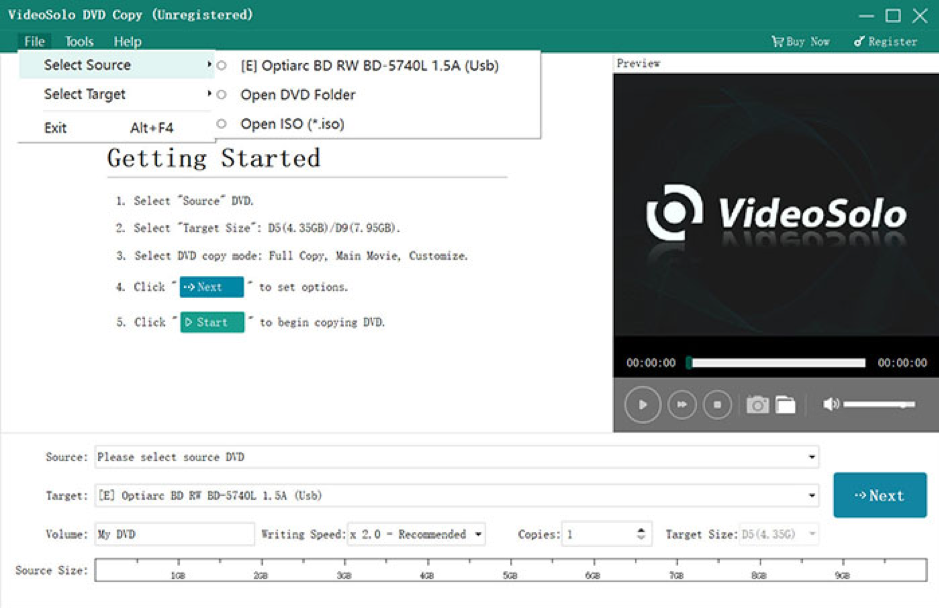
- Select Copy Mode: Choose the appropriate copy mode, such as “Main Movie”, “Full Copy” or “Custom”.
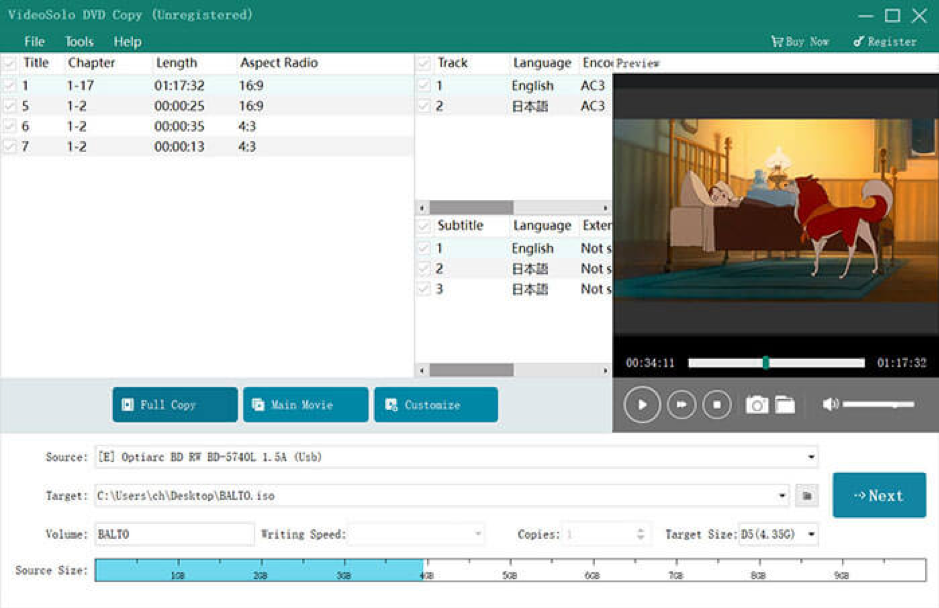
- Customize Output Settings: You can specify your output preferences as your needs.
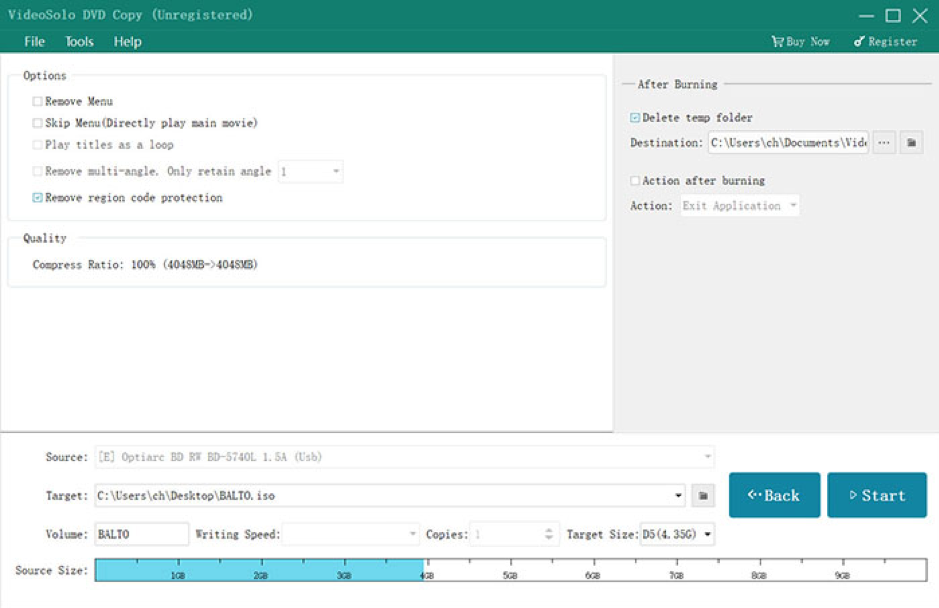
- Start Copying: Start the copy process and wait for it to complete.
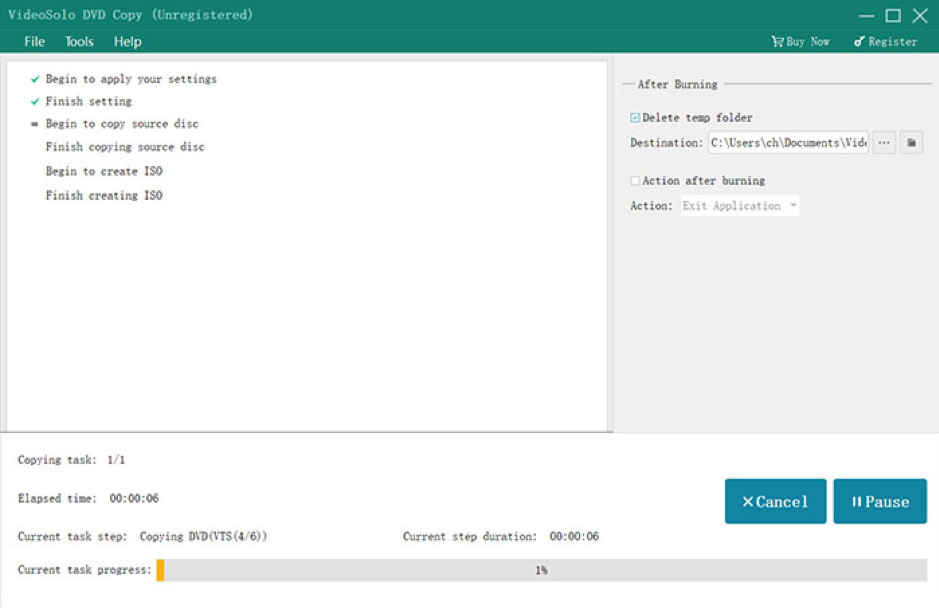
Final Verdict
In conclusion, we have made a comprehensive review of VideoByte DVD Copy, covering its key features, usage tips as well as the guide-to-guide steps to use it. Its robust features, user-friendly interface, and the ability to bypass DVD copy protection, make it one of the best DVD copy software for both personal and professional use. Looking for a seamless and effortless DVD copy experience? Try VideoByte DVD Copy now!

