The Cause of IRQL_NOT_LESS_OR_EQUAL in Windows 10!
If your computer suddenly displays a blue screen with the message IRQL_NOT_LESS_OR_EQUAL, you may be wondering why this information occurs. I’ll list some of the possible causes of the IRQL_NOT_LESS_OR_EQUAL error below.
- The system file has been corrupted. A virus assault or malware infection of a Windows system file or a Windows operating system associated software file can cause system file corruption.
- The driver does not work. The new hardware’s driver conflicts with the existing driver, resulting in a BSOD.
- The CPU has become hot. When the CPU reaches a particular temperature, the computer will shut down promptly through BSOD to prevent harm to the CPU.
- Windows updates or downgrades are required to install Windows. Windows updates or reduced installations may result in incorrectly changed system files and conflicts between different versions of Windows.
- There’s an issue with the hardware. The motherboard or RAM, for example, has been damaged.
- The register has been tainted. The software’s recent installation or uninstallation may have corrupted the registry.
- The software is not properly installed.
What should be done to solve the IRQL_NOT_LESS_OR_EQUAL Windows 10 bug now that we know what causes it? I’ll provide seven solutions to the IRQL_NOT_LESS_OR_EQUAL error below.
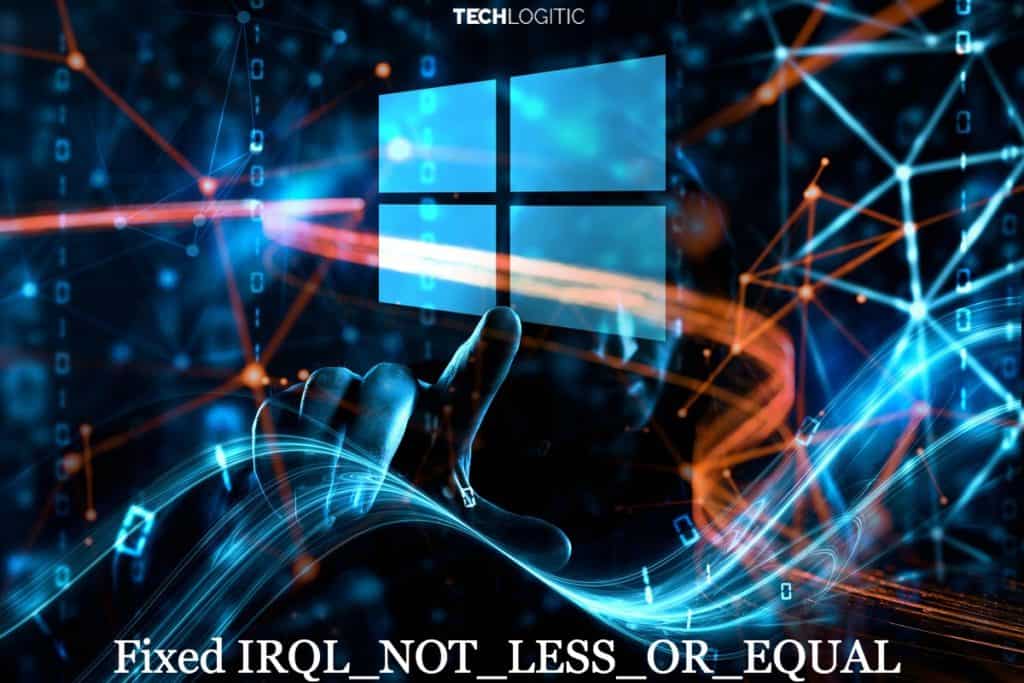
Solution 1: Remove Malware
If the IRQL_NOT_LESS_OR_EQUAL issue occurs after installing software, it is most likely due to a virus on that software, which causes the computer to blue screen. So you can try deleting this software to see if that solves the problem.
- Step 1: To proceed, please select Settings from the Start menu.
- Step 2: To proceed, go to the Settings page and select Apps.
- Step 3: To proceed, please click Apps & features and sort by Install date on the right.
- Step 4: Please choose the program and press the Uninstall button.
If you uninstalled the newly installed program and still get the IRQL_NOT_LESS_OR_EQUAL error, try the procedure below.
Solution 2: Maintain Your Computer’s Temperature
When the computer is turned on, it generates a lot of heat. If your computer accessories do not evacuate the hot air from the computer as soon as possible, the CPU temperature will rise, necessitating the use of cooling devices. Several methods for lowering your computer’s temperature are provided below.
- Replace the CPU fan. If the CPU fan performance is low, the heat generated by the computer will not be dissipated in a timely manner.
- Install a new fan. Installing more than one fan will help if a fan does not cure your CPU overheating problem.
- Place the Water Cooling Kit in place. If your computer is overly configured and the fan is unable to solve the problem of excessively high CPU temperature, you can add a water cooling kit. You don’t have to worry about hurting your PC with this device.
This method does not resolve the IRQL_NOT_LESS_OR_EQUAL issue. Then you should attempt the following method.
Solution 3- Run the Windows Memory Diagnostic Tool
The IRQL_NOT_LESS_OR_EQUAL Windows 10 error message appears on the screen. There could be a problem with the RAM, so you should check it. So, how do you tell if the RAM is bad? Windows Memory Diagnostics can be used to examine your system’s memory.
Here’s how to tell whether your RAM is faulty.
- Step 1: To begin, type Memory Diagnostic into the search box and then click on Windows Memory Diagnostic.
- Step 2: Select Restart Now and check for issues (recommended).
For a while, you must wait for the computer to identify the issues. Following the completion of the search, the computer will display the detected problem on the screen.
Solution 4: Update Driver
When a drive is incompatible, it is conceivable that it has not been upgraded to the most recent version, resulting in a conflict between the drives and a blue screen. So, if you want to solve the IRQL_NOT_LESS_OR_EQUAL problem, you should upgrade the driver.
Here’s how to get your driver updated.
- Step 1: To proceed, open File Explorer and right-click This PC.
- Step 2: To proceed, please select Manage.
- Step 3: To proceed, select Device Manager from the System Tools menu.
- Step 4: Right-click the disc device under Disk Drives and select Update driver.
When the process is complete, restart your computer to see if the error has been resolved. If the problem persists, proceed to the next method.
Solution 5: Launch the Hardware Troubleshooter.
Hardware faults can also cause the IRQL_NOT_LESS_OR_EQUAL issue, therefore run the Troubleshooter to see whether your hardware is faulty.
By following the procedures, you can run the troubleshooter.
- Step 1: To proceed, please select Settings from the Start menu.
- Step 2: To proceed, please click Update & security on the Settings page.
- Step 3: To proceed, please click Troubleshoot and then select Hardware and Devices on the right.
- Step 4: To proceed, please click Run the troubleshooter.
- Step 5: Now all you have to do is wait for the computer to detect the issues. If there is a problem after the scanning procedure, it will be presented. Then, please select the issue you want to resolve.
If the computer detects no difficulties, it is possible that the problem is not a hardware issue; you may need to attempt the following procedure.
Solution 6: Launch the Driver Verifier.
When the IRQL_NOT_LESS_OR_EQUAL issue arises, it can also be resolved by running Driver Verifier; however, this procedure is best left to professionals.
I’ll show you how to use Driver Verifier in the video below.
Warning- To avoid unrecoverable activities, make a system restore point before using this utility.
- Step 1: Type cmd into the search box and select the best match. Then, to proceed, right-click it and select Run as administrator.
- Step 2: To proceed, type the verifier into the Command Prompt window and hit Enter.
- Step 3: To proceed, select Create normal settings and click Next.
Tip- If you are a code developer, you can select Create custom settings (for code developers).
- Step 4: To proceed, please select which drivers to check and then click Next.
- Step 5: Please choose which drivers to validate first, then click Finish.
- Step 6: After that, you must restart your computer, and Windows will impose additional strain on your drivers to assist you in resolving the issue.
Note: If the blue screen continues to flash, please enter safe mode to complete these steps.
If this procedure fails, you can try the following.
Solution 7: Reset This Computer
If you’ve tried the above methods and still don’t know what’s causing the error, you can try resetting the computer. You can save or delete your personal files by resetting your computer. It’s also quite convenient and efficient.
- Step 1: To proceed, please choose Update & Security on the Settings page.
- Step 2: To proceed, please select Recovery and then Get Started on the right.
- Step 3: To reset your PC, please select either Keep my files or Remove everything.
- Step 4: Please read the messages that follow and then click Reset.
Please be patient as this procedure will take some time to repair your machine. If this procedure does not resolve the issue, you will need to reinstall your operating system.
In conclusion
It is really inconvenient to confront a blue screen when using a computer. As you can see from this post, there are numerous causes for IRQL_NOT_LESS_OR_EQUAL Windows 10 on the computer, but you can attempt the seven solutions suggested in this post to resolve this issue.

