Sometimes when you are listing to song on spotify an error occurs. When this issue arises, Samsung phone users are unable to enjoy uninterrupted music, they are facing Spotify Stops Playing When Screen Is Off S8 error. Imagine someone with a phone’s screen off time set at 15 seconds. For such a user, abrupt stopping of music would be an awful experience. Fortunately, the issue is easy to fix. Let’s check multiple ways to stop music from pausing when the screen turns off in Samsung phones.
Contents
- 1 1. Restart Phone
- 2 2. Turn off the Lock Screen Widget
- 3 3. Allow Background Activity
- 4 4. Turn off Battery Optimization
- 5 5. Remove App from Sleeping Apps
- 6 6. Check Data Usage Settings
- 7 7. Uninstall Samsung Switch
- 8 8. Update or Uninstall Music App
- 9 9. Turn off battery optimization for Spotify
- 10 10. Allow Spotify to use mobile data
- 11 11. Wipe the cache partition of the phone
- 12 12. Perform a factory reset
- 13 Conclusion
1. Restart Phone
If luck is on your side, the issue could be a one-time problem. Restarting your phone would be sufficient to fix it.
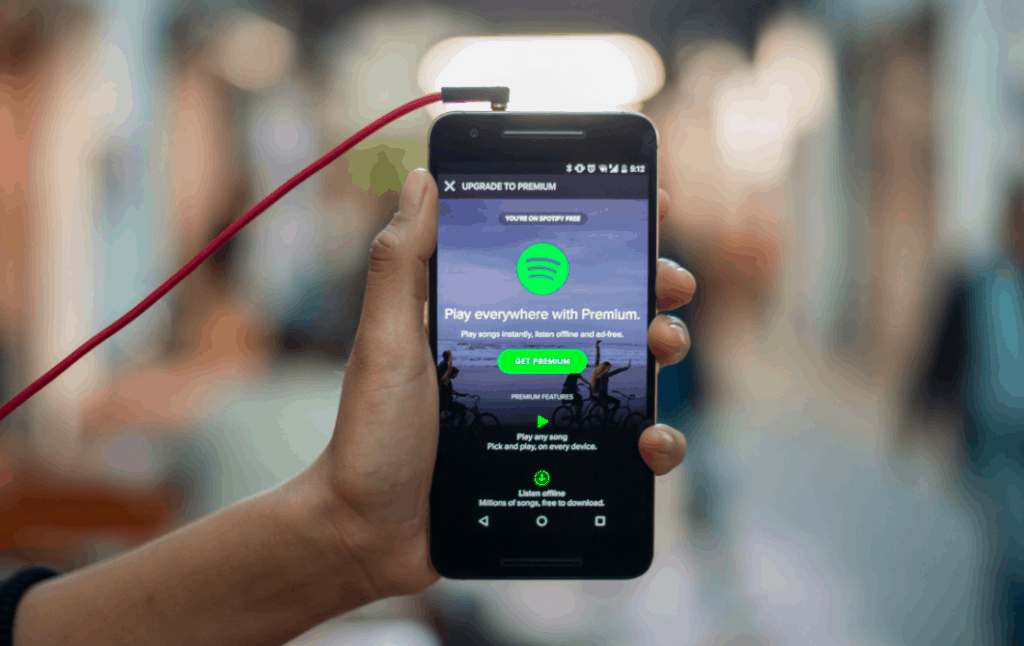
2. Turn off the Lock Screen Widget
Samsung offers various useful widgets for the lock screen, such as music, weather, alarm, and upcoming schedule. At times, the music widget interferes with the other third-party apps, and that makes the audio stop when the phone screen turns off. To fix the issue, you need to disable the music widget in the lock screen settings. For that, follow these steps:
Step 1: Open Settings on your phone and tap on Lock Screen.
Step 2: Tap on FaceWidgets.
Step 3: Turn off the toggle next to Music
3. Allow Background Activity
If the problem is limited to a single app such as Spotify, Google Play Music, etc., you should take a look at the app’s battery settings. The said app should have access to use the phone’s battery in the background.
To check and verify the setting, follow these steps:
Step 1: Open Settings on your phone and go
Step 2: Tap on your app.
Step 3: Tap on Battery. Turn on the toggle for Allow background activity.
4. Turn off Battery Optimization
If battery optimization is enabled for the problematic app, it might also be the cause of music not playing usually. To fix it, you will have to disable battery optimization for the said app. Here are the steps to disable battery optimization on Samsung phones:
Step 1: Open Settings and go to Apps.
Step 2: Tap on the three-dot icon at the top and choose Special access.
Step 3: Tap on Optimize battery usage
Step 4: Tap on the ‘Apps not optimized’ drop-down option and select All.
Step 5: Look for the problematic app and turn off battery optimization for it.
5. Remove App from Sleeping Apps
Samsung phones pack a special feature called Sleeping apps to preserve battery. When an app’s sleeping mode is active, it prevents the app from running in the background. That’s why the music might stop when the screen turns off. Let’s see how to remove the music app from Sleeping apps setting.
Step 1: Open Settings and go to Device Care.
Step 2: Tap on Battery followed by App power management.
Step 3: Disable the toggle next to ‘Put unused apps to sleep’. Then tap on Sleeping apps and remove the troubling app if it’s added there.
6. Check Data Usage Settings
Restricted data can also cause issues in the normal functioning of an app, especially if the app needs the internet to work. The app needs to have access to the background data for proper functioning.Let’s check how to enable background data usage for the music.
Step 1: Open Setting and tap on Apps.
Step 2: Tap on the problematic app followed by Mobile data & Wi-Fi or Data usage.
Step 3: Enable the toggle next to Allow background data usage.
7. Uninstall Samsung Switch
Several Samsung Galaxy phone users have reported that uninstalling the Samsung Smart Switch app from their phone fixed the random music stopping issue. There’s no harm in trying the same. Give it a try.
8. Update or Uninstall Music App
At times, the problem could be with your audio or music app. Start by updating the app from the Play Store. Restart your phone and see if it works normally. If the music still stops after locking the screen, uninstall the app. Then install it again.
9. Turn off battery optimization for Spotify
The Samsung Galaxy has several great features to extend its battery life. One such feature is battery optimization which is usually applied to certain apps. You should make sure that Spotify is excluded from this feature.
Step 1 : Go to Apps > Spotify > Battery
Step 2: Select All
Step 3: Find Spotify and toggle off Optimize battery usage.
Check if the Spotify stops playing issue still occurs.
10. Allow Spotify to use mobile data
If your phone is not within range of a Wi-Fi network then there’s a chance that your music will stop playing. To prevent this from happening you will need to make sure that the app can use your mobile data subscription.
Step 1: Go to Settings.
Step 2: Go to Apps.
Step 3: Select your app
Step 4: Tap on Mobile Data.
Step 5: Toggle on Allow background data usage
Check if the playback issue still occurs.
11. Wipe the cache partition of the phone
There are cases when the cached data stored in the dedicated partition of the phone can become corrupted. When this happens this will usually cause certain issues to occur on the phone. To eliminate the possibility that this is what’s causing the problem you will have to wipe the cache partition of the phone from the recovery mode.
Step 1: Turn off the device.
Step 2: Press and hold the Volume Up key and the Bixby key, then press and hold the Power key.
Step 3: When the Android logo displays, release all three keys.
Step 4: An ‘Installing system update’ message will show for 30 – 60 seconds before the Android system recovery menu options appear.
Step 5: Press the Volume down key several times to highlight wipe cache partition.
Step 6: Press Power key to select.
Step 7: Press the Volume down key to highlight yes, them and press the Power key to select.
Step 8: When the wipe cache partition is complete, Reboot the system now is highlighted.
Step 9: Press the Power key to restart the device.
12. Perform a factory reset
In case the above steps fails to fix the problem then chances are this is caused by a software glitch. The best way to deal with this right now is to perform a factory reset. Make sure to backup your phone data before doing the reset.
Step 1: Backup data on the internal memory. If you have signed into a Samsung account on the device, you have activated Anti-theft and will need your Samsung credentials to finish the master reset.
Step 2: Turn off the device.
Step 3: Press and hold the Volume Up key and the Bixby key, then press and hold the Power key.
Step 4: When the green Android logo displays, release all keys (‘Installing system update’ will show for about 30 – 60 seconds before showing the Android system recovery menu options).
Step 5: Press the Volume down key several times to highlight ‘wipe data / factory reset’.
Step 6: Press Power button to select.
Step 7: Press the Volume down key until ‘Yes — delete all user data’ is highlighted.
Step 8: Press Power button to select and start the master reset.
Step 9: When the master reset is complete, ‘Reboot system now’ is highlighted.
Step 10: Press the Power key to restart the device
Conclusion
In the above article there are different methods to solve your spotify stops playing when your screen gets off issue. try the methods one by one until you get the one which fixes your issue. hope this article is helpful for you and solves your entire problem.

