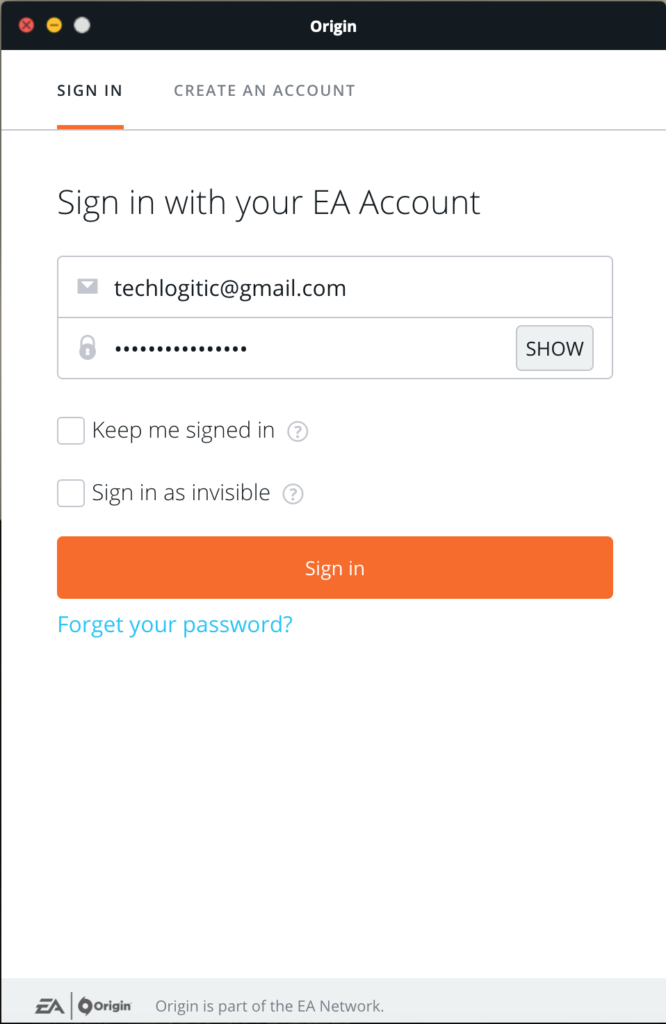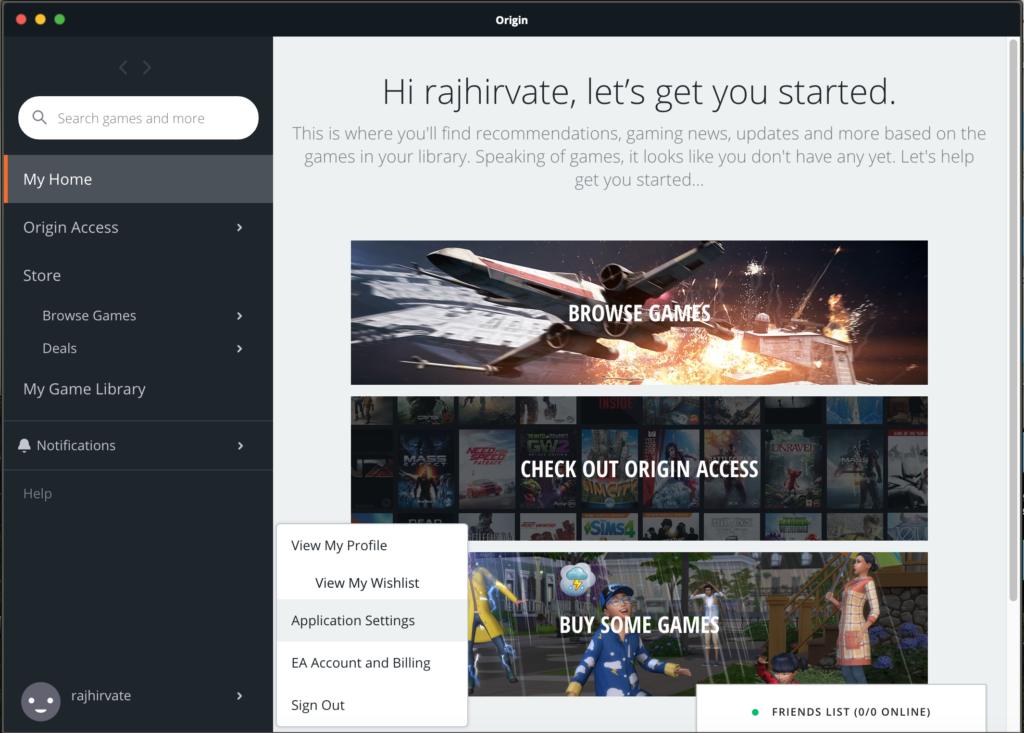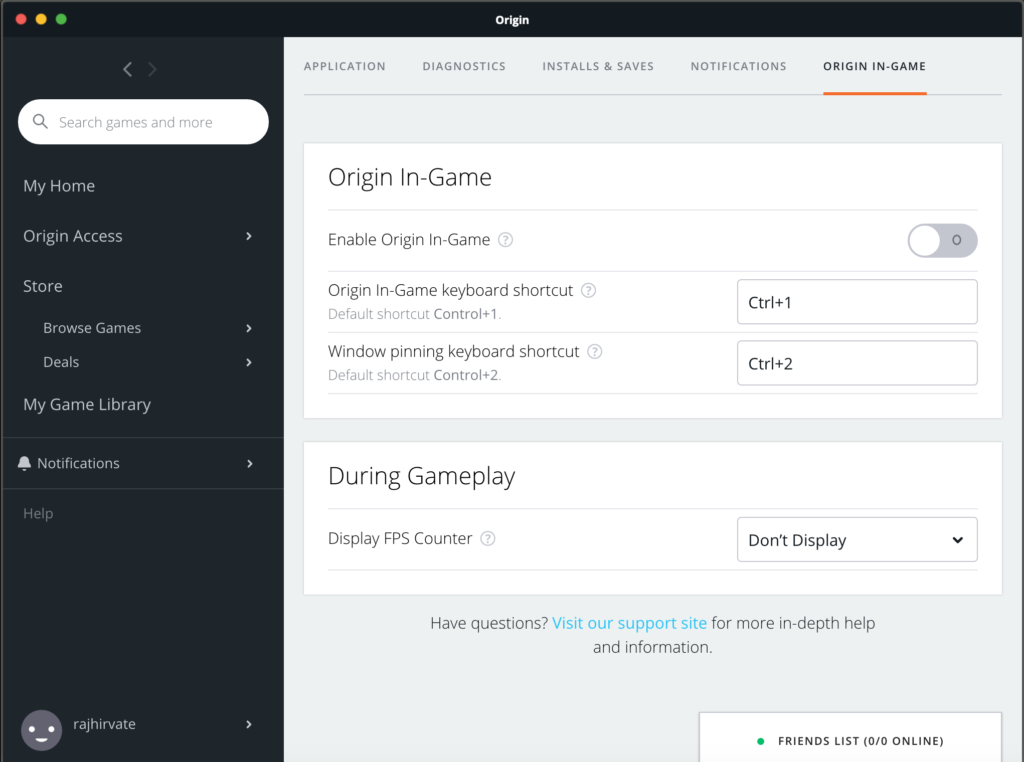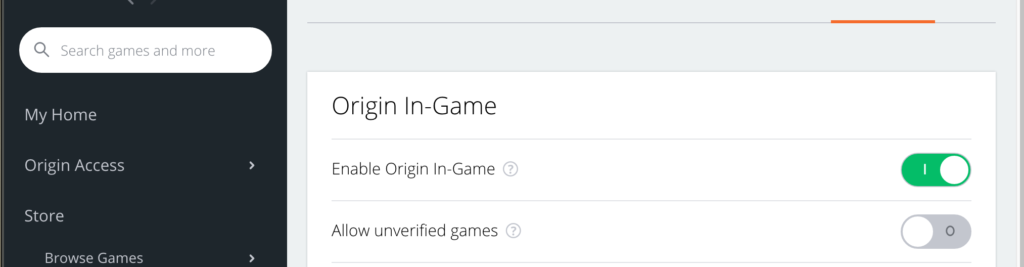Before we dive into how to disable origin overlay, let us know what is Origin? Origin is a service platform by Electronics Arts. Yes, the Need for Speed and FIFA game developer and distributor. For more familiarity, compare it with its competitors like Steam and Epic Launcher that enables you to buy, download and play games and other services on it. This article will cover the topic of how to disable origin overlay.
Origin has hundreds of games with a very tremendous library created and owned by Electronics Arts. It is the only place to digitally buy them and play. It has some great and top-notch titles such as-
- Need for Speed
- FIFA
- Battlefield
- Titanfall
- NFL
Regardless of all of this, there’s a catch, while playing some games namely Battlefield 1 and Titanfall 2, there is a bump in CPU usage that creates an overall bottleneck decreasing the performance of the game with sudden frame drops, minor lags and sometimes crashing game which is not ideal for someone having high-end components under the hood.
So, our team tested things out, and well, we found that it was not the system but the Origin Overlay was the main cause of such a problem. We then were able to bring down that sudden spike in CPU and get the seamless experience back.
What is the use of Origin Overlay?
It is a pre-enabled feature that lets the user access features like In-game chat support, accepting friend’s party invites, sending the same and streaming the gameplay to online services.
Disclaimer: “Our TechLogitic team does not hold any responsibility for the game having more frame drops, overheating of PC, or any damage to the software.”
How to Disable Origin Overlay
After installing Origin, by default, the Origin Overlay is checked out. To have a more precise and confirmed identification, just dive-in any game and press Shift+F1. If you see a pop-up in the game, it is enabled as we discussed earlier and there is a high chance that it is the main reason causing sudden shocks to the CPU.
To disable the Origin Overlay, just follow the steps below.
- First things first, just log in to the Origin Desktop app “Origin Client” which is available to download for both Windows and Mac with the same EA account you used while buying the games.

- After you have successfully logged in, just locate to top-left corner onto the Origin, click and hover to Application Settings in the same pane and click.

- A new page must be opened and now in the horizontal menu, click MORE and navigate to ORIGIN IN-GAME.

- By now, you must be headed to the final destination window to disable Origin Overlay having the heading as Origin In-Game followed by an Enable Origin In-Game with a slide to ON/Off bar, just Click it and OFF should be observed.

To again check if it has been done properly and accordingly-
Start Any Game > Click Shift+F1
- If no menu is seen, you have successfully disabled Origin Overlay.
- If it is still there, repeat steps 1 to 4.
The Aftermath
After you successfully disable Origin overlay in-game, you all must be having a great and cheerful experience gaming without any drop in the overall performance and no extra CPU load.
Some of you may now be missing some key features like
- In-game chat support.
- Party invites.
- Streaming the gameplay to online services.
If you are a streamer with an online presence and these are a key part of your work, our team would suggest you access these features while minimizing the main game so that these arise no problem. Also, another alternative would be owning another display (only for professional content creators) or upgrading the components of the rig.
However, we would suggest keeping it disabled as it should not be a problem to majority of the gamers.
FAQ’s
Q – My Origin-Overlay is enabled, but it’s not working?
Answer – I am sure you must have tried pressing the right key combination to enable to origin overlay. If not please try doing it again. If the issue still exits you can try the following –
- Close all the background apps from the task manager or kill the process of the background apps for the same.
- Add origins executable files to your antivirus exception list.
- Reinstall the origin program.
Q- How to disable Origin in-game feature while playing a game in the origin?
Answer – You can turn off the origin-in-game feature by pressing the keys “Shift+F11” By default the combination keys are same Shift + F11 however if you have set them differently press them in the same order the origin overlay will be disabled.
Q – How do I clear my origin application cache?
Answer – You can clear the origin cache with the following steps –
- Press Windows key + R. Type %ProgramData%/Origin when the dialogue box appreds and press Enter.
- Delete all the files/folders expect for LocalContent.
- Press Windows key + R again and Type %AppData% and click OK.
- In the folder, delete the Origin folder.
- Restart the computer.
Hope this helps you to clear the cache.
Q – How to enable or disable notifications/sounds in Origin?
To disable notifications/sounds on the origin you can follow the below-given steps –
- Open Origin Client and navigate to Origin -> Application settings from the top left side.
- Click on the Notifications button.
- On the right side of each setting, you should be able to see two options: Sound / Notification.
- Turn on or off the settings you require. If the color of the slide is grey you have successfully disabled notifications/sounds.
Still have any queries or your problem is unresolved? Don’t worry! let us know in the comments section below.