While using Windows, many users come across various software that the user does not identify and create confusion. Some of them are necessary for the proper functioning of different installed software. Some of the famous software are namely ESN Sonar and GSVR. This software comes along with other software and helps them execute the .exe files.
Contents
In the article, we will learn more about ESN Sonar, along with steps to disable and delete it permanently from the system.
Note: “Techlogitic Team is not responsible for any damage caused to the system due to the uninstallation of the ESN Sonar.”
What is ESN Sonar?
ESN Sonar is an add-on application installed with Battlefield game as a voice chatting module to communicate between the voice service and the game. A VOIP service helps to attain a very smooth and low latency audio transfer to the game. It is most commonly installed for Battlelog and Battlefield. One can also use Gentoo as its alternative.
Is ESN Sonar bad or harmful to the system?
Many users have been complaining that this software is spyware and that it breaches a user’s privacy and gets access to a user’s audio when not in use. It is the only reason users are afraid to keep the ESN sonar application on the system. Also, it runs in the background that poses a doubt for a user. However, no user data was breached or leaked by the app, nor were any system files affected.
Since there was no effect in the system files or any data breach, we do not have any evidence if the application is harmful. Some gaming users suggest that the ESN Sonar feature can be disabled using the voice button that is marked out that prevents the software from accessing the system’s sound.
A catch states that it can bypass the connections and gain access to the system because it is a VOIP service. So, if a person is not into gaming, one must remove the software using the following methods.
How to uninstall the service from PC?
- To get rid of the application. Firstly, we will end all the processes from Task Manager by right-clicking the bottom bar.
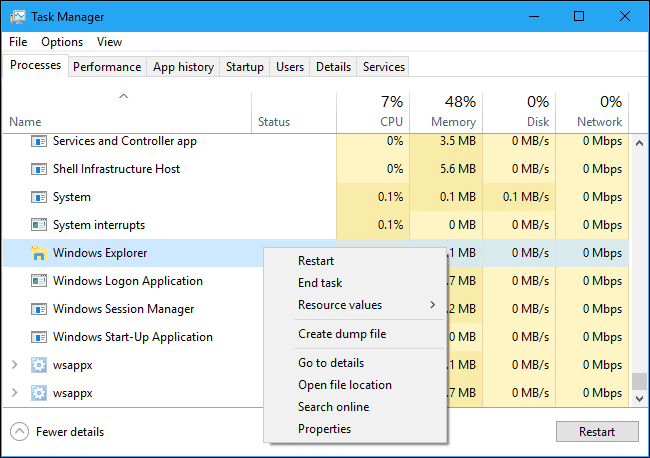
- Now, find the service and end the process. After that, move on to the control panel.
- Open Control panel.
- Click the programs tab.

- Find the .exe file of the same.
- Click uninstall.
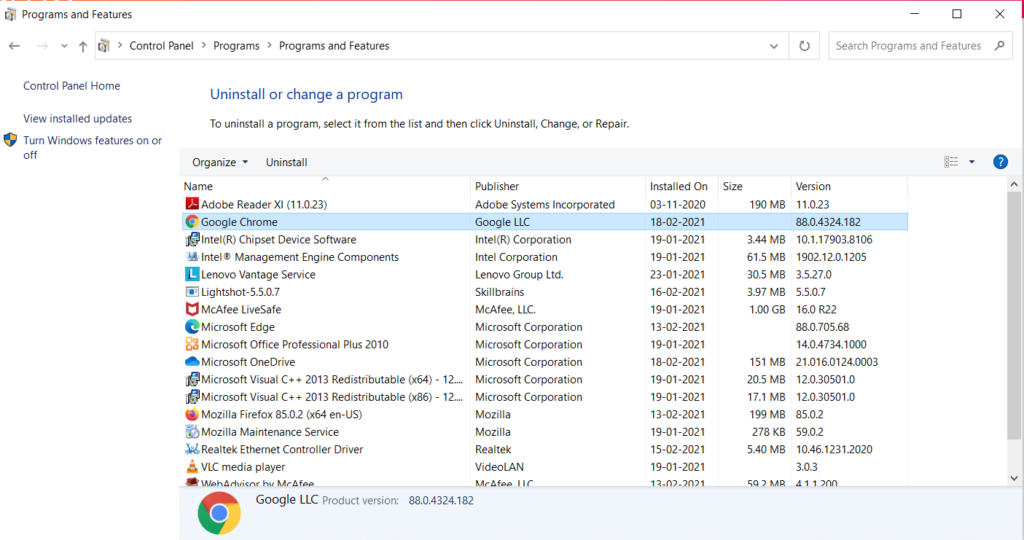
- Restart the computer.
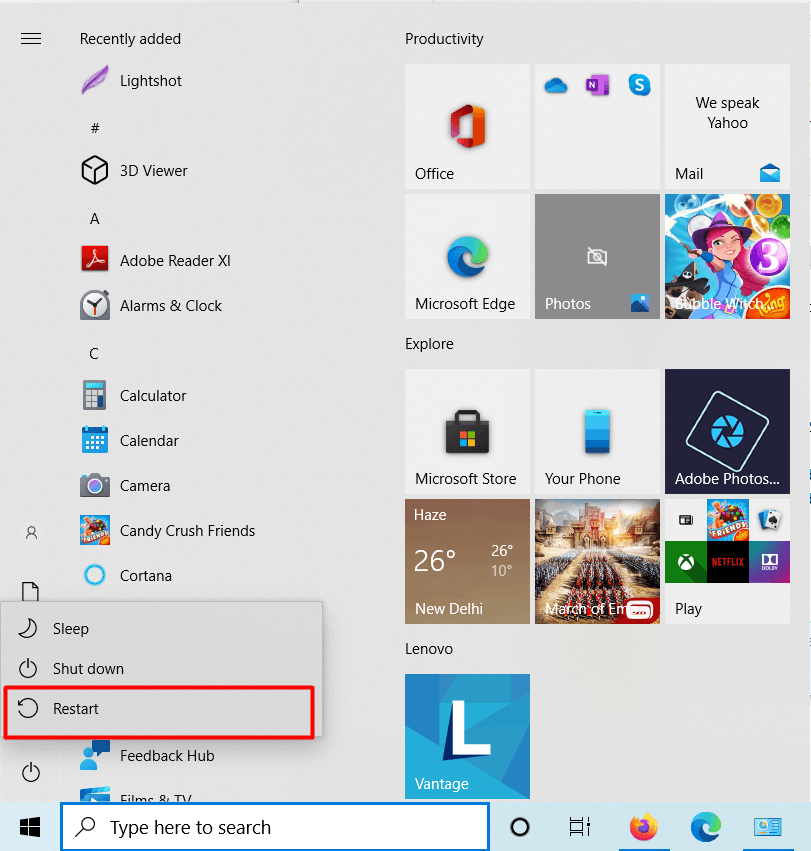
Apart from this, a user can also open the run dialog box and type services.msc and disable the service.
How to remove the application using an uninstaller?
Suppose the above steps are a hectic process for you. You can uninstall the ESN sonar application simply with an external uninstaller.
- To get started with this method, install the uninstaller app by clicking here.
- After downloading, install the application using default settings. The application is around 181 MB. Go to the Downloads folder or whatever location you have selected while downloading the uninstaller. Double-tap the .exe file to start with the installation process.
- Once installed, now run the uninstaller, and it will scan all the third-party applications on the computer.
- From the programs list, click the ESN sonar application. Click the uninstall option and let the uninstallation process complete.
After uninstalling, restart the computer to make sure the application has been removed successfully.
Note – Many users do not restart their computer after the application is being uninstalled. The restart indicates that the application is no longer installed, and hence a restart is required.
The conclusion
The ESN sonar application is used to voice-chat in the video game – Battlefield 3. In this article, I have covered all the topics related to ESN sonar application. From what is ESN sonar to uninstall the ESN sonar application, you can find all the details here.
So, these were some methods with the detailed process of uninstallation of the ESN Sonar application.
Still, have any queries related to ESN sonar? Comment down below, and our team will reply as soon as possible.

