Contents
V2V (Virtual-to-Virtual) is not a rare thing for IT users anymore, especially for those who are working in big companies. Since virtualization technology grows in the cloud computing era, many prefer to build a multi-hypervisor environment to better handle massive projects with different system requirements. Or, just simply migrate from one platform to another for more satisfying operation experience. These all require V2V.
There’re many vendors now on the market that offer virtualization solutions. But among all, VMware stands as the most popular one, with its product suite VMware vSphere being widely used in the world–due to its complete solution set and advanced features that meet most needs of a company. But not everyone’s first choice will all be it, since deployment cost, functionality and actual production environment all need to be taken into deep consideration when choosing the best IT solution. Maybe when the time comes, certain changes need to be made for the better. Here, we’re talking about migrating data from your current virtualization to VMware.
What is the best tool for VMware V2V migration?
VMware vCenter Converter was the official tool provided by VMware to do fast P2V/V2V from physical machines/other virtualizations to VMware. However, in February, it had been discontinued by VMware and now is unavailable to download. We don’t know whether it’s a temporary act, but a powerful alternative is needed, at least during this period, to help users make this smooth switch.
For VMware V2V, many third-party vendors offer this feature, but no one has that high compatibility as Vinchin Backup & Recovery. Designed as a data backup and restore software for enterprise-grade IT environments especially those with workloads on virtual machines, it also supports advanced V2V across 10 virtual platforms including VMware, Citrix Hypervisor (formerly XenServer), XCP-ng, oVirt, Red Hat Virtualization (RHV), Oracle Linux Virtualization Manager (OLVM), OpenStack, Sangfor HCI, Huawei FusionCompute, and H3C CAS/UIS, all are configurable in a centralized web-based management console.
How to do a VMware V2V using Vinchin Backup & Recovery?
With Vinchin Backup & Recovery, any V2V job can be easily configured in 4 steps. Let’s take Red Hat Virtualization to VMware as an example here.
Step 1: Choose a restore point.
Open the Vinchin backup server web console, go to VM Backup > Restore to configure a full restore job. If you have previously used the software to do RHV backups, all saved restore points will be shown in the Restore Point list. Pick the one that you want to move to VMware.
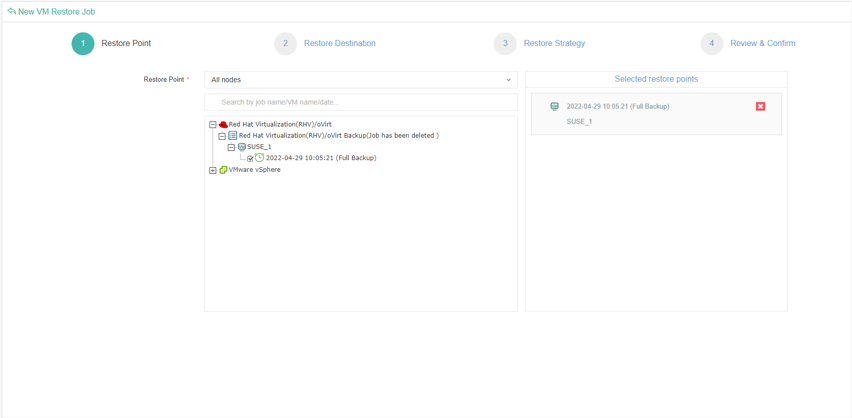
Step 2: Choose a restore destination.
In the Target Host list, all added virtual infrastructure in the backup environment will be shown. For VMware V2V, you can simply select a VMware host as the restore destination, and re-allocate the VM resources in VM Configuration section.
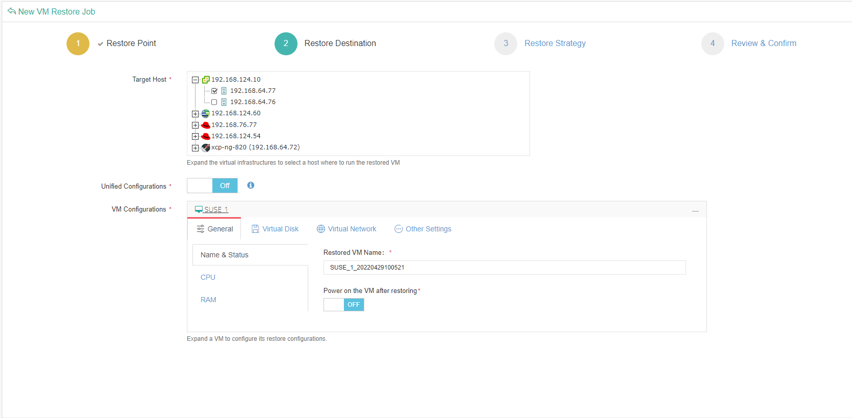
By the way, compared with vCenter Converter, Vinchin Backup & Recovery sets no strict limitation on Linux V2V. No matter it’s the Windows or Linux OS you are running on the source VM, the V2V job can all be configured in the same flexible way.
Step 3: Setup the restore strategy.
Configure general strategies including restore time and transmission mode for the restore job.
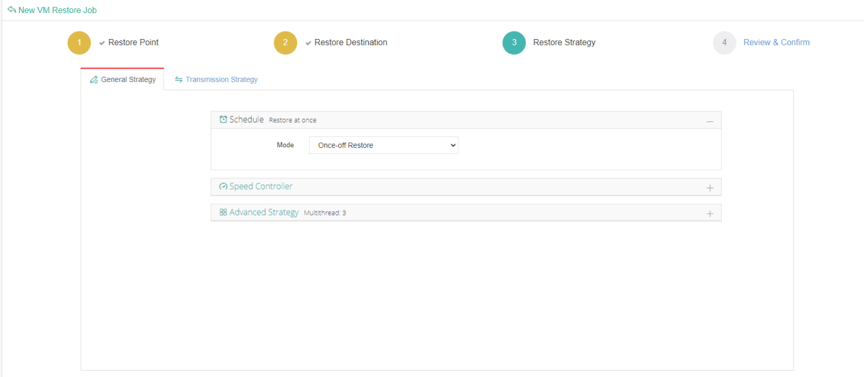
Step 4: Review the configurations and submit the job.
Once submitted, the restore job will automatically run. Wait for the restore to complete, and you can get the VMware operation journey started with all the old RHV data!
Also, besides regular VM full restore, cross-platform instant restore is also supported by the software. If you need to quickly restore the business from a crashed virtualization to another in a multi-hypervisor environment in less than 1 minute, the feature is just the one you need most. Its configurations are also as simple as that of a full restore job.
Vinchin Backup & Recovery offers a 60-day full-featured trial. Download to experience its ease-of-use and efficiency yourself, if you are in need of doing V2V migration from other virtualizations to VMware.

