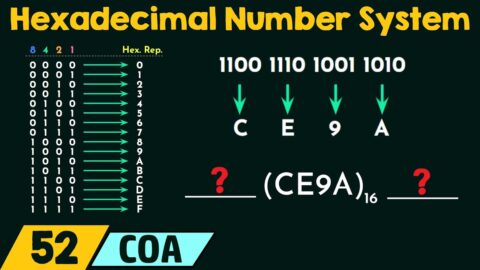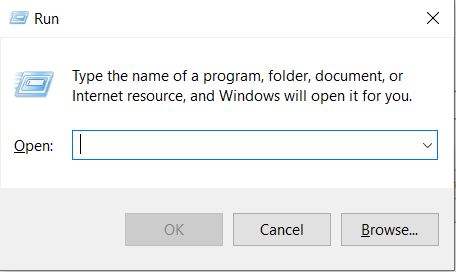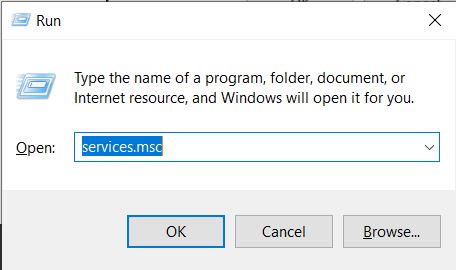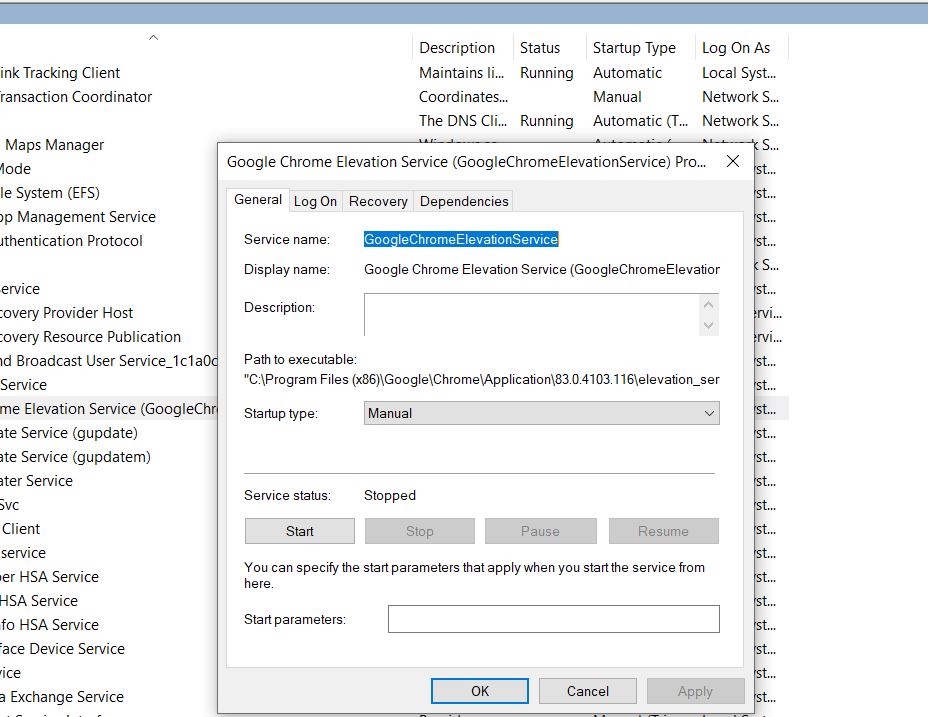Contents
While checking out the best but the most memory-consuming browser i.e. Google Chrome, we have found a service that is often misleading as consuming the memory. It is called elevation_service which is found in the Program Files(x86) of Google Chrome. The main work that this service does is to repair Google Update client that needs repair due to unknown crashes.
Know more about the Google Chrome Elevation Service
To know, more about the service, let us first dive into the service by following the steps below-
- Press Windows Key + R at the same time.
- This will open the Run dialog box.

- Type services.msc in that same box and press ok.

- In this window, find a service named as GoogleChromeElevationService.
- Right click the service and click Properties.

- A dialog box will appear.
- By default, its startup type would be Manual.
- Also, in present, it won’t be running.
What is a Google Elevation Service?
- The Google Elevation Service is an executable standalone service that is installed with Google Chrome itself on a user’s system.
- Its location is C:\Program Files (x86)\Google\Chrome\Application.
- To check what all Google Chrome services are installed on the PC, one can open Google Chrome, and type Chrome://components to know all the services that came installed with the browser.
- Among all of them lies the Elevation Service. It repairs any Google Chrome update when Chrome itself is not able to update automatically.
- It is a necessary and primary part of Google Chrome.
All in all, it updates Google Chrome using its algorithm that detects the build of Chrome and compares it with the latest build released by Google Inc.
Read more about the Google Chrome Elevation Service by clicking here.
Note: “We at Techlogitic never recommends disabling this service as it helps in attaining Updates from Google which are in terms of Security of the system.”
Steps to disable the Google Chrome Elevation Service
Disclaimer: “We also do not hold any responsibility of any damage to the system files and also, we do not recommend changing any option in services.msc as it may lead to further errors.”
If someone wants to disable the Google Chrome Elevation Service due to any reason, follow the steps from down below.
- Press Windows Key + R at the same time.
- This will open the Run dialog box.
- Type msc in that same box and press ok.
- In this window, find a service named as GoogleChromeElevationService.
- Right click the service and click properties.
- A dialog box will appear.
- Below the Startup type, there will be options among which select Disabled.
- Click Ok.
Let’s Wrap Up
Eve thought a user must be disabling this service due to any reason, Google and Techlogitic team, both disagree with the fact that is should be disabled.
The only reason for this is because today we live in a world full of hackers and viruses, a safe browser is a key to stay away from both of them. An update is released by the company after removing any vulnerabilities to the browser, any bugs, or loopholes. Also, it is updated with the latest security patch to keep a user safe in an online world.
Still, have any queries? Let us know in the comments section below.