Contents
- 1 How To Change Email Signature In Outlook on a MAC?
- 2 How To Change Email Signature In Outlook on Windows PC?
- 3 How To Change Email Signature In Outlook on an iPhone?
- 4 How To Change Your Email Signature In The Outlook on an Android Device?
- 5 How To Change Email Signature In The Outlook 365?
- 6 How To Add Your Email Signature To The Replies and Forwards?
- 7 How To Add Company Logo to the Email Signature in The Outlook?
- 8 How To Include A Handwritten Signature In The Email Signature?
- 9 How To Create Signature Template In Outlook?
- 10 How To Change Your Photo Or Logo In The Existing Signature?
- 11 How To Save Your Signature?
- 12 Conclusion
In the business world having a signature at the end of your email is far more professional. It creates a good impression in the minds of people. Once you add this feature to outlook, you don’t have to add your contact information at the end of your email every time. This makes your email more personalized.
You can even add your other contact information, add a photo or add a logo to the email through outlook. If you want to change your email signature in outlook, read on to know-how:
You can change your email signature in outlook either on your PC or even on your smartphone.
How To Change Email Signature In Outlook on a MAC?
Changing your email signature is as easy as setting up your email in outlook. Here are the steps on how to change email signature on a MAC
- Open the Outlook app on your MAC computer.
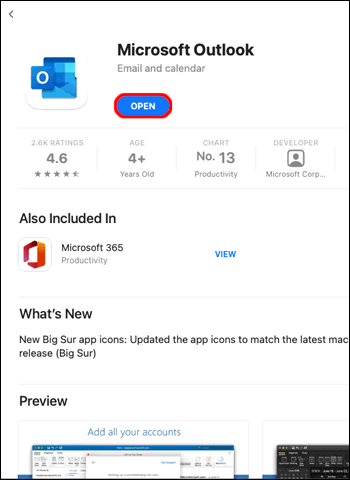
- Select ‘Outlook’ on the menu bar and then go to the ‘Preferences’ option in the drop-down menu.
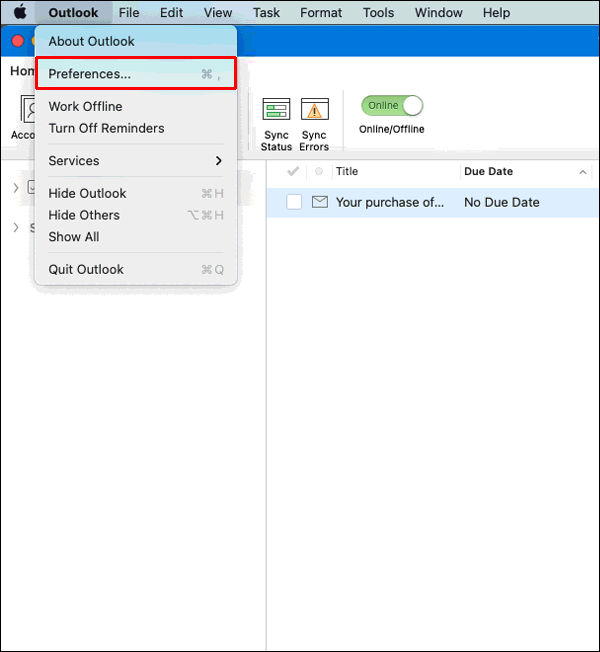
- This will lead to Outlook Preferences windows, select ‘ Signatures’
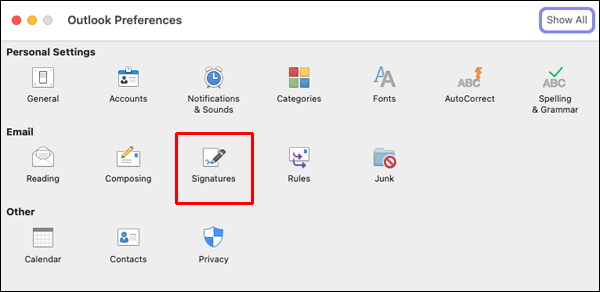
- In the signature dialog box, select the signature you want to change.
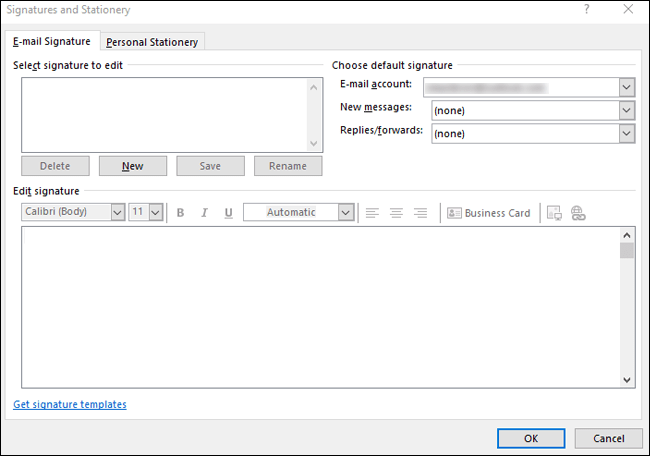
- In the dialog box, you can update your signature
How To Change Email Signature In Outlook on Windows PC?
If you have a windows computer, here’s how to change your email signature in outlook in windows:
- Open the Outlook application on your windows computer.
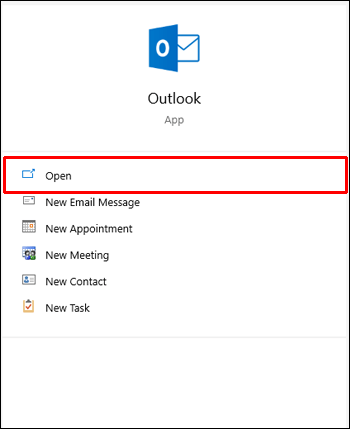
- Click on the ‘File’ menu. In the drop-down box, select ‘Options’ in which you have to select ‘Mail’.
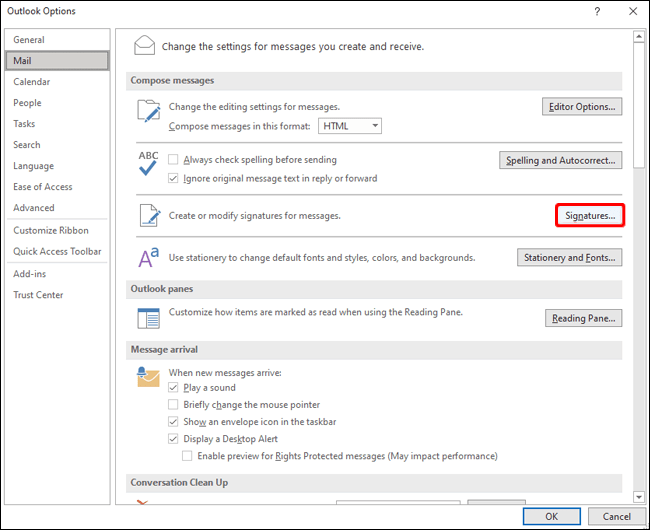
- Next select ‘Signature’. You’ll get a list of signatures. Choose the signature you want to change.
- You can make the changes in the signature with the help of ‘Edit Signature’ box. Here you can edit the font, size, color etc.
- Once you have changed the signature, click on ‘Save’ and then click on ‘Ok’
You can even change the email signature in the outlook through your smartphone if you do not have a computer or a MAC with you. For this first you need to download Outlook application from the play store or the apple store. Read on to know more:
How To Change Email Signature In Outlook on an iPhone?
Changing an email signature in Outlook on a phone is quite a similar process. But it is not as flexible to edit your signature on a phone as it is to edit or change your email signature on a desktop.
To change your email signature in Outlook on an iPhone:
- Open the Outlook application on your iPhone.
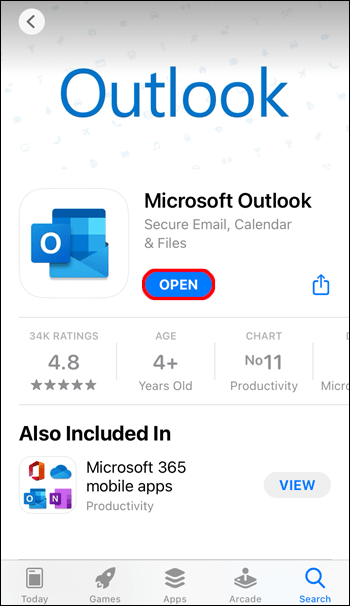
- Tap on the ‘Profile’ icon (Hamburger icon) which appears on the top left corner of the screen.
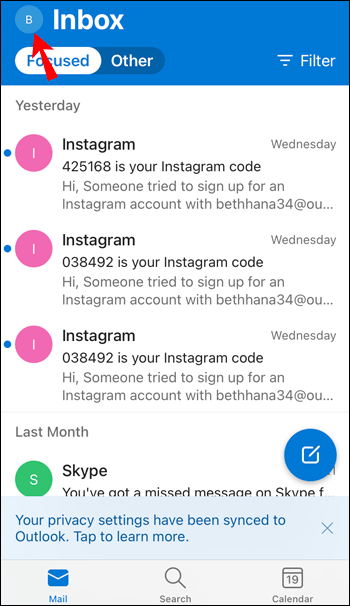
- Find the gear icon on the screen or what we call as ‘Settings’ icon on the screen and tap on it.
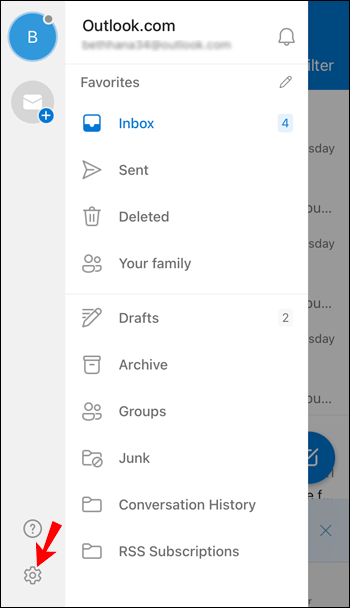
- In the settings menu, go to the ‘Mail’ option where you have to select the ‘Signatures’ option.
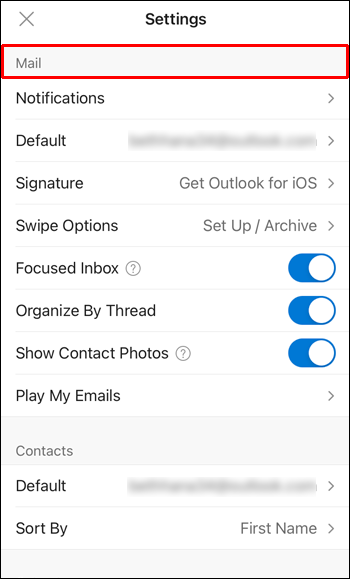
- A signature screen will appear where you can either edit the existing signature or even create a new one.
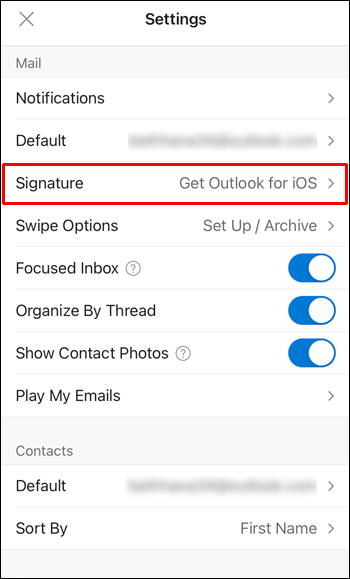
How To Change Your Email Signature In The Outlook on an Android Device?
Here’s how to update or change your email signature in Outlook through your android device:
- Open the downloaded ‘Outlook application on your android device
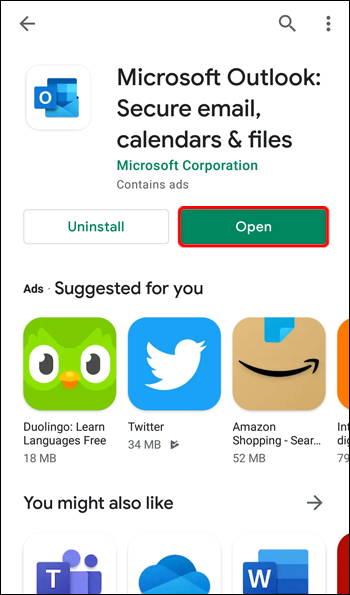
- Go to the ‘File’ option in the menu bar.
- Select the ‘Mail’ option in the drop-down menu.
- Tap on ‘Signatures’
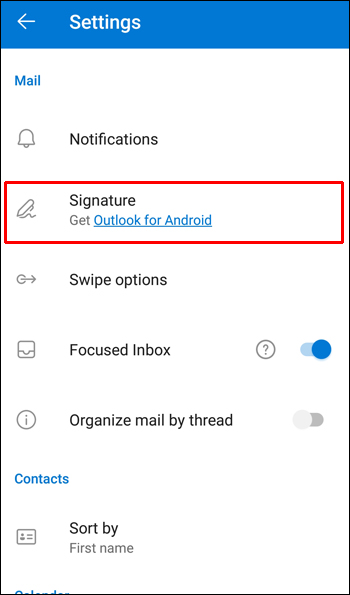
- In the list of signatures that appear on the screen, select the signature you want to change or edit. You can make changes through the ‘Edit Signature box.
- Once done, you can click on ‘Save’ and ‘Ok’ and save the changes made.
How To Change Email Signature In The Outlook 365?
We have talked about how to change your email signature in outlook on a MAC, PC, Android phone and even iPhone. But if you are wondering how to change the email signature in Outlook 365, here’s how:
- Open the Outlook 365.
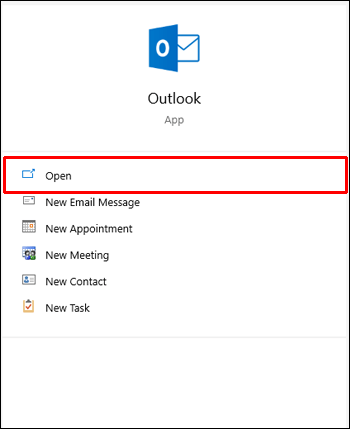
- Tap on the ‘File’ option in the menu bar and choose ‘Mail” in the drop-down menu.
- Click on ‘Signature’. A list of saved signatures will appear. Select the signature you want to make changes to.
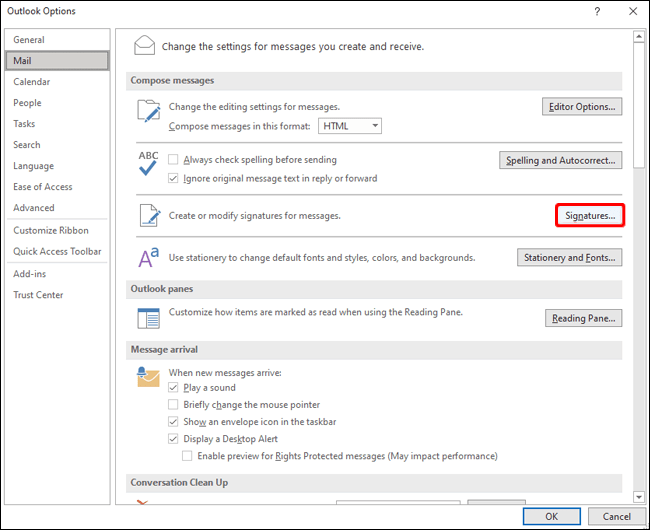
- Make changes to the signature in the ‘Edit Signature box.
- After you are done, click on ‘Save’ and then ‘Ok’
So now you know how easy it is to change your email signature in outlook. But do you know that this adds signature only to the new emails? So what to do when you don’t want to compose a new email but just forward or reply to the received email? Learn more about this by following the simple steps as given below:
How To Add Your Email Signature To The Replies and Forwards?
- Open Outlook and go to the ‘File’ menu in the menu bar.
- Go to the ‘Options’ tab.
- Outlook options dialog box will appear on the screen, click on the ‘Mail’ tab
- You’ll find several options in the dialog box, go to the ‘Compose message’ section
- Go to ‘Signature’. In the Signature and Stationery dialog box, go to the ‘Replies/ Forwards’ menu.
- Among the list of signatures, choose the signature you want to add in the replies and forwards it to other recipients.
- Close the Signature and stationery dialog box by clicking on ‘Ok’ to save the changes you have made.
- Click on ‘Ok’ and close the Outlook Options dialog box.
How To Add Company Logo to the Email Signature in The Outlook?
You might want to add a company logo to your email signature or you might just want to add an image to your email signature and might not know how to do it. To add the company logo or image:
- Compose a new mail.
- Click on ‘Signature’ and then again click on ‘Signatures’
- ‘Select signature to edit’ box will appear on the screen where you have to select the signature in which you want to add the logo or an image to.
- Select the image you want to add by clicking on ‘picture’ icon. Click on ‘Insert’
- Edit the image to the size you want and click on ‘Picture’
- Click on ‘size’ option and select the desired size you want. After you have chosen your image proportions click on ‘Lock aspect ratio’
- Then click on ‘Ok’ and again ‘Ok’ to keep the changes made.
How To Include A Handwritten Signature In The Email Signature?
To make your email signature more personalized you might want to add your own handwritten signature to the email. You can do this by scanning your signature by writing it on a piece of paper.
- Sign your signature on a white clear sheet or paper.
- Scan the paper through the scanner and save the image or you can even click a photo of the paper and save it in any format like jpg, gif or BMP etc.
- On your windows open this file and open the picture tools to format the image through the ‘Format’ tab.
- Crop the image by clicking on the ‘Crop’ option.
- You can then save this signature as a separate file by clicking on the image and then clicking on the ‘Save as image’ option.
- To include this signature in the document, go to ‘Insert’ followed by ‘Pictures’
- Select your handwritten signature amongst the images and click ‘Ok’
After adding the handwritten signature you might want to add additional information like your postal address or job title, company name or anything else. Here’s how to do that:
- Just below the signature write down the information you want to add.
- Select the picture and the written text.
- Click on ‘Insert’ and then click on ‘Quick parts’
- Then click on ‘Save Selection to Quick Art Gallery’. This will lead to the ‘Create New Building Block’ dialog box on the screen
- Add the new name of the signature in the ‘Name’ box
- Click ‘Auto text’ and then click on ‘Ok’
How To Create Signature Template In Outlook?
You can even add your signature through the signature template. This can be done by choosing a template from the gallery. For this, you need to download the templates. To learn how to add a signature template in the outlook, read on:
- Download the template you want to use in your signature and open it in the Microsoft word document.
- Select the parts that you want to add in your signature and then copy them.
- Go to the outlook application and open it. Compose a new email by selecting ‘New Email’
- Paste the copied signature into the email.
- After this you can customize the signature according to your wish, you can even add the photo or edit the text however you want.
How To Change Your Photo Or Logo In The Existing Signature?
- Right-click on the present image and click on ‘Change Picture’
- Select the folder where the image is and click on ‘Insert’
- The selected image will appear in the email. Here you can resize the image by dragging the arrows.
- Go to the ‘Format’ option if you want to edit the image even more
How To Save Your Signature?
- If you want to save the signature that you have newly created then select all the components of the signature and right-click the cursor and click on ‘Copy’
- Tap on the ‘Message’ menu and then click on the signature.
- Again click on ‘Signatures’. Select ‘New’ and then save the file by giving the signature a new name.
- Go to the ‘ Edit Signature’ field, right-click the cursor and click on ‘Paste’
- Your signature will be visible in the field. Click on ‘Ok’ to save the copied signature.
Conclusion
Outlook makes it so easy to create your own personalized email signature. You can create your own signature and add them to the end of your every email automatically, making your work hassle-free. Hope this article helped you with – how to change email signature in outlook.

